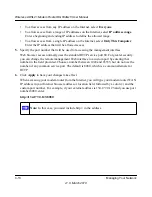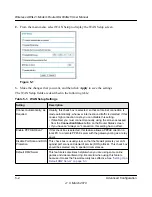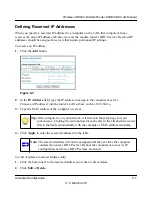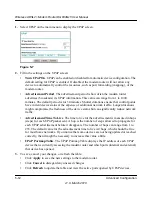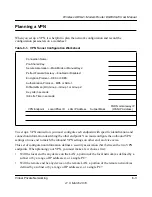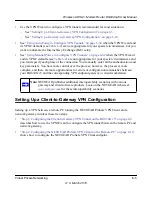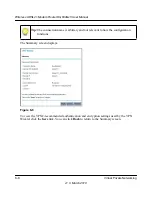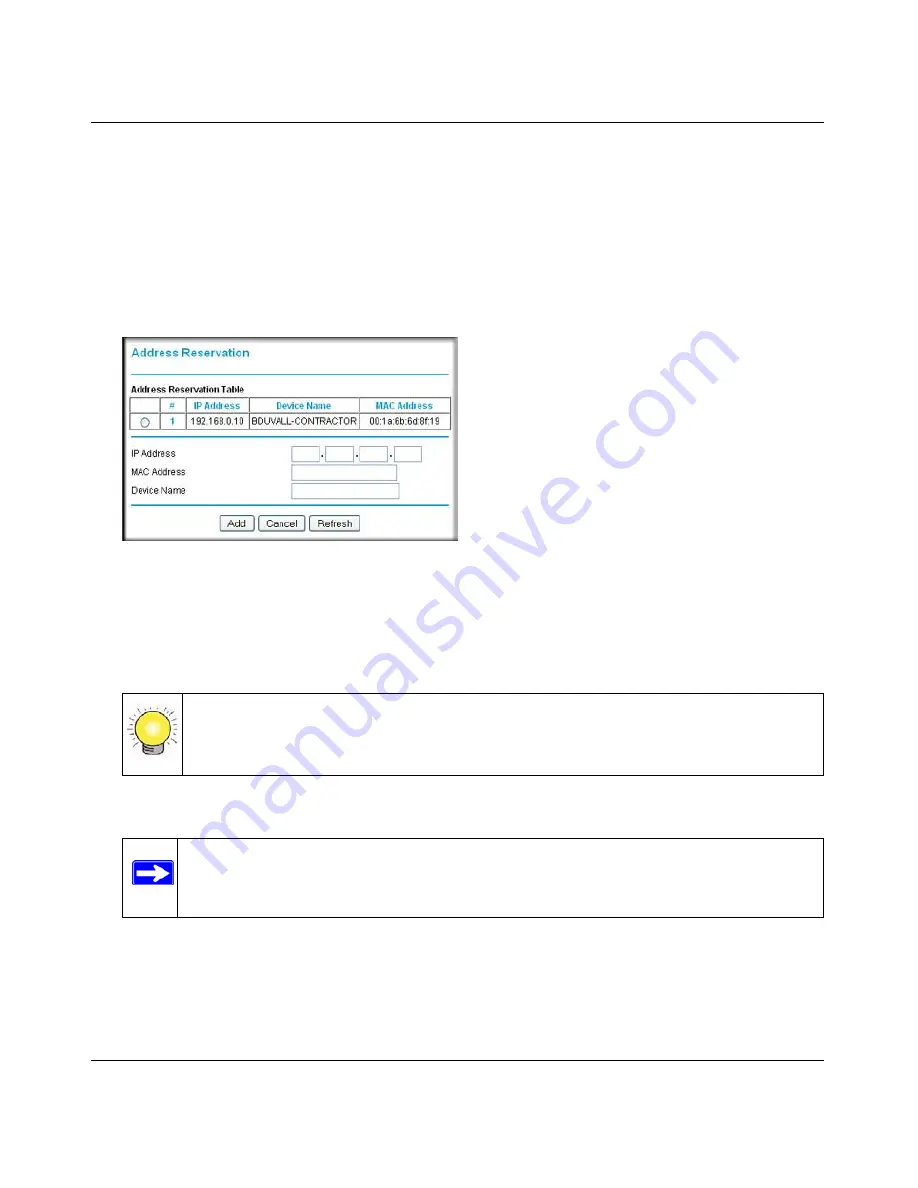
Wireless ADSL2+ Modem Router DG834Gv5 User Manual
Advanced Configuration
5-7
v1.0, March 2010
Defining Reserved IP Addresses
When you specify a reserved IP address for a computer on the LAN, that computer always
receives the same IP address each time it access the modem router’s DHCP server. Reserved IP
addresses should be assigned to servers that require permanent IP settings.
To reserve an IP address:
1.
Click the
Add
button.
2.
In the
IP Address
field, type the IP address to assign to the computer or server.
Choose an IP address from the router’s LAN subnet, such as 192.168.0.x.
3.
Type the MAC address of the computer or server.
4.
Click
Apply
to enter the reserved address into the table.
To edit or delete a reserved address entry:
1.
Click the button next to the reserved address you want to edit or delete.
2.
Click
Edit
or
Delete
.
Figure 5-3
Tip:
If the computer is on your network, it is listed on the same page for your
convenience. Clicking the radio button for each entry in the attached device list
fills in the fields automatically with the computer’s MAC address and name.
Note:
The reserved address will not be assigned until the next time the computer
contacts the router’s DHCP server. Reboot the computer or access its IP
configuration and force a DHCP release and renew.