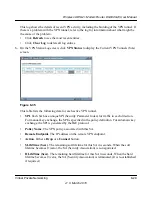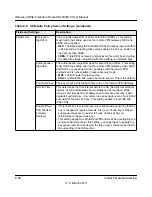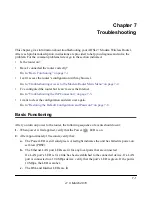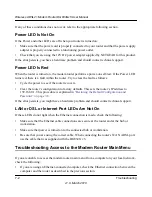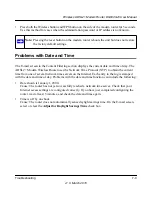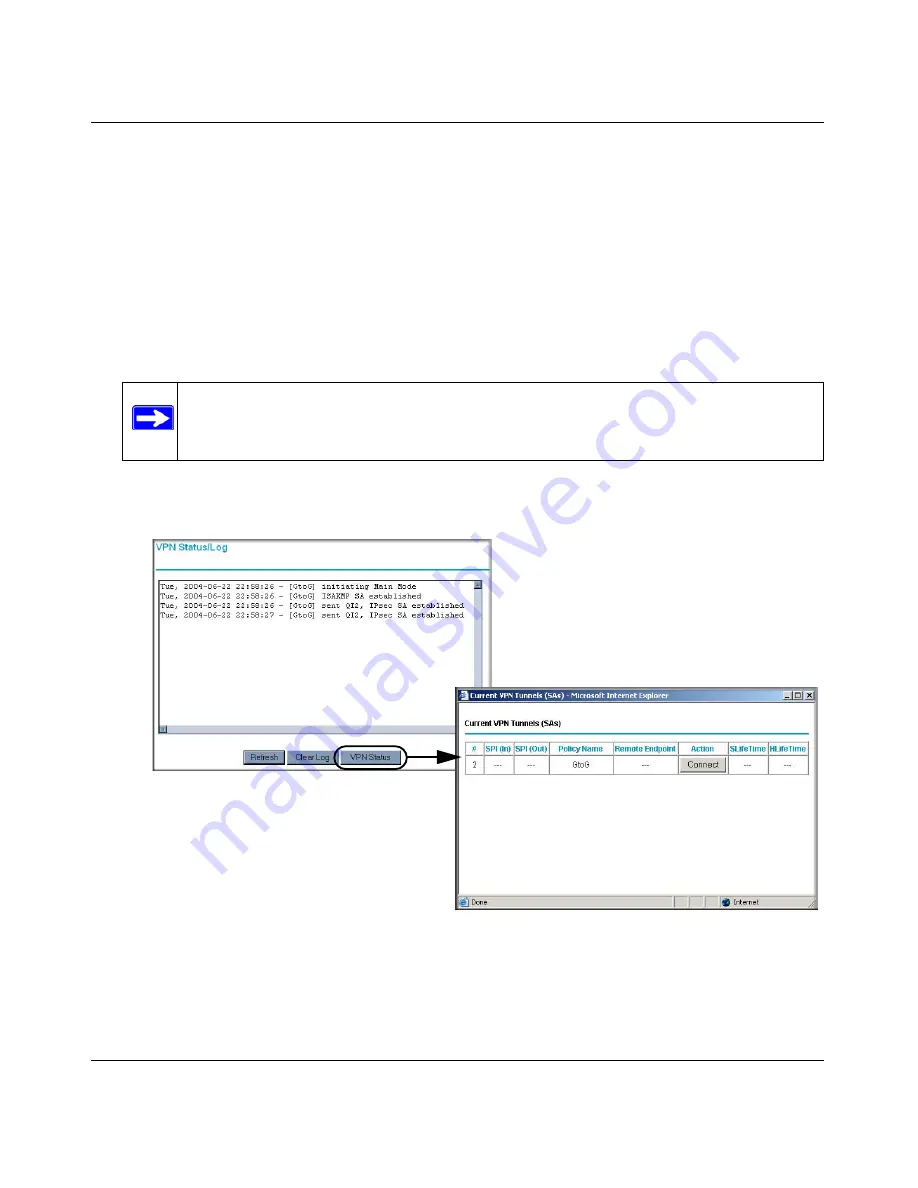
Wireless ADSL2+ Modem Router DG834Gv5 User Manual
Virtual Private Networking
6-41
v1.0, March 2010
6.
Repeat these steps for the DG834G v5 on LAN B. Pay special attention to the following
network settings:
•
General, Remote Address Data (for example,
14.15.16.17
)
•
Remote LAN, Start IP Address
–
IP Address (for example,
192.168.0.1
)
–
Subnet Mask (for example,
255.255.255.0
)
–
Pre-shared Key (for example,
12345678
)
7.
Use the VPN Status screen to activate the VPN tunnel:
a.
From the main menu, select VPN Status to display the VPN Status/Log screen. Then click
VPN Status
to display the Current VPN Tunnels (SAs) screen:
b.
Click
Connect
for the VPN tunnel that you want to activate. Review the VPN Status/Log
screen (
Figure 6-45
) to verify that the tunnel is connected.
Note:
The VPN Status screen is only one of three ways to active a VPN tunnel. See
“Activating a VPN Tunnel” on page 6-25
for information about the other ways.
Figure 6-45