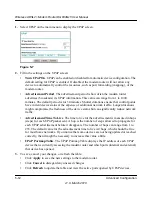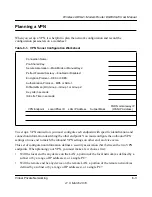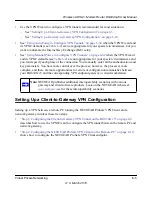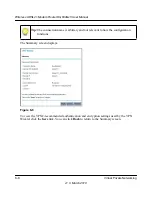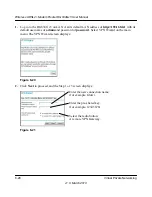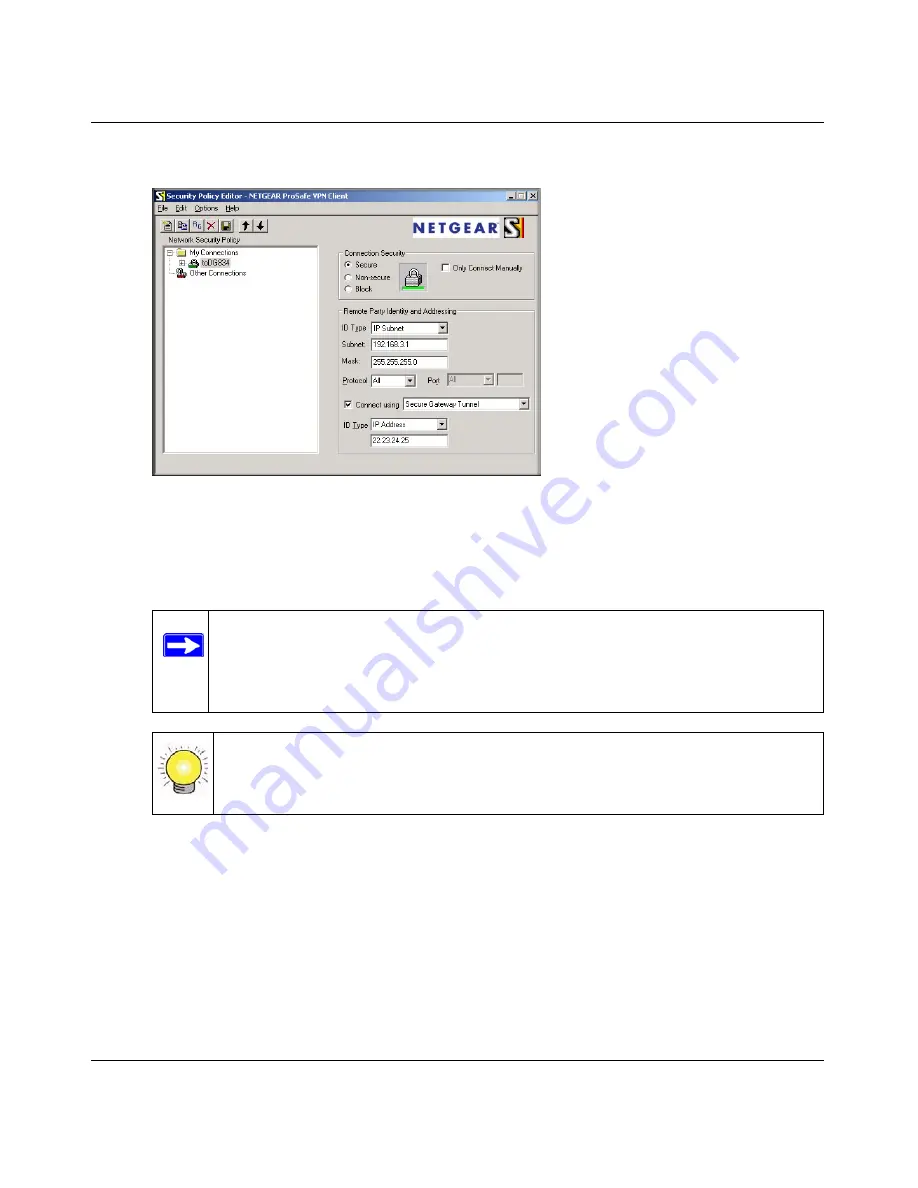
Wireless ADSL2+ Modem Router DG834Gv5 User Manual
Virtual Private Networking
6-11
v1.0, March 2010
b.
From the Edit menu of the Security Policy Editor, click
Add
, and then click
Connection
.
A New Connection listing appears in the list of policies. Rename the New Connection so
that it matches the
Connection Name
field in the VPN Settings screen of the DG834G v5
on LAN A.
c.
Enter the following settings:
•
Connection Security:
Secure
.
•
ID Type
:
IP Subnet
.
•
Subnet
: In this example, type
192.168.3.1
as the network address of the DG834G v5.
•
Mask
: Enter
255.255.255.0
as the LAN Subnet Mask of the DG834G v5.
•
Protocol
: Select
All
to allow all traffic through the VPN tunnel.
d.
Select the
Connect using Secure Gateway Tunnel
check box.
Figure 6-9
Note:
In this example, the connection name used on the client side of the VPN
tunnel is
toDG834,
and it does not have to match the RoadWarrior
connection name used on the gateway side of the VPN tunnel because
connection names are irrelevant to how the VPN tunnel functions.
Tip:
Choose connection names that make sense to the people using and
administering the VPN.