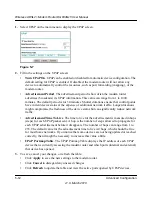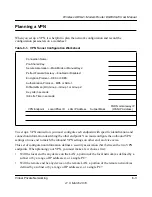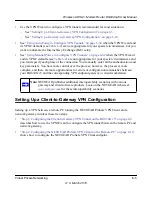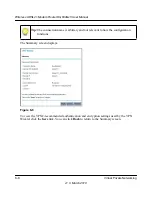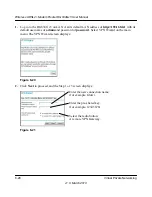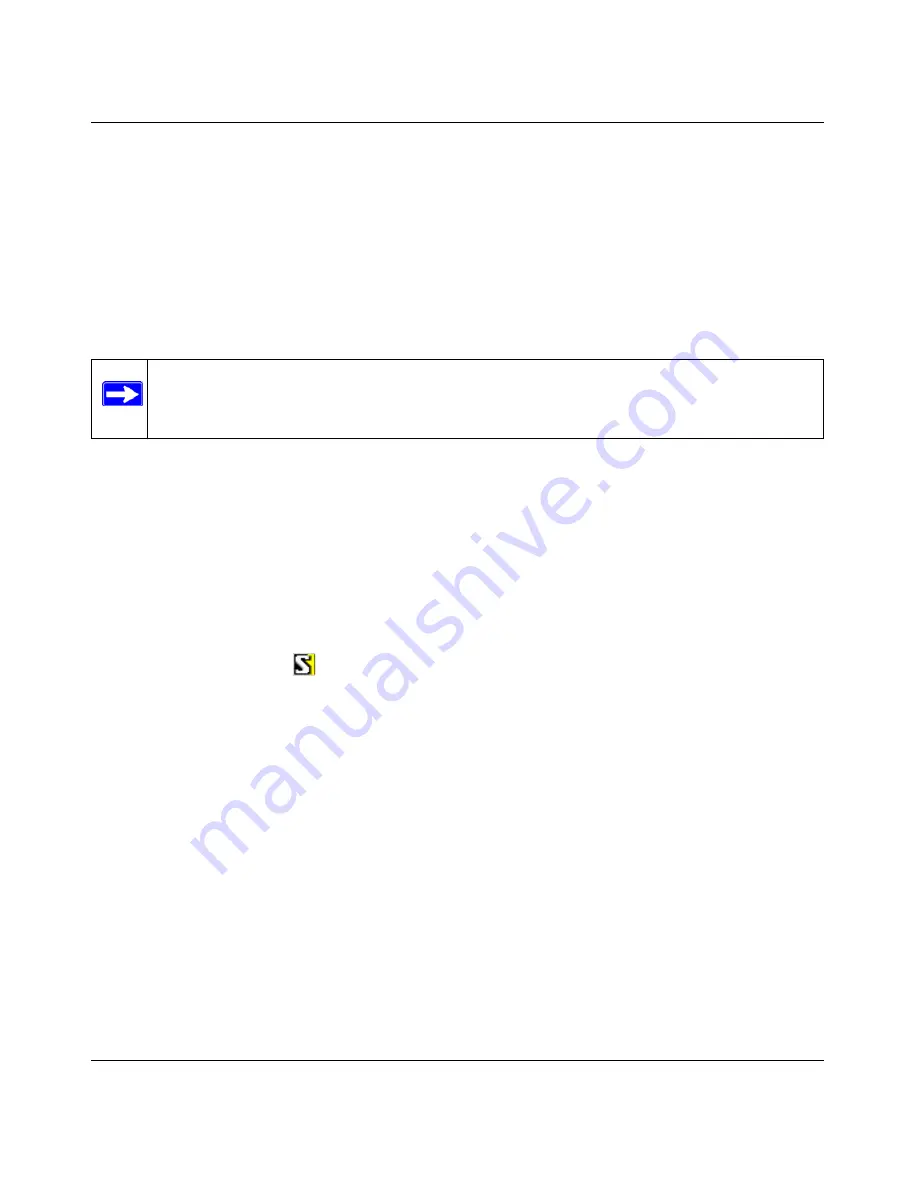
Wireless ADSL2+ Modem Router DG834Gv5 User Manual
6-10
Virtual Private Networking
v1.0, March 2010
Step 2: Configuring the NETGEAR ProSafe VPN Client on the
Remote PC
This procedure describes how to configure the NETGEAR ProSafe VPN Client. These
instructions assume that the PC running the client has a dynamically assigned IP address.
The PC must have the NETGEAR ProSafe VPN Client program installed that supports IPSec. Go
to the NETGEAR website (
http://www.netgear.com
) for information about how to purchase the
NETGEAR ProSafe VPN Client.
1.
Install the NETGEAR ProSafe VPN Client on the remote PC, and then reboot.
a.
Install the IPSec component. You might have the option to install either the VPN adapter
or the IPSec component or both. The VPN adapter is not necessary.
If you do not have a modem or dial-up adapter installed in your PC, you might see the
warning message stating “The NETGEAR ProSafe VPN Component requires at least one
dial-up adapter be installed.” You can disregard this message.
b.
Reboot the remote PC.
The ProSafe icon (
) is in the system tray.
c.
Double-click the ProSafe icon to open the Security Policy Editor.
2.
Add a new connection.
a.
Run the NETGEAR ProSafe Security Policy Editor program, and, using the
“VPN Tunnel
Configuration Worksheet” on page 6-6
, create a VPN connection.
Note:
Before installing the NETGEAR ProSafe VPN Client software, be sure to turn off
any virus protection or firewall software you might be running on your PC. You
might need to insert your Windows CD to complete the installation.