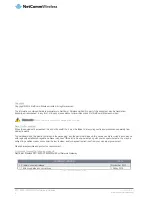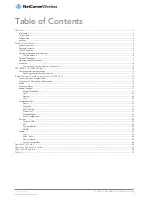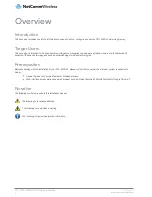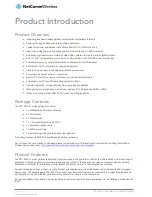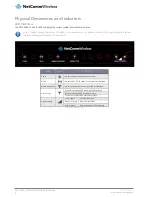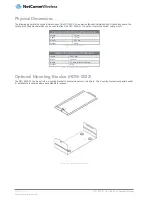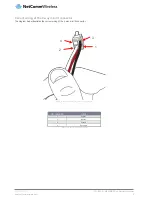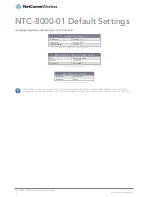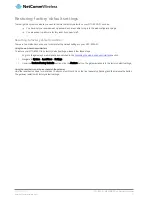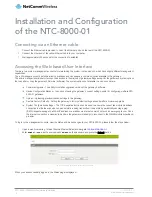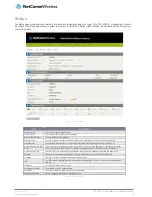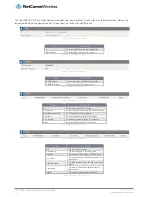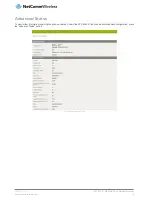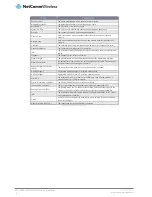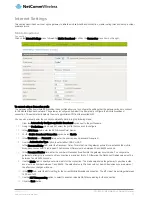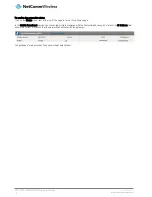UM-00006 v1.1
www.netcommwireless.com
NTC-8000 – M2M Multi-Port Network Gateway
3
Table of Contents
Overview ........................................................................................................................................................................................ 4
Introduction ................................................................................................................................................................................................... 4
Target Users .................................................................................................................................................................................................. 4
Prerequisites .................................................................................................................................................................................................. 4
Notation ........................................................................................................................................................................................................ 4
Product Introduction ..................................................................................................................................................................... 5
Product Overview .......................................................................................................................................................................................... 5
Package Contents ......................................................................................................................................................................................... 5
Product Features ........................................................................................................................................................................................... 5
Physical Dimensions and Indicators ................................................................................................................................................................ 6
LED Indicators ....................................................................................................................................................................................... 6
Physical Dimensions ...................................................................................................................................................................................... 7
Mounting Bracket (Optional) ........................................................................................................................................................................... 7
Interfaces ...................................................................................................................................................................................................... 8
Correct wiring of the 4-way mini fit connector ......................................................................................................................................... 9
NTC-8000-01 Default Settings .................................................................................................................................................... 10
Restoring factory default settings .................................................................................................................................................................. 11
Resetting to factory default condition .................................................................................................................................................... 11
Installation and Configuration of the NTC-8000-01 ................................................................................................................... 12
Connecting via an Ethernet cable ................................................................................................................................................................. 12
Accessing the Web-based User Interface ..................................................................................................................................................... 12
Status ......................................................................................................................................................................................................... 13
Advanced Status ......................................................................................................................................................................................... 15
Internet Settings........................................................................................................................................................................................... 17
Mobile Broadband ............................................................................................................................................................................... 17
LAN ..................................................................................................................................................................................................... 23
Routing................................................................................................................................................................................................ 25
VPN .................................................................................................................................................................................................... 32
Wireless Settings ......................................................................................................................................................................................... 41
Basic ................................................................................................................................................................................................... 41
Advanced ............................................................................................................................................................................................ 43
MAC Filtering ....................................................................................................................................................................................... 50
Station List .......................................................................................................................................................................................... 51
Wireless Mode ..................................................................................................................................................................................... 51
Client Configuration .............................................................................................................................................................................. 52
Services ...................................................................................................................................................................................................... 53
Dynamic DNS ...................................................................................................................................................................................... 53
NTP ..................................................................................................................................................................................................... 54
System Monitor ................................................................................................................................................................................... 55
SNMP ................................................................................................................................................................................................. 56
System ........................................................................................................................................................................................................ 57
Log ..................................................................................................................................................................................................... 57
Load / Save ......................................................................................................................................................................................... 58
Administration ...................................................................................................................................................................................... 63
System Configuration ........................................................................................................................................................................... 64
Appendix A: Tables ..................................................................................................................................................................... 66
Appendix B: Recovery mode ...................................................................................................................................................... 67
Legal and Regulatory .................................................................................................................................................................. 68
Contact ........................................................................................................................................................................................ 70