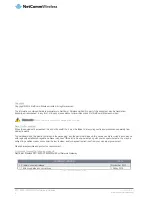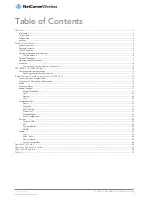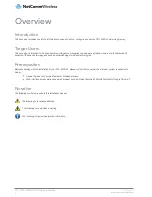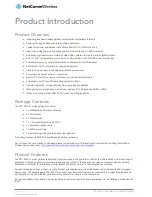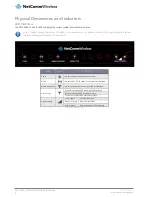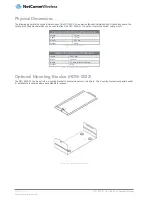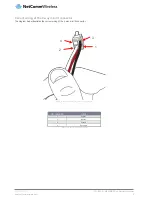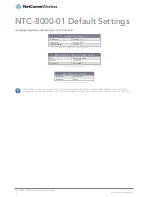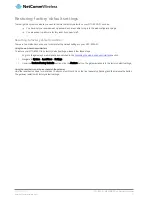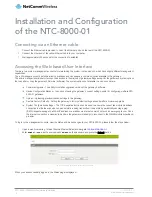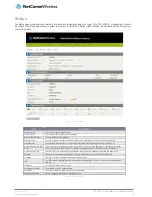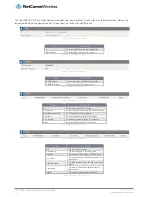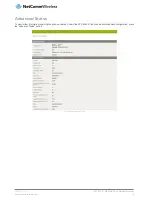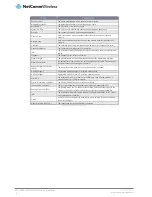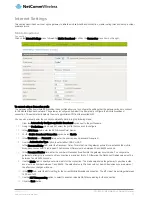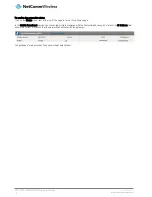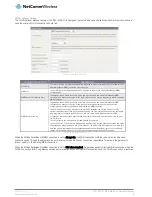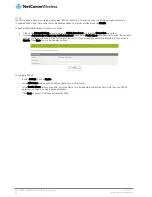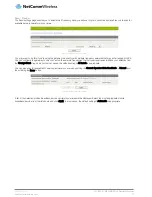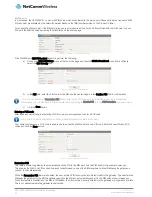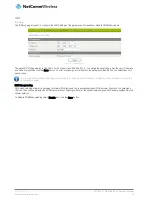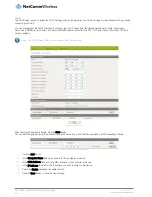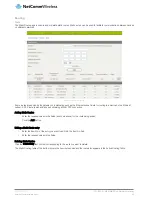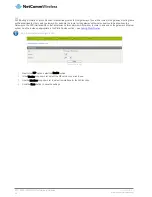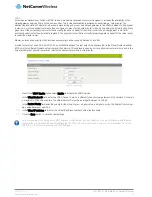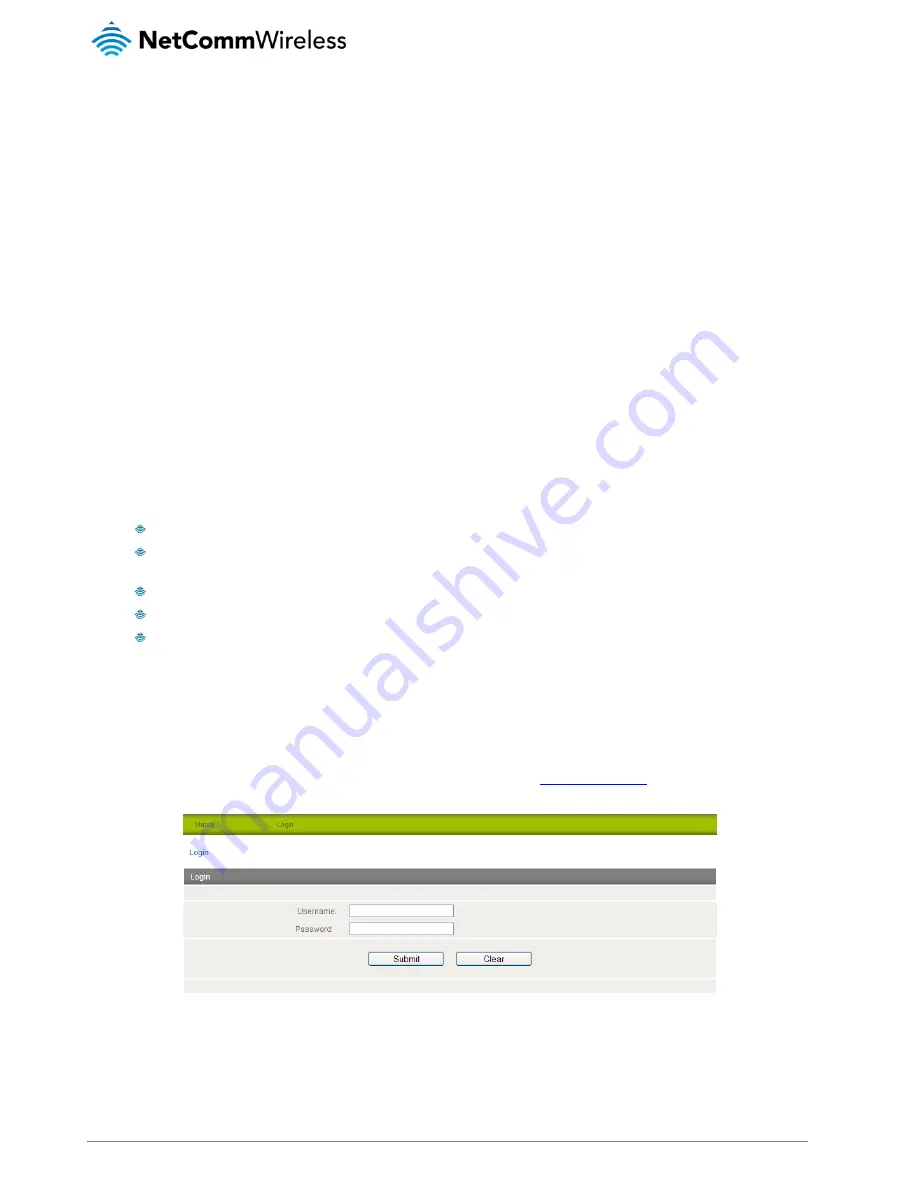
12
NTC-8000 – M2M Multi-Port Network Gateway
UM-00006 v1.1
www.netcommwireless.com
Installation and Configuration
of the NTC-8000-01
Connecting via an Ethernet cable
1.
Connect the Ethernet cable provided to one of the Ethernet ports on the rear of the NTC-8000-01.
2.
Connect the other end of the yellow Ethernet cable to your computer.
3.
Wait approximately 30 seconds for the connection to establish.
Accessing the Web-based User Interface
There are two system management accounts for maintaining the system, root and admin, which have slightly different management
capabilities.
The root manager account has full permission privileges and can use every command option available to the gateway.
The admin manager (administrator) account has access to the majority of gateway settings except for the gateway’s system options
that can alter or copy the gateway’s firmware (software). The system options not available to an admin user are:
Firmware Upgrade – The ability to install an upgraded version of the gateway’s software.
Device Configuration Backup – the option of saving the gateway’s current settings, useful for configuring multiple NTC-
8000-01 gateways.
Upload - Uploading previously saved settings to the gateway.
Restore Factory Defaults - Setting the gateway to factory default settings, essential after a firmware upgrade.
System Configuration settings – The TCP Keepalive function can be used to ensure the current live mobile broadband
connection is still alive even when no packet data is being transmitted. It does this by periodically sending a ping
(ICMP) request message to a WAN IP address or a well-known internet domain host such as www.google.com. Once
the internet connection is deemed to be down the gateway will attempt to reconnect to the WWAN mobile broadband
provider.
To log in to the management console, view the status and make changes to your NTC-8000-01, please follow the steps below:
1.
Open a web browser (e.g. Internet Explorer/Firefox/Safari) and navigate to
https://192.168.1.1
2.
Enter
admin
or
root
as the username and
admin
as the password and press the Submit button.
Figure 4 - Login prompt for the Web based User Interface
When you have successfully logged in, the Status page is displayed.