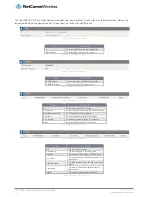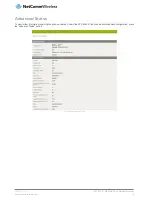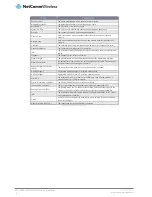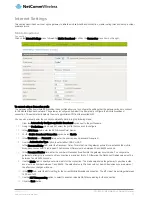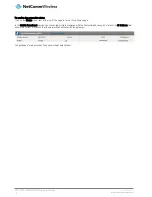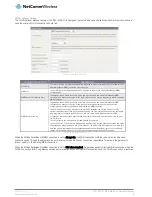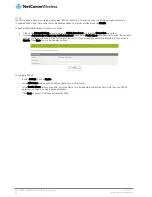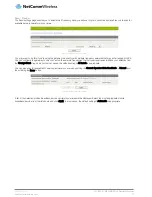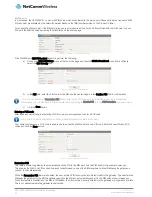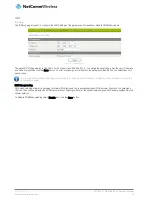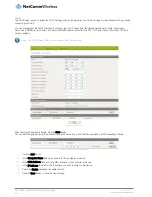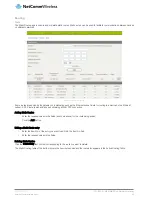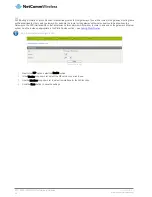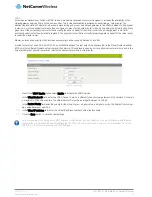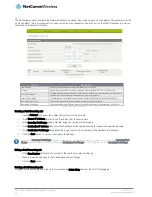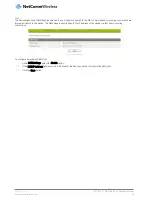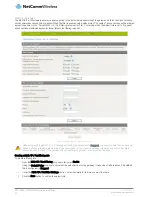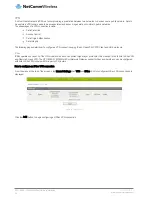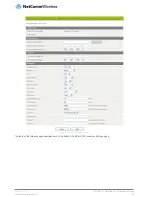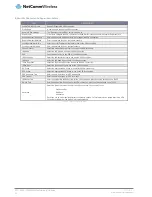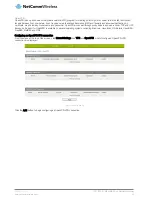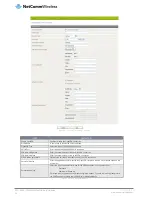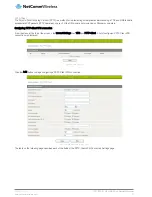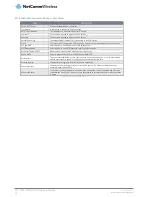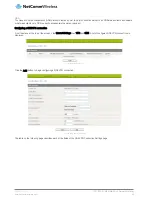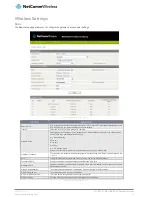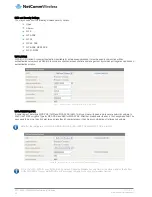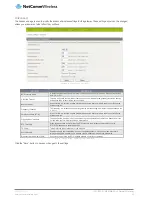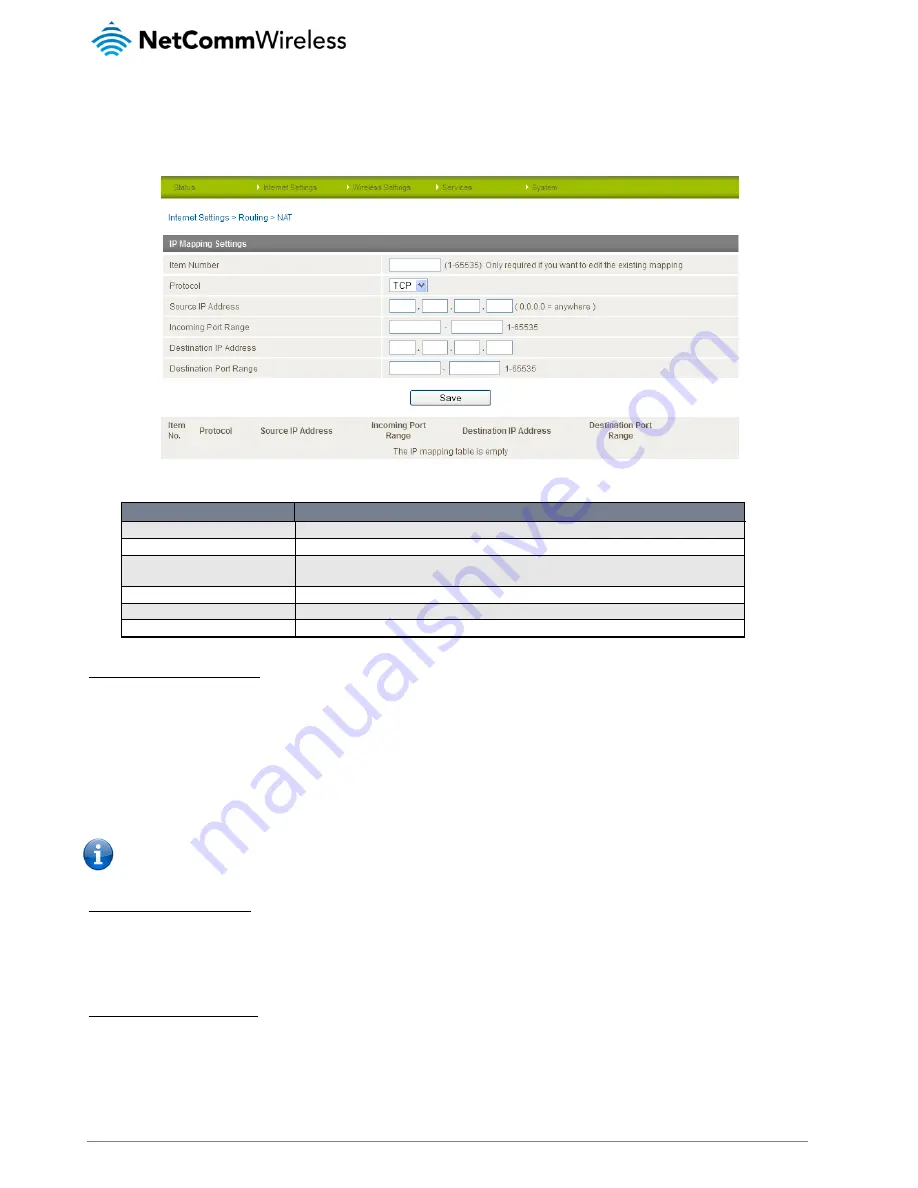
28
NTC-8000 – M2M Multi-Port Network Gateway
UM-00006 v1.1
www.netcommwireless.com
NAT
The NAT page is used to configure the Network Address Translation rules currently in use on the gateway. The gateway is in NAT
mode by default. This is only needed if you need to map inbound requests to a specific port on the WAN IP address to a device
connected on the Ethernet interface.
Figure 25 - NAT Settings
OPTION
DEFINITION
Item Number
Number to identify the port mapping, numbered from 1 to 65535.
Protocol
Specify the protocol to use for the port mapping. Options include TCP, UDP or All protocols.
Source IP Address
This field specifies either a “Friendly” IP address that is allowed to access the gateway or a wildcard IP
address of 0.0.0.0 that allows all IP addresses to access the gateway.
Incoming Port Range
This field specifies the external port(s) on which to listen. Must be a value between 1 and 65535.
Destination IP Address
The Local Area Network Address of device to forward inbound requests to.
Destination Port Range
The Local Area Network Port(s) to forward connections to. Must be a value between 1 and 65535.
Table 17 - NAT Configuration Items
Creating a Port Forwarding rule
1.
Use the Protocol drop down list to select the protocol for the new rule.
2.
In the Source IP Address field, enter the IP address from the source side.
3.
In the Incoming Port Range fields, enter the range of incoming ports to forward.
4.
In the Destination IP Address field, enter the IP address on the destination side to receive the forwarded packets.
5.
In the Destination Port Range fields, enter the range of ports to be forwarded to the destination IP address.
6.
Click the Save button to save any changes to the settings.
Note: If the Incoming Port Range specifies a single port, the destination port can be set to any port. If the Incoming Port
Range specifies a range of port numbers, the Destination Port Range MUST be the same as the Incoming Port Range.
Editing a Port Forwarding rule
1.
In the Item Number field, enter the number of the rule that you want to change.
2.
Make the required changes to the IP addresses and port ranges.
3.
Click the Save button.
Deleting a Port Forwarding rule
To delete a port forwarding rule, click on the corresponding Delete Entry link from the list of IP Mappings.