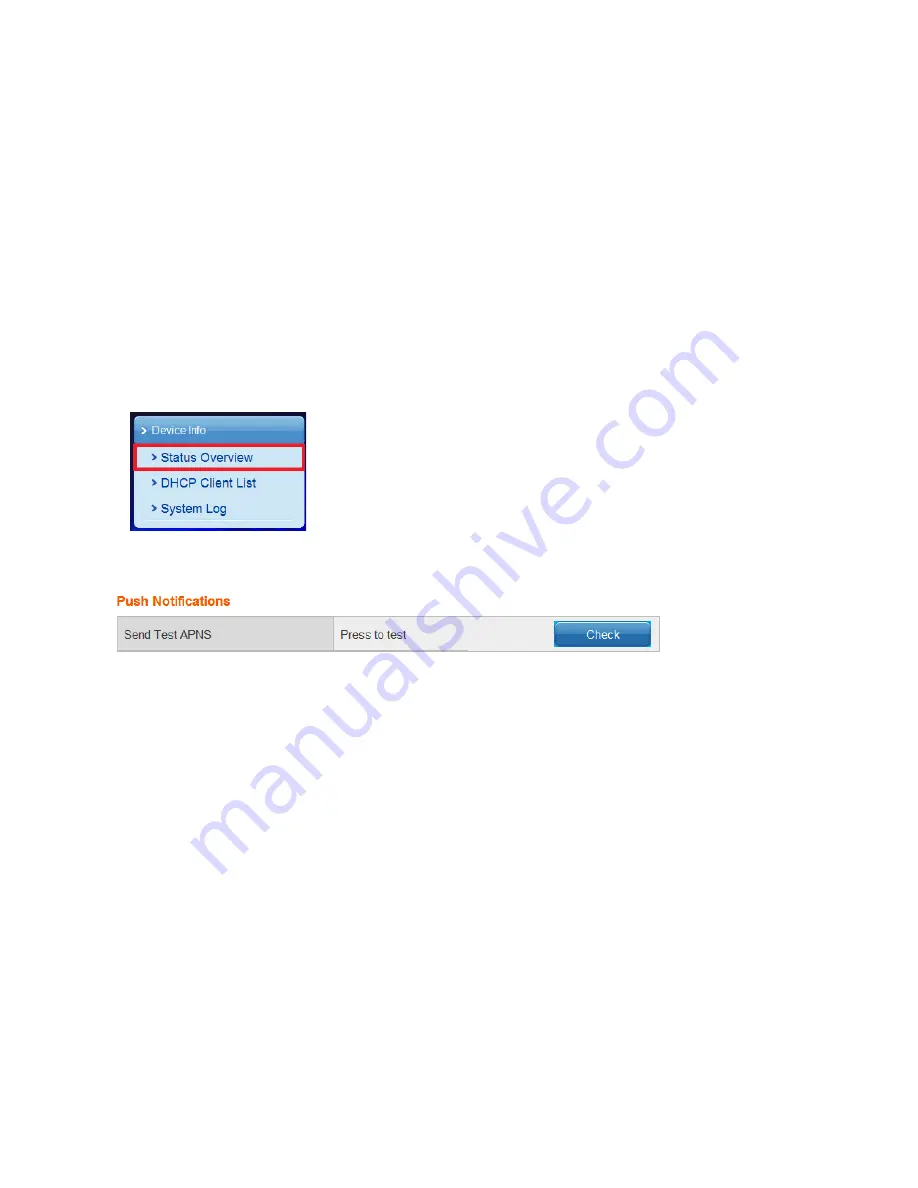
70
Ness SmartBell IP Intercom Installation and Users Manual.(series 2)
Version 1.5.4
Testing Push Notifications
There are 2 ways you can test if the Push Notifications work or not.
To test to see if the Push Notifications work you must first have an Apple Device paired into the
eGateway. Please refer to the section on how to pair the device into the eGateway.
1. Press the Door bell button.
Pressing the door bell button will activate the push notification and it will be sent to your
Apple device.
However, you will only get the Push Notification if your Apple device is paired and the app
is not open on the device.
2. Manually activating it in the eGateway.
Open the
Device Overview
>
Status Overview
from the eGateway’s web GUI.
Scroll down the page into you get to the bottom of the page and you will see the following:
Make sure your Apple Device is paired already in the eGateway and ensure the app is closed, then
press the
Check
button in the eGateway.
A few seconds later you should see a test Push Notification appear.
If no Push Notification appears then the certificate file may have expired or your DNS settings may
not be valid.
Содержание SmartBell
Страница 19: ...19 Ness SmartBell IP Intercom Installation and Users Manual series 2 Version 1 5 4 Background Settings ...
Страница 56: ...56 Ness SmartBell IP Intercom Installation and Users Manual series 2 Version 1 5 4 Function chart ...
Страница 63: ...63 Ness SmartBell IP Intercom Installation and Users Manual series 2 Version 1 5 4 Set the DDNS to WiFi router ...
Страница 73: ...73 Ness SmartBell IP Intercom Installation and Users Manual series 2 Version 1 5 4 NOTES ...



















