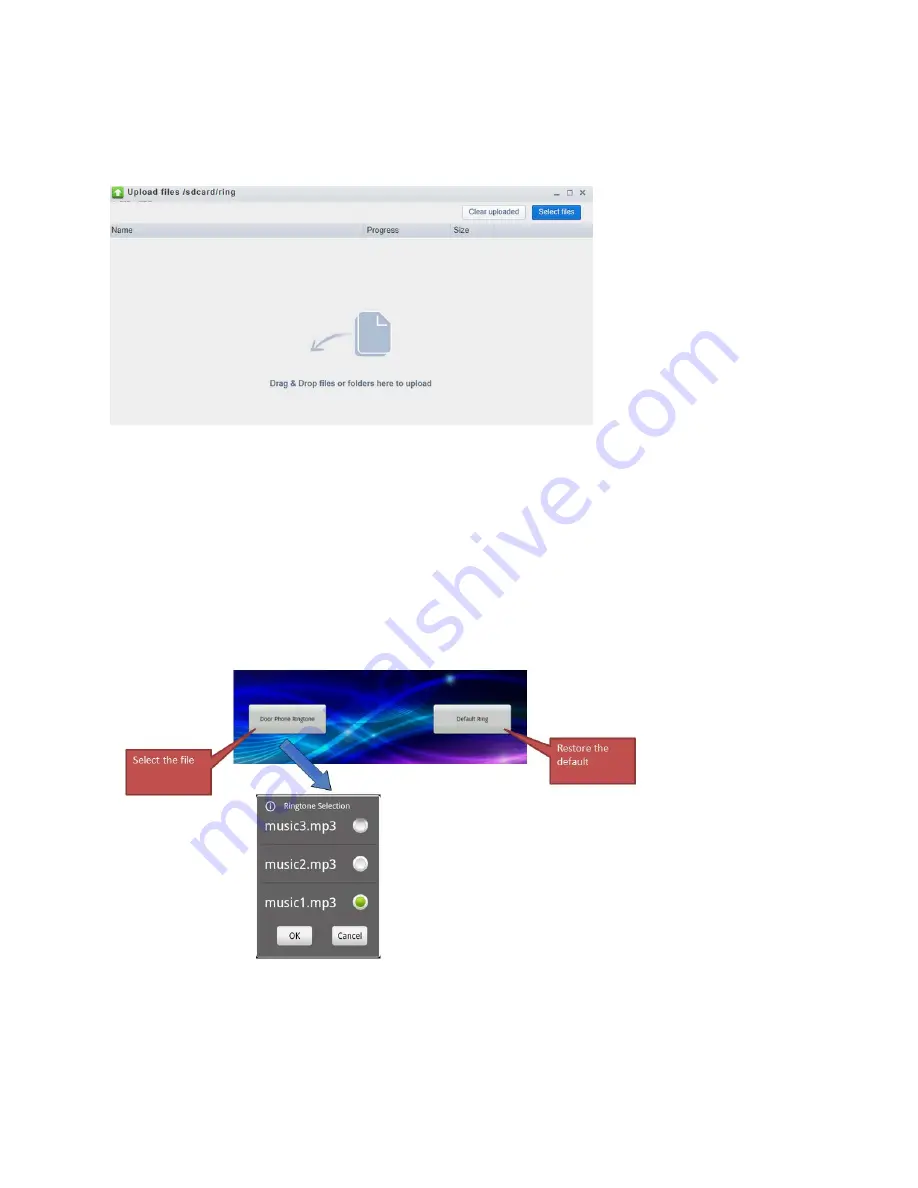
18
Ness SmartBell IP Intercom Installation and Users Manual.(series 2)
Version 1.5.4
You now have two options.
1. You can click on the
Select Files
button up the top right and browse for the ringtone (mp3 file) on
your computer
2. Drag and drop the mp3 file from your computer into this window.
Once the file has been copied to this window, you can then close the web browser.
Then on your Android device, you can press the back button and press the
OK
button to close the
app. (by pressing the home button you will find the app is still running in the title bar, so you need to
press the back button)
Now you need to open the Ness Smartbell app and click on the
settings
button down the bottom
right of the screen.
Then select the
Ringtone Settings
button and then when you press the
Door Phone
Ringtone
button the new ringtone will then display.
Содержание SmartBell
Страница 19: ...19 Ness SmartBell IP Intercom Installation and Users Manual series 2 Version 1 5 4 Background Settings ...
Страница 56: ...56 Ness SmartBell IP Intercom Installation and Users Manual series 2 Version 1 5 4 Function chart ...
Страница 63: ...63 Ness SmartBell IP Intercom Installation and Users Manual series 2 Version 1 5 4 Set the DDNS to WiFi router ...
Страница 73: ...73 Ness SmartBell IP Intercom Installation and Users Manual series 2 Version 1 5 4 NOTES ...






























