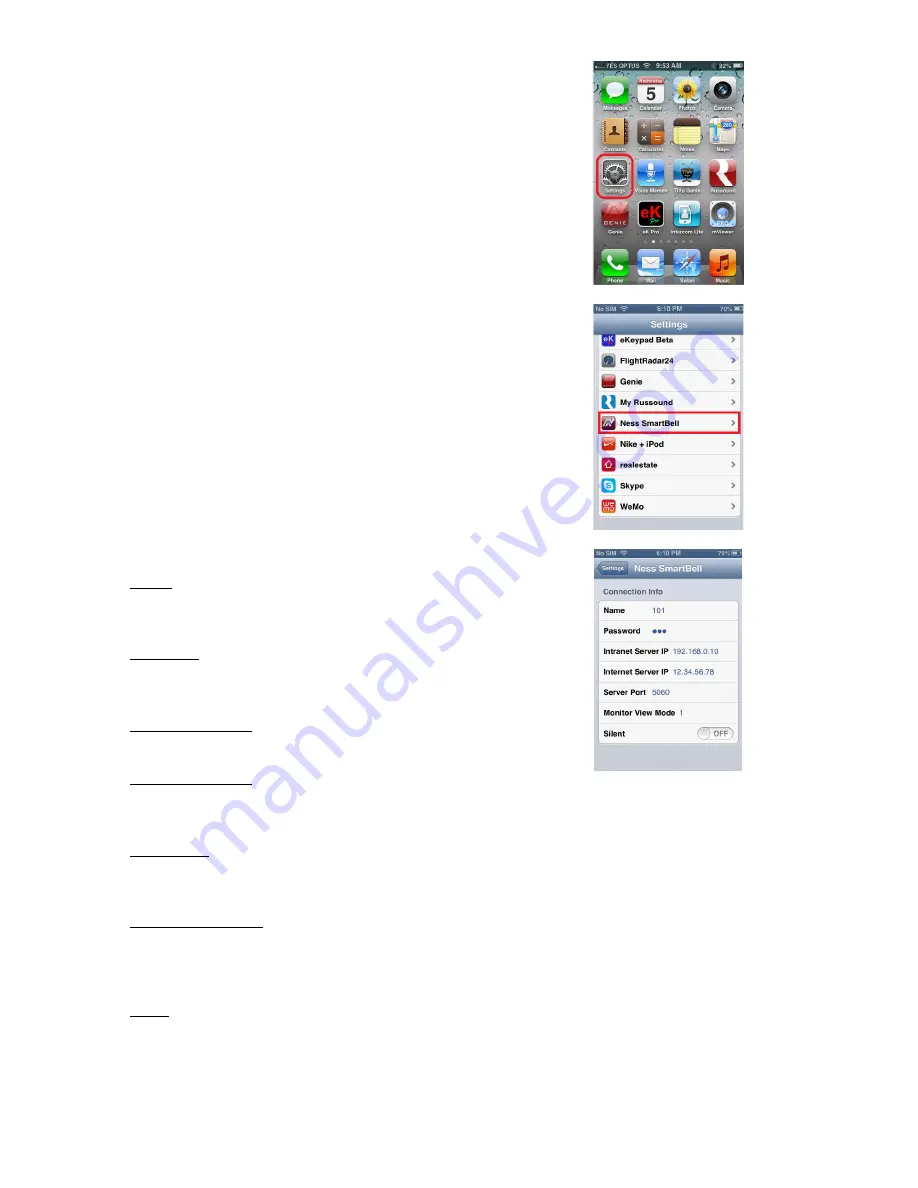
54
Ness SmartBell IP Intercom Installation and Users Manual.(series 2)
Version 1.5.4
from the home screen.
7. Scroll down the list into you find
Ness Smartbell
and
tap on it.
8. Fill out the following items
Name
Enter Account (100-109) as per the pairing screen in
the eGateway.
Password
Enter password as per the pairing screen in the
eGateway.
Intranet Server IP
Please enter the eGateway’s
WAN
IP Address.
Internet Server IP
Enter in your routers external IP address. You can get
this by typing in ‘What is my IP’ into Google.
Server Port
You should leave this as
5060
unless you have
changed it in the eGateway.
Monitor View Mode
This allows you to change the size of the image shown
when a Outdoor station calls. Recommend to leave it
as
1
.
Silent
OFF = Ness Smartbell will make sounds.
ON = Ness Smartbell will mute all sounds from the app.
Recommend to leave it to
OFF
.
Содержание SmartBell
Страница 19: ...19 Ness SmartBell IP Intercom Installation and Users Manual series 2 Version 1 5 4 Background Settings ...
Страница 56: ...56 Ness SmartBell IP Intercom Installation and Users Manual series 2 Version 1 5 4 Function chart ...
Страница 63: ...63 Ness SmartBell IP Intercom Installation and Users Manual series 2 Version 1 5 4 Set the DDNS to WiFi router ...
Страница 73: ...73 Ness SmartBell IP Intercom Installation and Users Manual series 2 Version 1 5 4 NOTES ...






























