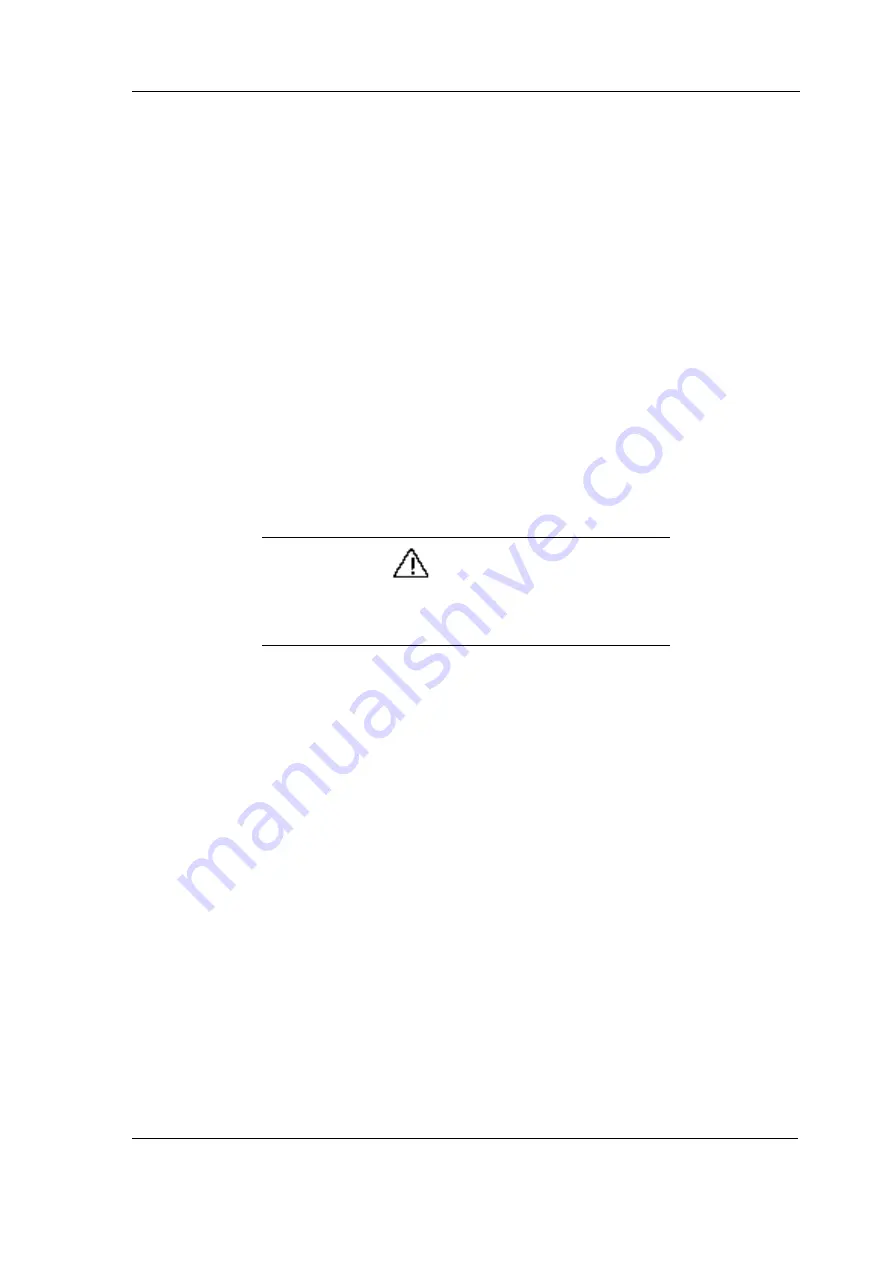
Installation and Upgrade 2-13
1.
Boot Windows 95 OSR2 and insert the diskette containing the
USBSUPP.EXE driver file.
2.
Go to Control Panel, System, Device Manager. Click on Other Devices and
PCI Universal Serial Bus. Click Remove and click OK to confirm.
3.
Click the Start button, click on Run and enter A:\USBSUPP.EXE.
4.
The Microsoft USB Supplement (QFE) dialog box appears. Click Yes to
continue the installation.
5.
Follow the instructions to complete the installation. When prompted for the
uhcd.sys file, enter C:\WINDOWS\SYSTEM.
6.
After installation is complete, you need to restart your system to activate
new settings.
Installing the Intel PCI Bridge Driver (Windows 95 only)
You need to run the PCI Bridge update driver in order for Windows 95 to
properly detect the PCI Bridge device of the Intel Mobile Module (430TX for
Tillamook / 440BX for Pentium-II module).
CAUTION
Do not install the Intel PCIBridge driver from the Intel web
site because it may not be entirely compatible with the Versa
Note.
1.
Go to the Control Panel, System, Device Manager. Click Other Devices and
click on PCI Bridge. Click Remove and OK to confirm.
2.
Go to the sub-directory or diskette containing the PCI Bridge drivers. If you
are using a Tillamook processor chip, run TXUPDATE.BAT. If you are
using a Pentium-II processor chip, run BXUPDATE.BAT. This updates the
following INF files.
MACHINE.INF
→
C:\WINDOWS\INF
MSHDC.INF
→
C:\WINDOWS\INF
3.
Restart Windows 95. Go to the Control Panel, System, Device Manager,
System Devices and click on PCI Bus. Click Remove and restart the system.
4.
Windows 95 reinstalls all PCI device drivers including VGA, PCMCIA,
Audio, and USB. Restart the computer when prompted.
5.
After all PCI devices have been pre-installed, the following devices should
be detected and installed under the System devices of System Device
Manager (Control Panel).






























