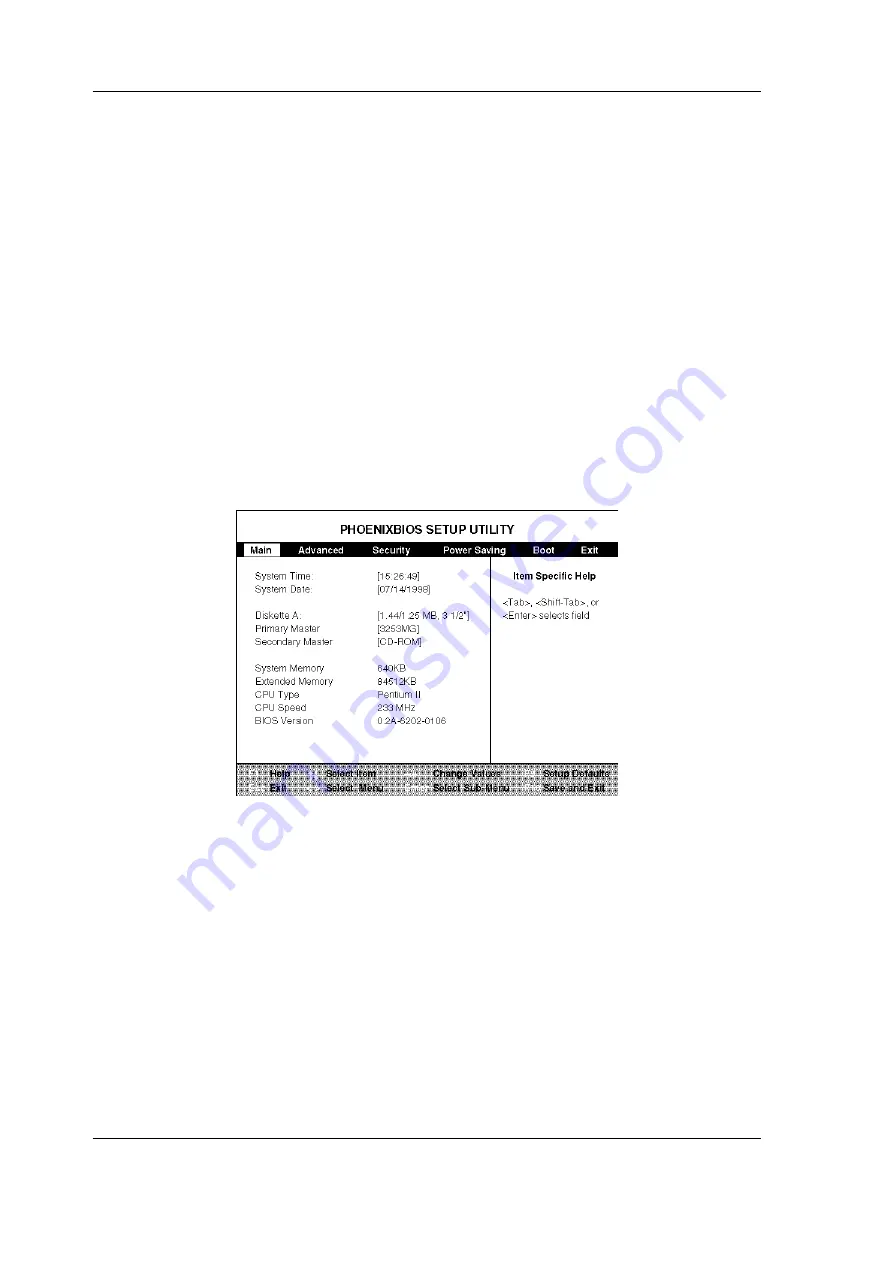
1-22 Overview of the Versa Note
System BIOS Program
Use the Phoenix BIOS setup program to set system parameters such as system
time and date, disk drive configuration, I/O device controls, boot drive
sequence, and power management settings. The information is stored in the
CMOS RAM chip and remains permanent unless you change it again. The
notebook also uses EPROM Flash BIOS to update the system BIOS by simply
overwriting it using the Phoenix Flash programming utility.
Whenever you turn on the computer, the NEC logo screen appears. Before boot-
up, the system reads the BIOS settings and compares them to the equipment
check conducted during the POST (Power-On Self-Test). If an error occurs, an
error message appears on the screen, and prompts you to run the BIOS program.
When you see the NEC logo screen, press the
F2
key to run the BIOS program.
The BIOS program is organized into six menus which you can select using the
ß
ß
and
à
à
keys. To move from one option to another, use the up and down arrow
keys.
BIOS Setup Menu
The BIOS program screen contains the following components.
n
Menu Bar – At the top of the screen. Each of the six items has a separate
menu screen.
n
Parameters – On the left side of the screen. This area lists the parameters
and their current settings.
n
Item Specific Help – On the right side of the screen. This area describes
each parameter and its available settings.
n
Key Legend – On the bottom part of the screen. These lines display the
keys available to move the cursor, select a particular function and so
forth.






























