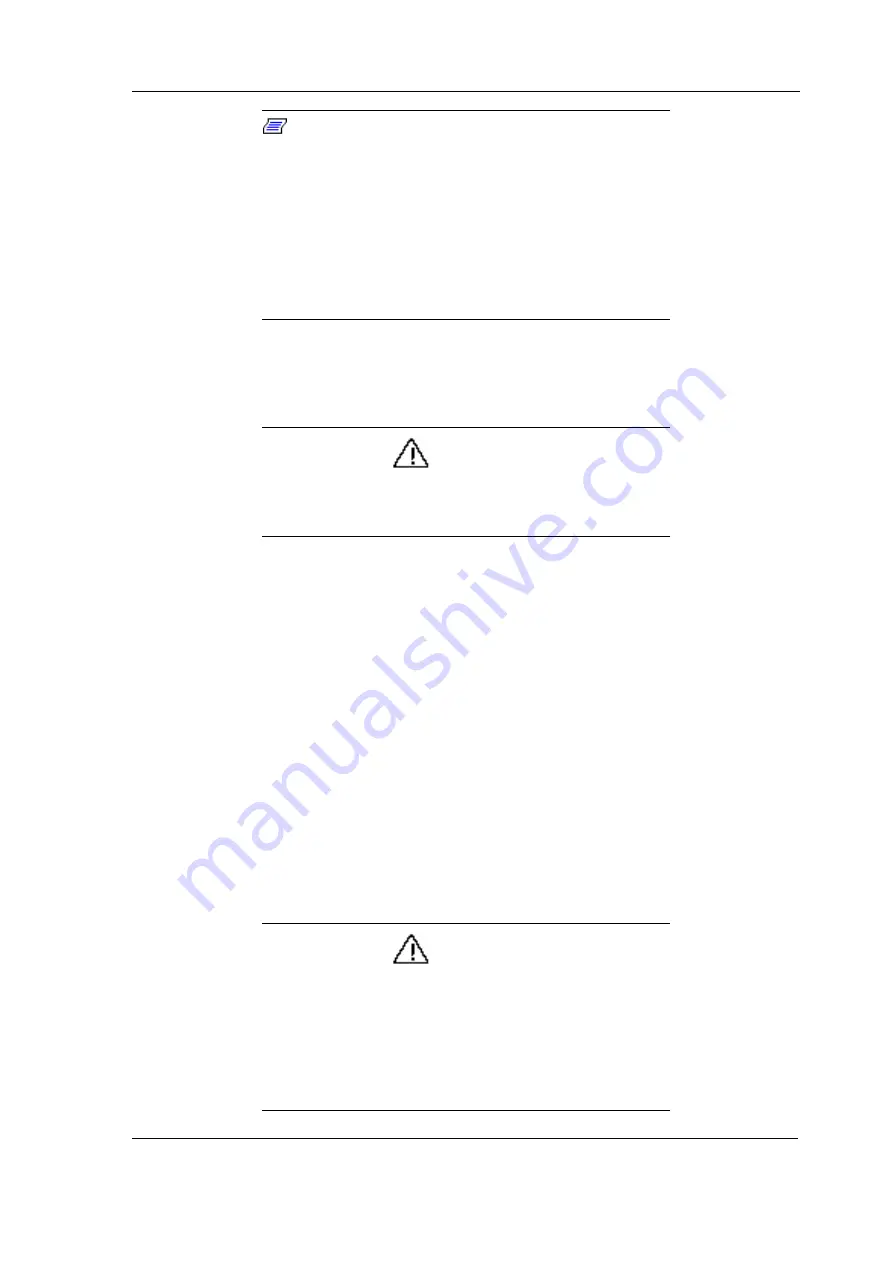
Installation and Upgrade 2-5
Note:
During power on or restart, the system detects
whether the STD partition or file is present. If not, a red
coloured dialog box informs you that “Save to Disk Partition
Not Present” and “Save to Disk Feature Disabled”.
Whenever you upgrade the memory, delete the existing STD
partition or file and create a new one according to the new
memory size. Run PHDisk /Delete /Partition or PHDisk
/Delete /File to delete existing STD partition or file.
Use PHDisk v3.4.1 or later.
Installing the CD-ROM Driver
This section provides installation instruction for the CD-ROM device driver.
CAUTION
For DOS installation, you must have a pre-installed MS-DOS
v6.0 or higher operating system on your hard disk with the
“MSCDEX.EXE“ (Microsoft CD Extension) driver file.
Installing the CD-ROM driver using DOS
n
Power on the system and insert the Toshiba CD-ROM driver diskette
into the diskette drive.
n
Change to the drive A directory and run the CD-ROM installation
program by typing the command A:\>INSTALL.
n
The INSTALL program automatically copies the CD-ROM driver to
your hard disk and modifies the AUTOEXEC.BAT and CONFIG.SYS
batch files so the CD-ROM drive is activated every time you boot the
system.
n
Remove the diskette and restart the computer after installation is
complete. Your computer then detects the CD-ROM drive and displays
the designated drive letter. The CD-ROM drive should be assigned to
drive D. If you have two disk partitions, the CD-ROM drive is assigned
to drive E.
CAUTION
You may also install Windows 95/98 by first installing the
CD-ROM driver under a pre-formatted hard disk with the
DOS operating system. Run “SETUP.EXE” from drive D to
install Windows 95/98.
It is important that you use the CD-ROM driver provided with
the notebook. Using other CD-ROM drivers may not allow
Windows 95/98 to shutdown properly.






























