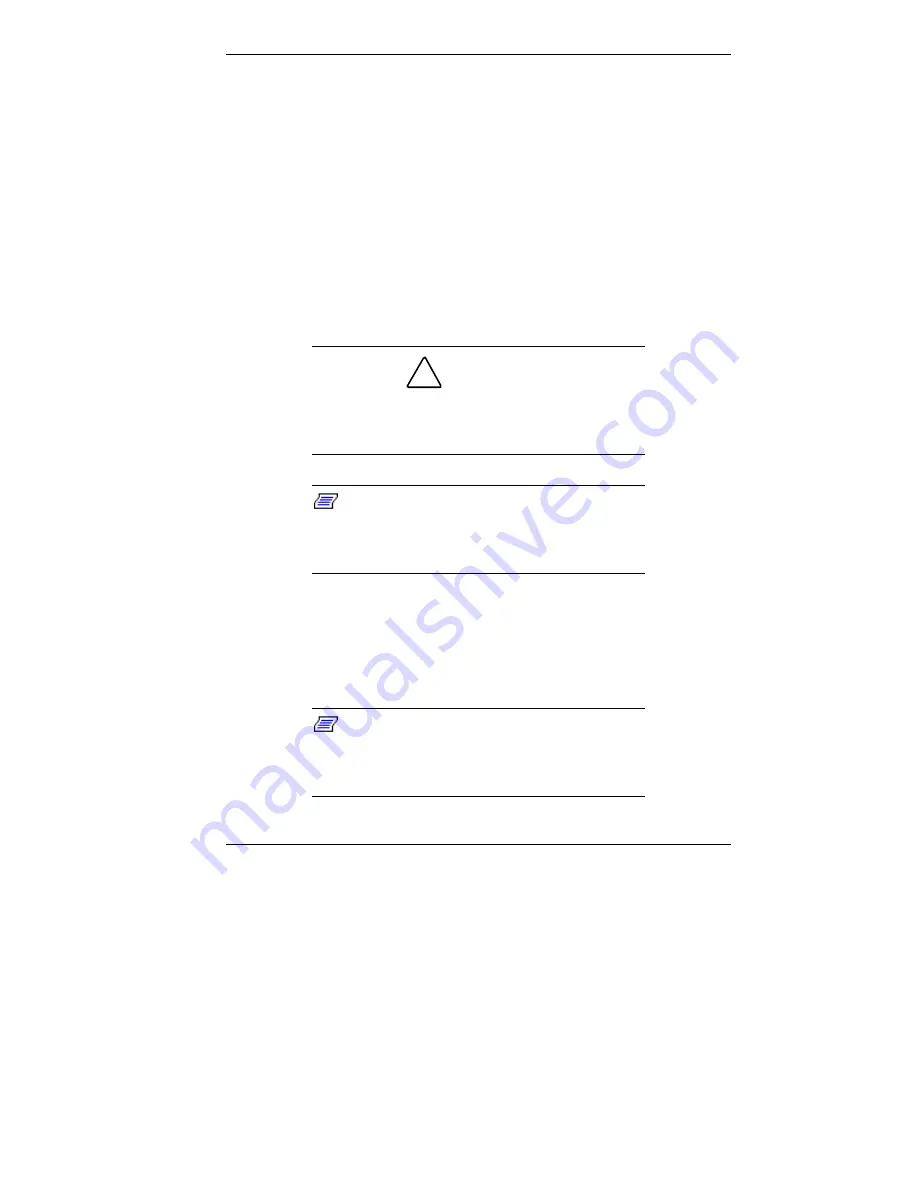
Configuring the System 4-9
Peripheral Configuration Submenu
This submenu can be used to configure your system’s ports or
peripheral devices. To enter the submenu, highlight this field,
then press
Enter
. The following options appear:
Serial Port A/Serial Port B
These options let you configure your system’s Serial Port
A and Serial Port B. You can choose “Auto,” “Enabled,”
or “Disabled.” The “Enabled” setting should be 3F8h,
IRQ4. Note that if you set a specific serial port address, it
does not appear in the list of options for the other serial
port. Serial Port B is “Disabled.”
!
CAUTION
An asterisk symbol appearing next to an option
indicates that the selected IRQ is set to conflict
with another device.
Note:
If you select the Enabled option, you’ll
see additional options that allow you to specify
the Base I/O address and IRQs for the port
you're configuring.
Parallel Port
This option configures the system’s parallel port. Choose
“Auto,” “Enabled,” or “Disabled.” The “Enabled” setting
of the parallel port is bidirectional, 378h, IRQ7.
Note:
If you select the Enabled option, you’ll
see additional options that allow you to specify
the Base I/O address and IRQs for the port
you’re configuring.
Содержание PowerMate SPB-Wash
Страница 12: ...1 Reviewing System Features Front Features Back Features Power Supply Zip Drive Speakers Mouse Microphone...
Страница 46: ...3 Understanding System Features Standard Features System Chassis System Board Components Options and Upgrades...
Страница 55: ...4 Configuring the System System BIOS and the Setup Utility BIOS Flash Utility Video Drivers...
Страница 125: ...6 Solving System Problems Problem Checklist Solution to Common Problems Getting Help Battery Replacement...
Страница 161: ...B System Specifications Standard Features Environmental Specifications...
Страница 177: ...C System Board Connectors and Error Messages System Board Connectors Error Messages Beep Codes...
Страница 220: ...Index 5 Z Zip drive release button data lamp 1 14 using 1 13...
















































