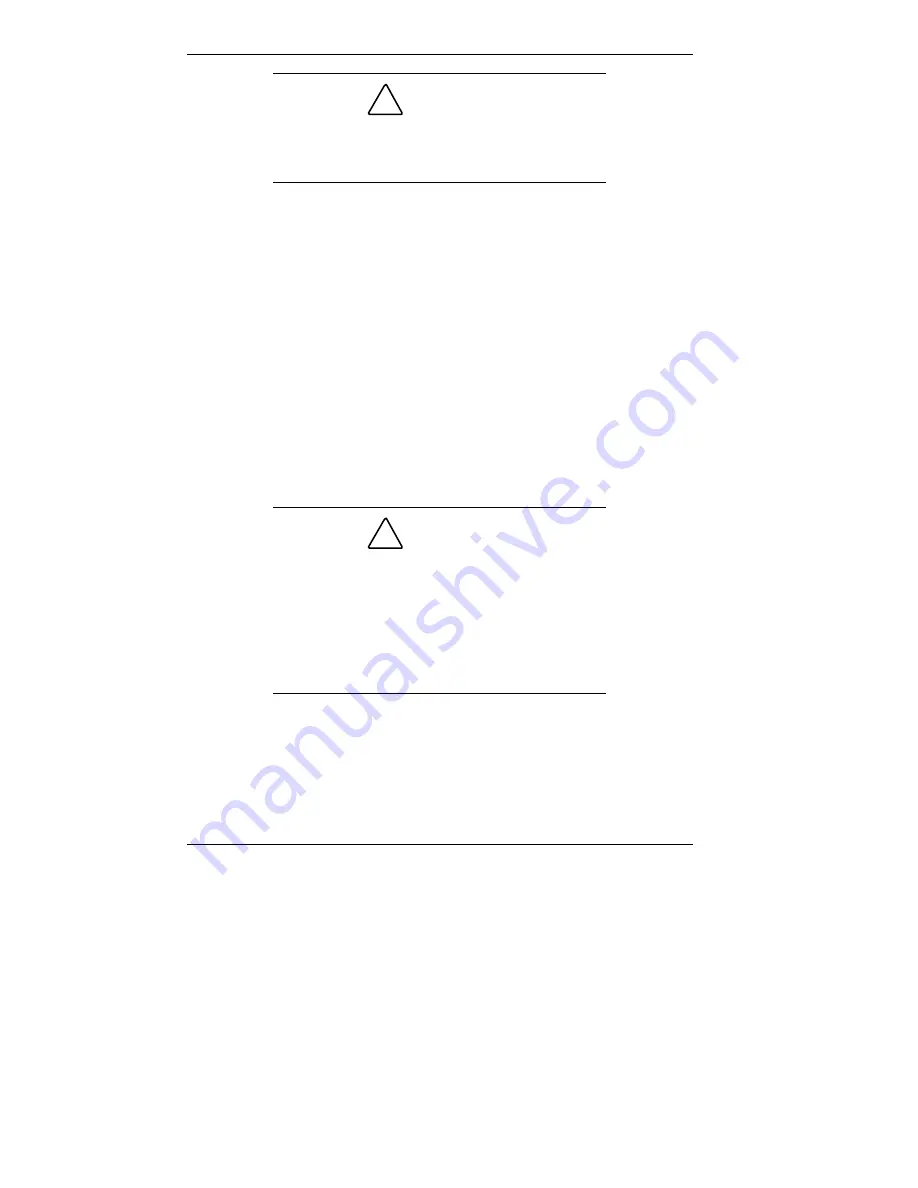
4-18 Configuring the System
!
CAUTION
When an Administrator Password is enabled,
access to many features in the Setup utility
program is restricted.
How to Set a Password
Use the following steps to select the password feature you
want to set.
1.
Highlight the “Set User Password” or “Set Administrator
Password” field, then press
Enter
. The Set User Password
or Set Administrator Password dialog box appears on
your monitor.
2.
Type a password (up to seven alphanumeric characters) in
the Enter New Password field, then press
Enter
. Your
password should be easy for you to remember, but hard
for others to guess.
!
CAUTION
Be careful when typing your password, because
you won’t be able to see any of the characters
you type.
If the password includes numbers entered
through the numeric keypad, the user must
always use the keypad to enter the password;
otherwise, access is denied.
3.
Retype your password in the Confirm New Password
field, then press
Enter
.
Содержание PowerMate SPB-Wash
Страница 12: ...1 Reviewing System Features Front Features Back Features Power Supply Zip Drive Speakers Mouse Microphone...
Страница 46: ...3 Understanding System Features Standard Features System Chassis System Board Components Options and Upgrades...
Страница 55: ...4 Configuring the System System BIOS and the Setup Utility BIOS Flash Utility Video Drivers...
Страница 125: ...6 Solving System Problems Problem Checklist Solution to Common Problems Getting Help Battery Replacement...
Страница 161: ...B System Specifications Standard Features Environmental Specifications...
Страница 177: ...C System Board Connectors and Error Messages System Board Connectors Error Messages Beep Codes...
Страница 220: ...Index 5 Z Zip drive release button data lamp 1 14 using 1 13...
















































