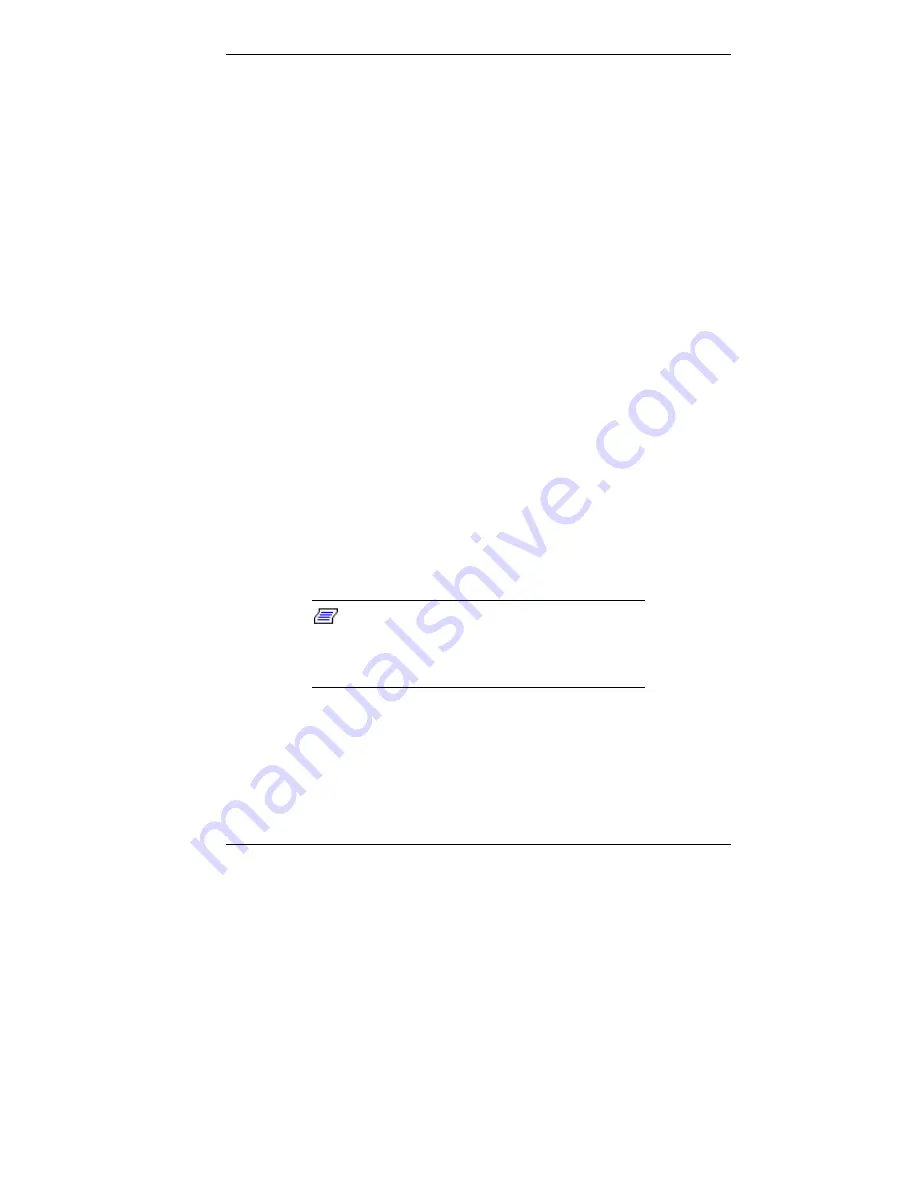
Using Your Computer 2-9
Setting Power Management
Your system provides an energy-saving Advanced Power
Management feature, which reduces power consumption
when your computer is idle. You can set the length of this
idle time in your system’s Setup utility.
1.
Enter the Setup utility by pressing
F2
when the following
bootup message appears.
Press <F2> to enter SETUP
2.
The Main menu appears. Use your right arrow key to
select the Power menu. The Power Management option is
factory set to “Enabled.”
3.
Press
Enter
to select Power Management. A submenu
box appears.
4.
Follow the on-screen prompts to change the options. You
can set the Inactivity Timer for up to a 16-minute delay.
5.
Use the up and right arrow keys to select Exit.
6.
Select “Exit Saving Changes.” Press
Enter
.
7.
At the prompt, to confirm exiting setup, press
Enter
. Exit
the Setup utility.
Note: When you want to resume work after
your computer has entered power-saving mode,
just move your mouse or press a key, and your
computer is active again.
Protecting Your System
Your system’s security features provide protection against
unauthorized access to your system and data. This protection
includes a user and administrator password.
Содержание PowerMate SPB-Wash
Страница 12: ...1 Reviewing System Features Front Features Back Features Power Supply Zip Drive Speakers Mouse Microphone...
Страница 46: ...3 Understanding System Features Standard Features System Chassis System Board Components Options and Upgrades...
Страница 55: ...4 Configuring the System System BIOS and the Setup Utility BIOS Flash Utility Video Drivers...
Страница 125: ...6 Solving System Problems Problem Checklist Solution to Common Problems Getting Help Battery Replacement...
Страница 161: ...B System Specifications Standard Features Environmental Specifications...
Страница 177: ...C System Board Connectors and Error Messages System Board Connectors Error Messages Beep Codes...
Страница 220: ...Index 5 Z Zip drive release button data lamp 1 14 using 1 13...






























