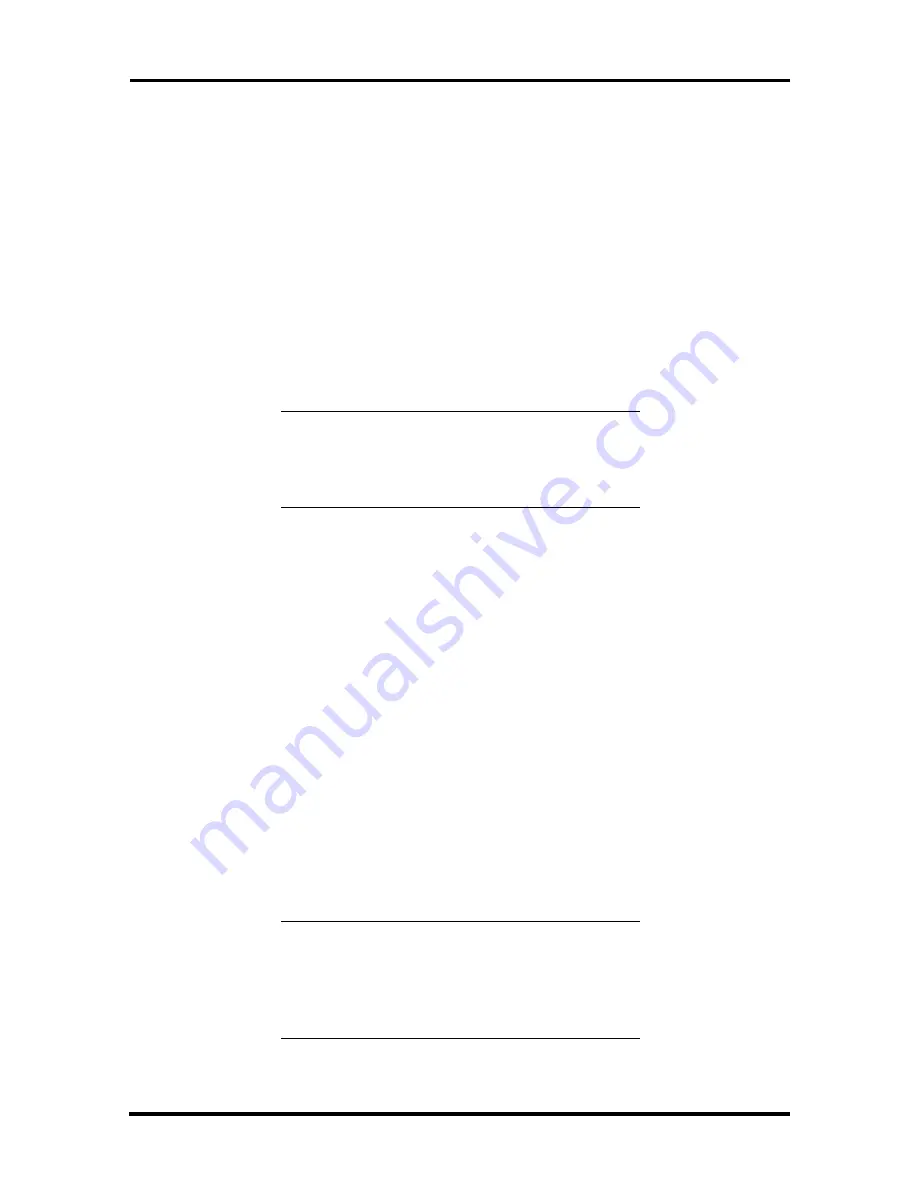
Setup and Operation 2-9
Suspend Button
Press the suspend button to place the unit in Suspend mode (see Figure 2-9). When in
Suspend mode, the computer operates in an energy-saving state. The hard disk drive and
the monitor may either or both be affected when the system is in Suspend mode.
The power lamp is amber when the system is in Suspend mode.
If the system is left alone for a preset period of inactivity, by default it automatically goes
into Suspend mode. The screen may go blank and power management goes into effect. This
power-saving feature can be disabled from the Power Management Menu in the BIOS
Setup utility. The preset inactivity time-out can also be changed from this menu.
Moving the mouse or pressing a key on the keyboard activates the Full-Power mode.
NOTE:
If the Auto Insert Notification feature is
enabled in a system using Windows 95, the
system is prevented from entering Suspend
mode.
Reset Button
Press the reset button (see Figure 2-9) to manually restart the system when it does not
respond to keyboard commands.
CD-ROM READER
A twenty-four X speed CD-ROM reader may come pre-installed in the system. The reader
is set as a master device, and is connected to the secondary PCI/IDE port on the riser
board. Specifications for the CD-ROM readers are given in Section 1, and jumper settings
are given in Appendix B.
The CD-ROM reader drive assignment varies according to the number and type of other
devices installed in the system.
Use the CD-ROM reader to load and start programs from a CD. If the system has audio
capabilities, the CD-ROM reader can also be used to play audio CDs. The CD-ROM reader
can also be configured as a bootable device if it is set first in boot order.
NOTE:
To use the CD-ROM reader as a
bootable device, it must be set as the first
bootable device in BIOS Setup. If it does not
need to be a bootable device, set it as the last
bootable device.
Содержание PowerMate Enterprise
Страница 76: ...Section 2 Setup and Operation igure 2 2Figure 2 3 Figure 2 4 Figure 2 5 Figure 2 6 Figure 2 7 Figure 2 8 ...
Страница 196: ...Section 5 Repair Figure 5 1Figure 5 2Figure 5 3Figure 5 4Figure 5 5Figure 5 6Figure 5 7 ...
Страница 199: ...5 12 Repair 4 Slide the device out of the front of the system unit Figure 5 10 Removing a 5 1 4 Inch Device ...
Страница 271: ...Index 9 W Wake on LAN connector A 14 enabling 2 25 Z Zip drive 1 29 jumper settings B 7 specifications 1 51 ...
















































