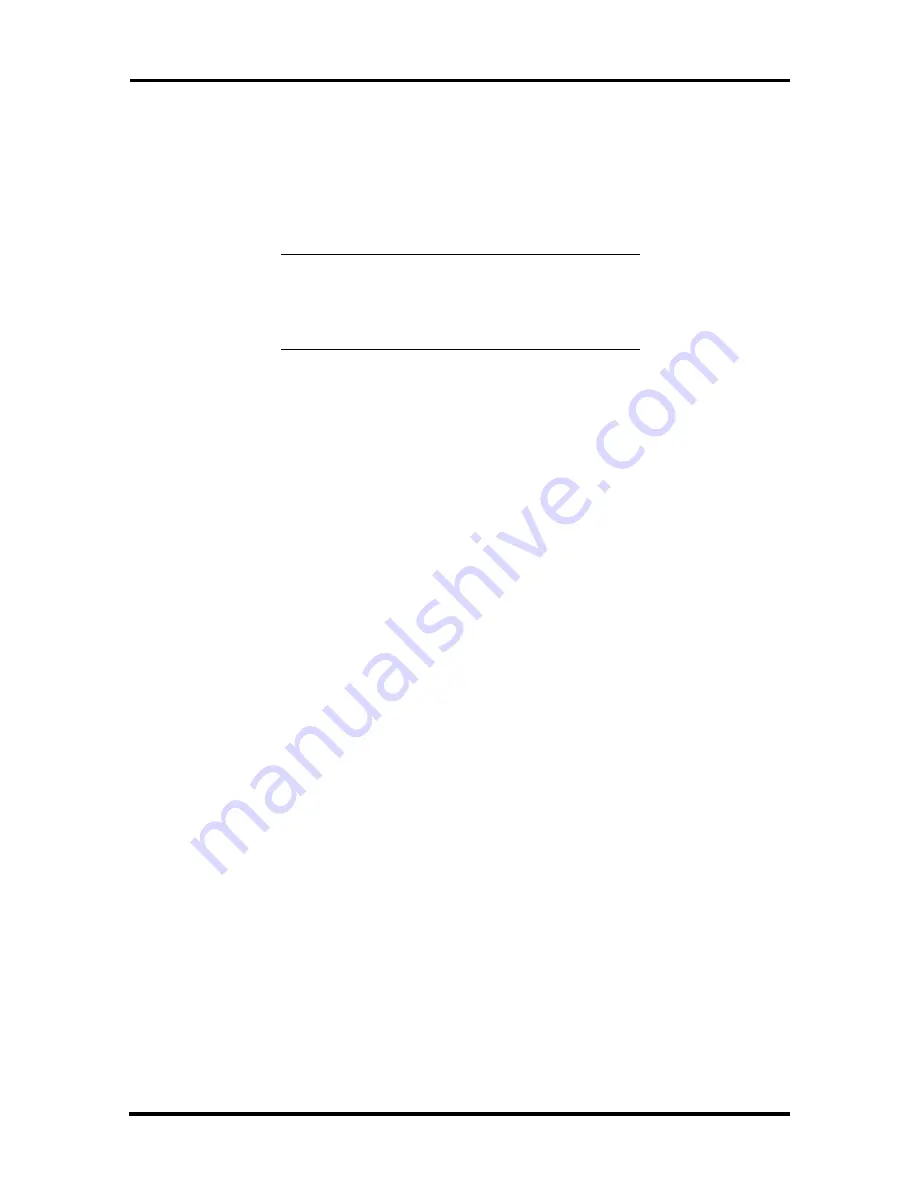
Option Installation 3-39
Installing a 3 1/2-Inch Internal Device
If the system contains a 3 1/2-inch internal device, see the directions in “Removing a
3 1/2-Inch Internal Device” before installing a new device.
Install a 3 1/2-inch device into the system unit as follows.
NOTE:
To install a 3 1/2-inch hard disk drive in
a 5 1/4-inch slot, insert the drive in a 5 1/4-inch
form factor and follow the instructions in
“5 1/4-Inch Storage Device Installation.”
1.
Follow the preinstallation instructions that come with the hard disk drive, such as
setting jumpers and switches.
See “Device Preparation” earlier in this section for device preparation
information.
Be sure that the four screws that come with the hard disk drive are handy.
2.
Remove the system unit cover as previously described in this section.
3.
Insert the new hard disk drive into the drive slot with the cable connectors toward
the front of the system and the four holes toward the outer wall of the chassis.
4.
Align the four holes on the hard disk drive with the holes in the chassis.
5.
Secure the device to the chassis with the four screws that came with the device or
the screws from the old device (see Figure 3-30).
6.
Connect the device cables (see “Connecting an IDE Device”).
7.
Replace the system unit cover (see “Replacing the System Unit Cover” earlier in
this section).
8.
Run the Setup program to set the new configuration (see Section 2).
Содержание PowerMate Enterprise
Страница 76: ...Section 2 Setup and Operation igure 2 2Figure 2 3 Figure 2 4 Figure 2 5 Figure 2 6 Figure 2 7 Figure 2 8 ...
Страница 196: ...Section 5 Repair Figure 5 1Figure 5 2Figure 5 3Figure 5 4Figure 5 5Figure 5 6Figure 5 7 ...
Страница 199: ...5 12 Repair 4 Slide the device out of the front of the system unit Figure 5 10 Removing a 5 1 4 Inch Device ...
Страница 271: ...Index 9 W Wake on LAN connector A 14 enabling 2 25 Z Zip drive 1 29 jumper settings B 7 specifications 1 51 ...






























