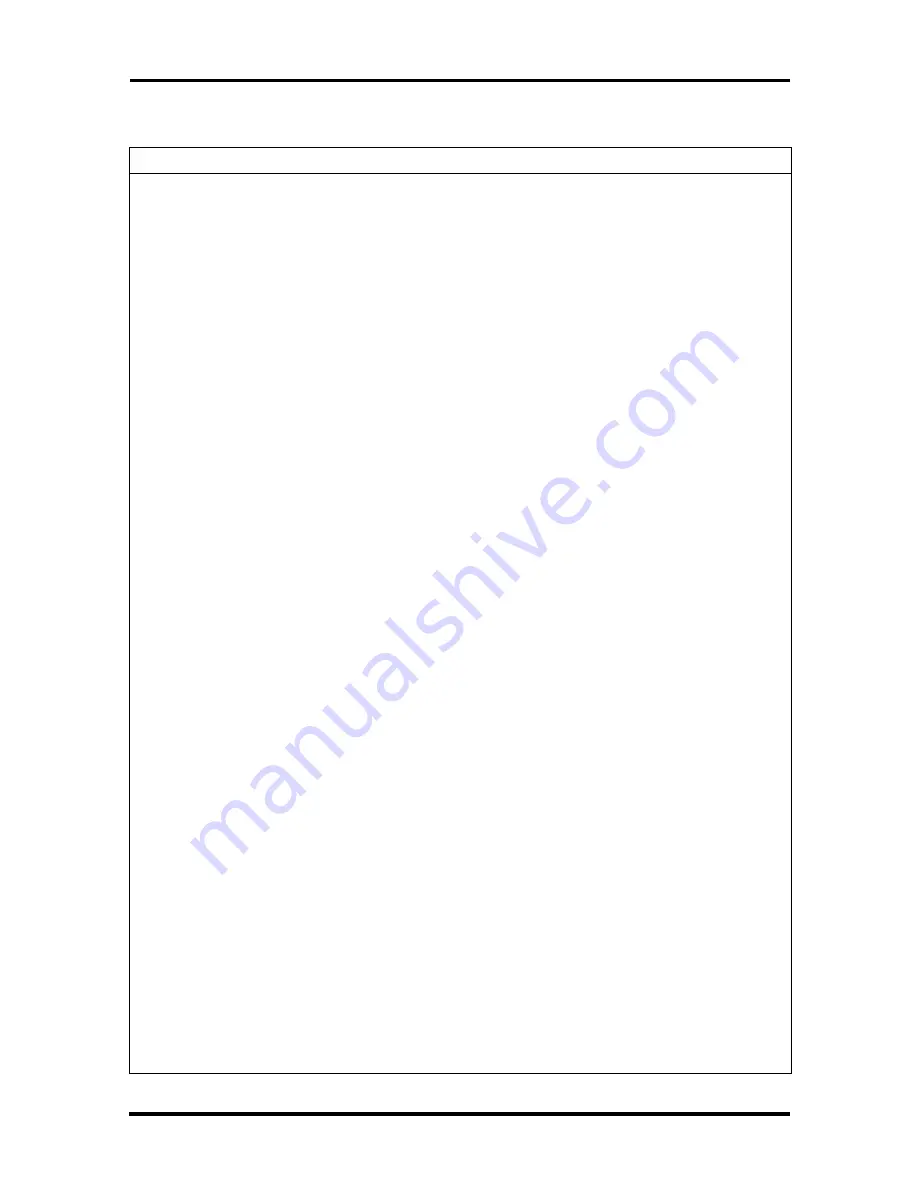
4-12 Maintenance and Troubleshooting
Table 4-2 Problems and Solutions
Problem
Symptom
Solution
Keyboard or
mouse
malfunction
Monitor has prompt, but
cannot input data.
1.Check that keyboard/mouse is
plugged in.
2.Check password (see Section 2).
3.Disable password (see Section 2).
4.Replace keyboard (or mouse).
5.Replace system board.
Monitor
malfunction
Unable to synchronize
display.
1.Adjust the monitor's synchronization
controls.
2.Check that the monitor's resolution
matches the video setting or the video
driver used (see Section 1).
3.Check that the utility is not selecting
a refresh rate/resolution that is not
supported by the monitor.
4.Check that the driver used matches
the capabilities of the built-in video
controller and DRAM.
Wavy display.
1.Check that the computer and
monitor are not near motors or electric
fields.
Blank display.
1.Press any key or move the mouse
to ensure power management has not
blanked the display.
2.Check that the monitor power
ON/OFF switch is ON.
3.Check that the monitor cable is
attached to the video connector at the
back of the system.
4.Check cable connections between
the AC power supply and monitor.
5.Adjust brightness and contrast
controls on the monitor.
6.Check cable connections between
the monitor connector and the system
board (or optional video board).
7.Replace system or video board.
8.Replace monitor.
Содержание PowerMate Enterprise
Страница 76: ...Section 2 Setup and Operation igure 2 2Figure 2 3 Figure 2 4 Figure 2 5 Figure 2 6 Figure 2 7 Figure 2 8 ...
Страница 196: ...Section 5 Repair Figure 5 1Figure 5 2Figure 5 3Figure 5 4Figure 5 5Figure 5 6Figure 5 7 ...
Страница 199: ...5 12 Repair 4 Slide the device out of the front of the system unit Figure 5 10 Removing a 5 1 4 Inch Device ...
Страница 271: ...Index 9 W Wake on LAN connector A 14 enabling 2 25 Z Zip drive 1 29 jumper settings B 7 specifications 1 51 ...
















































