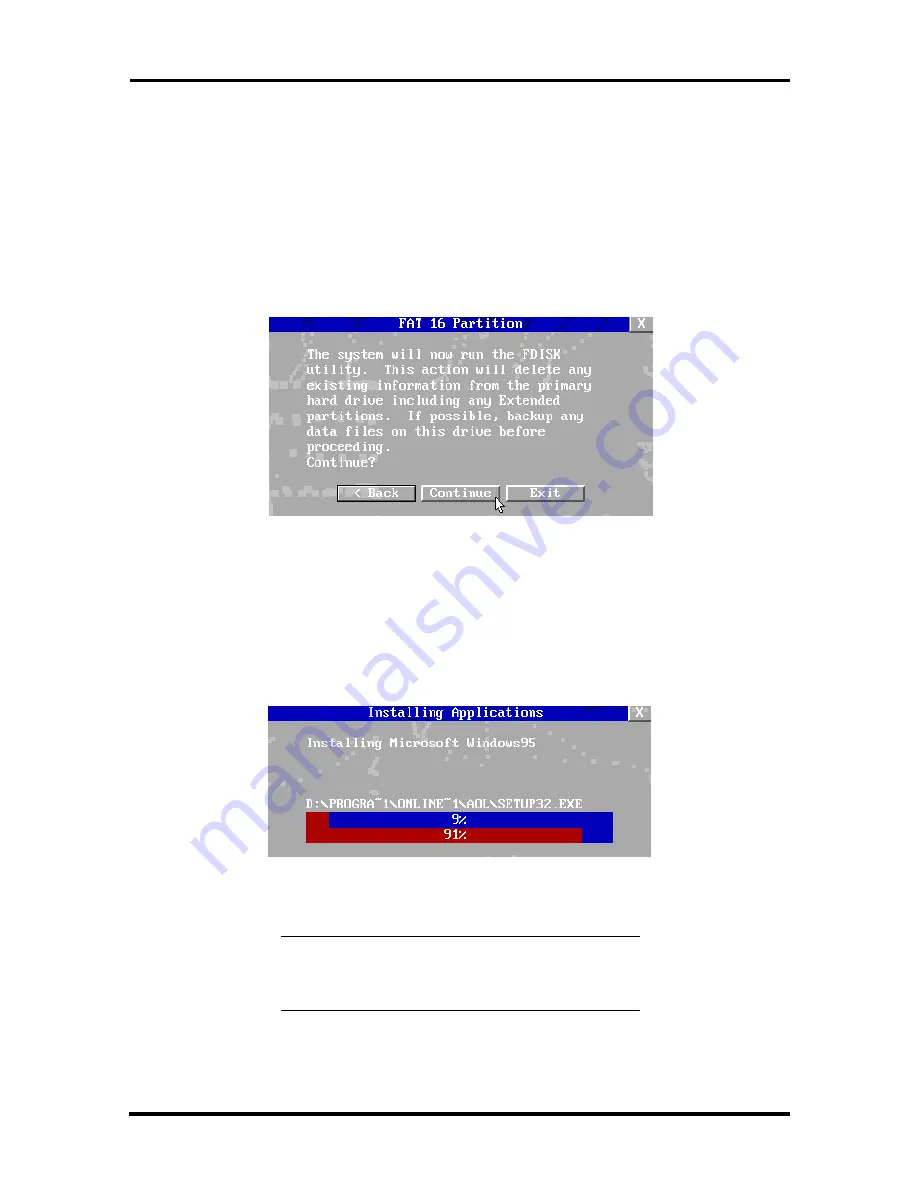
2-46 Setup and Operation
8.
After you select the FAT type, a warning screen appears indicating that the
system is about to partition and format the hard disk using the FDISK program.
This warning screen contains three options: Back, Exit, and Continue.
Click
Back
to return to the Partition Information screen.
Click
Exit
to terminate the restore process.
Click
Continue
to perform FDISK.
Figure 2-23 FAT16 Partition Screen
If you click
Continue
, the system performs FDISK using the FAT type you
selected and reboots the system. After the reboot, all partitions are formatted.
When all the partitions have been formatted, the OS loads from the CD. The
Installing Applications screen appears (as shown below). This screen also
displays the version of Windows OS being installed.
Figure 2-24 Installing Application Screen
NOTE:
The drivers and other software
components required for the operating system
are also loaded from the CD.
After the OS finishes loading, the Operating System Restore Completed screen
appears.
Содержание PowerMate Enterprise
Страница 76: ...Section 2 Setup and Operation igure 2 2Figure 2 3 Figure 2 4 Figure 2 5 Figure 2 6 Figure 2 7 Figure 2 8 ...
Страница 196: ...Section 5 Repair Figure 5 1Figure 5 2Figure 5 3Figure 5 4Figure 5 5Figure 5 6Figure 5 7 ...
Страница 199: ...5 12 Repair 4 Slide the device out of the front of the system unit Figure 5 10 Removing a 5 1 4 Inch Device ...
Страница 271: ...Index 9 W Wake on LAN connector A 14 enabling 2 25 Z Zip drive 1 29 jumper settings B 7 specifications 1 51 ...






























