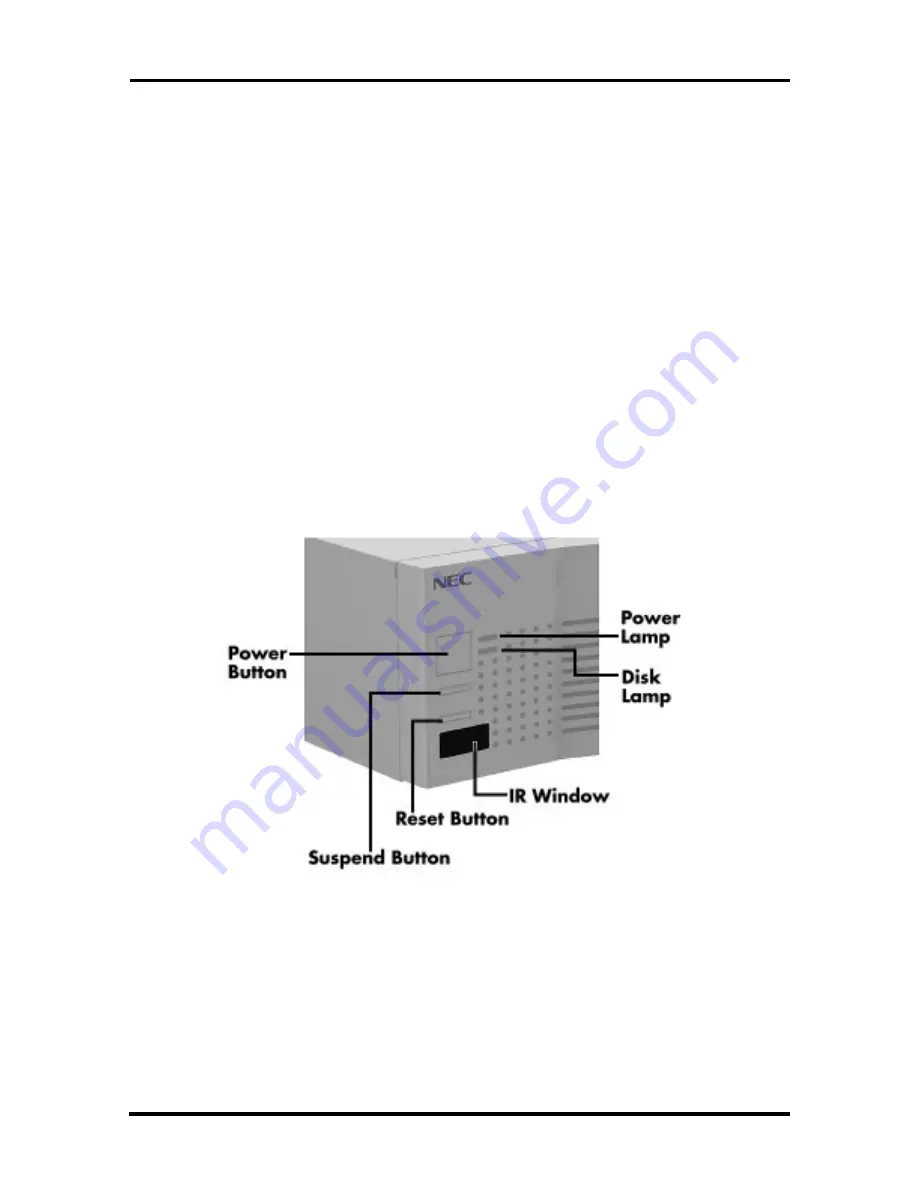
2-8 Setup and Operation
SYSTEM CONTROLS
The system controls are located on the front panel of the system. Use these controls to
power on the system, put the system in Suspend mode, and reset the computer.
Power Button
Press the power button to power on the system (see Figure 2-9). The power lamp lights
green, indicating that the system is in Full-Power mode. The system automatically goes into
its Power-On-Self-Test (POST), and checks system components.
While the POST is taking place, press
F2
to go into the BIOS Setup utility. Press
Esc
to
see the POST. If neither key is pressed, an NEC screen displays until POST has completed.
One beep indicates that the system has successfully completed its power-on test.
If a problem occurs, a series of beeps may sound. If this happens repeatedly after powering
on, power off the system and troubleshoot.
If a problem occurs and is not indicated by beeps, power off the system and troubleshoot.
Figure 2-9 Buttons, Lamps, and the IR Window
Содержание PowerMate Enterprise
Страница 76: ...Section 2 Setup and Operation igure 2 2Figure 2 3 Figure 2 4 Figure 2 5 Figure 2 6 Figure 2 7 Figure 2 8 ...
Страница 196: ...Section 5 Repair Figure 5 1Figure 5 2Figure 5 3Figure 5 4Figure 5 5Figure 5 6Figure 5 7 ...
Страница 199: ...5 12 Repair 4 Slide the device out of the front of the system unit Figure 5 10 Removing a 5 1 4 Inch Device ...
Страница 271: ...Index 9 W Wake on LAN connector A 14 enabling 2 25 Z Zip drive 1 29 jumper settings B 7 specifications 1 51 ...
















































