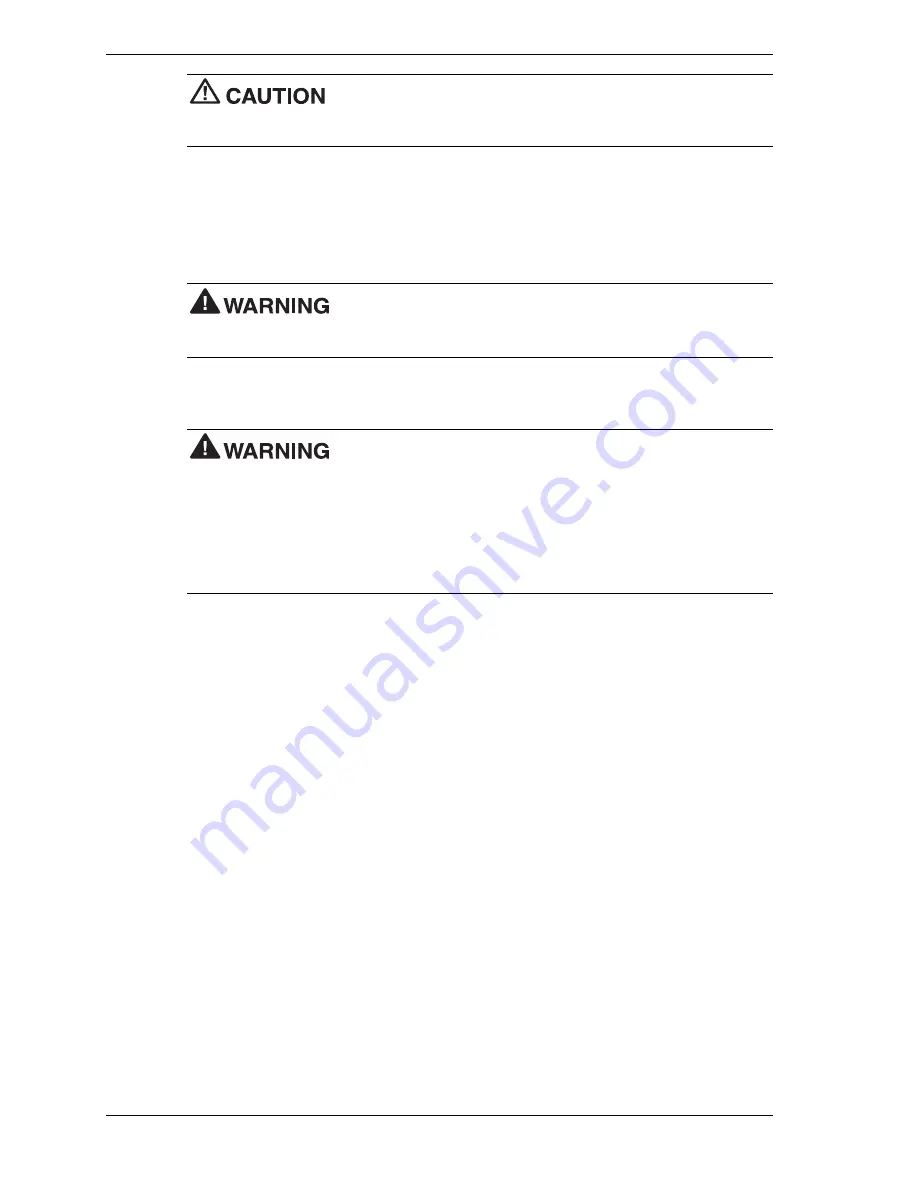
2-4 Setup and Configuration
Jumpers are set correctly at the factory for your configuration. Only
change the appropriate jumper setting for your requirement. Otherwise, keep the jumpers at their
factory settings.
Set jumpers as follows.
1.
Close all applications, shut down the operating system, turn off system power, and unplug
the AC power adapter and power cord from the power source and the back of the system.
2.
Turn off and disconnect all peripherals.
To prevent electric shock, turn off system power and unplug the
system AC power adapter before removing the back cover. Power is removed only when the AC
power adapter is unplugged from its power source.
3.
Remove the back cover (see “Rear Cover Removal” in Chapter 3).
To prevent personal injury, follow these precautions before you
proceed:
To prevent injury by electric shock, make sure the AC power adapter is unplugged from its
power source. Power is removed only when the AC power adapter is unplugged from its
power source.
To avoid a burn, wait at least 30 minutes after powering off the system and before you touch
the system board shield and memory slot cover. During system operation, the system board
shield and memory slot cover become hot.
4.
If you are clearing a password, you can access the Password Clear jumper by removing the
memory slot cover (see “Memory Module Removal” in Chapter 3).
Otherwise, remove the system board shield to access other jumpers (see “System Board
Shield Removal” in Chapter 3).
5.
Locate the appropriate jumper on the system board (see the previous figure “Locating the
System Board Jumpers”).
6.
Move the appropriate jumper for your requirement (see the following table, “System Board
Jumper Settings”).
7.
Check your settings to be sure that they are correct for your requirement.
8.
Replace the memory slot cover or system board shield.
9.
Replace the rear cover (see “Rear Cover Removal” in Chapter 3 for cover replacement
steps).
10.
Reconnect the peripheral devices and the AC adapter.
11.
Power on the system and launch the BIOS Setup utility before POST. Recustomize the
BIOS settings as necessary (see the next section, “BIOS Setup Utility”).
Содержание PowerMate eco
Страница 1: ...PowerMate eco Microdesktop Computers POWERMATE eco S E R V I C E A N D R E F E R E N C E M A N U A L ...
Страница 11: ...1 System Overview Product Description External Features Internal Components Software Security ...
Страница 66: ...4 Board Layouts System Board Operation Board Legacy Board Interface Board ...
Страница 71: ...5 Illustrated Parts Breakdown Replaceable Parts List Illustrated Parts Breakdown ...
Страница 75: ...6 Preventive Maintenance System Cleaning Keyboard Cleaning Mouse Cleaning ...
Страница 78: ...7 Troubleshooting Checklist Diagnostics ...
Страница 89: ...9 Specifications Microdesktop System Keyboard Mouse AC Power Adapter Environmental and Safety Compliance ...
Страница 110: ...819 200904 001 08 02 NEC Solutions America Inc Mobile Solutions Division www necsolutions am com mobilesolutions ...
















































