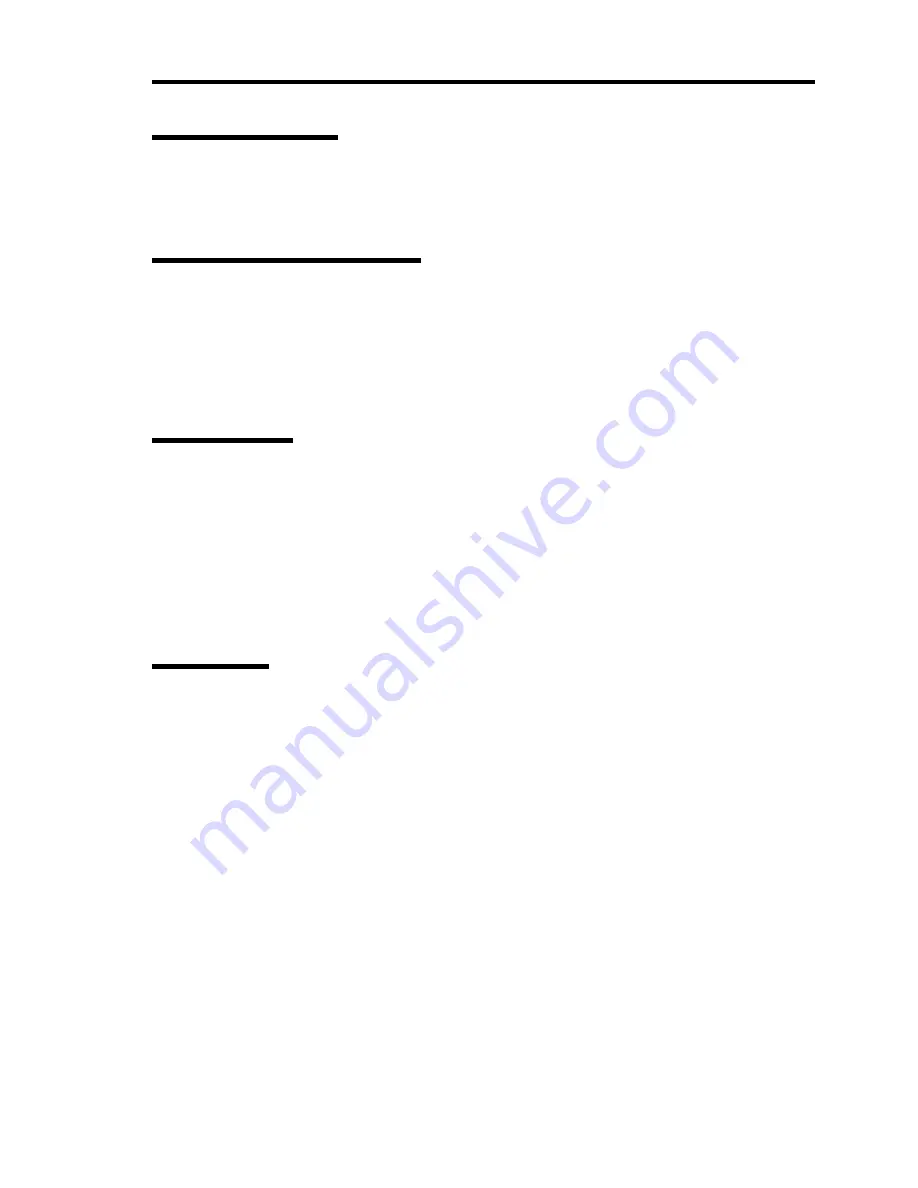
Troubleshooting 10-5
DISK ACCESS LED
The DISK ACCESS LED on the front panel goes on while the internal hard disk drive or optical
disk drive is accessed.
UID LED (Unit Identification)
Pressing the UID switch turns the UID LED located on the front and rear of the server on and off.
Pressing the UID switch again turns off the UID LED. The UID LED blinks upon reception of
command from software.
If more than one server is installed in a single rack, the LED identifies the
server you are going to maintain. Especially, this LED helps you identify the target server when
working from the rear of the rack.
LINK/ACT LED
The LINK/ACT LED indicates the state of each factory-installed network port. If the power is
supplied to the server and the hub and they are correctly connected with each other, the LED is lit
green (LINK state). If information is transmitted through a network port, the LED blinks green
(ACT state).
If the LED is not lit in the LINK state, check the network cable and the cable connection. If the
LED is not lit still after the checking, the network (LAN) controller may be defected. Contact your
service representative.
SPEED LED
The SPEED LED on the rear panel indicates whether each of the factory-installed network ports is
operated through the 1000BASE-T, 100BASE-TX or 10BASE-T network interface. If the LED is lit
amber, the network port is operated through 1000BASE-T. If the LED is lit green, the network port
is operated through 100BASE-TX. If the LED is off, the network port is operated through 10BASE-
T.
Содержание N8100-1575F
Страница 16: ...x This page is intentionally left blank...
Страница 19: ...Notes on Using Your Server 1 3 2 5 inch Hard Disk Drive Model Attached to the bottom of the chassis...
Страница 34: ...1 18 Notes on Using Your Server This page is intentionally left blank...
Страница 67: ...Setting Up Your Server 3 13 4 To remove the rail assembly pull out the rail toward you while pushing the lever...
Страница 158: ...5 30 Installing Windows Server 2008 4 Activate Windows The Windows activation is complete...
Страница 256: ...8 12 Installing and Using Utilities This page is intentionally left blank...
Страница 268: ...9 12 Maintenance This page is intentionally left blank...
Страница 372: ...C 2 IRQ This page is intentionally left blank...
Страница 374: ...D 2 Using a Client Computer Which Has a CD Drive This page is intentionally left blank...
Страница 378: ...E 4 Product Configuration Record Table This page is intentionally left blank...
















































