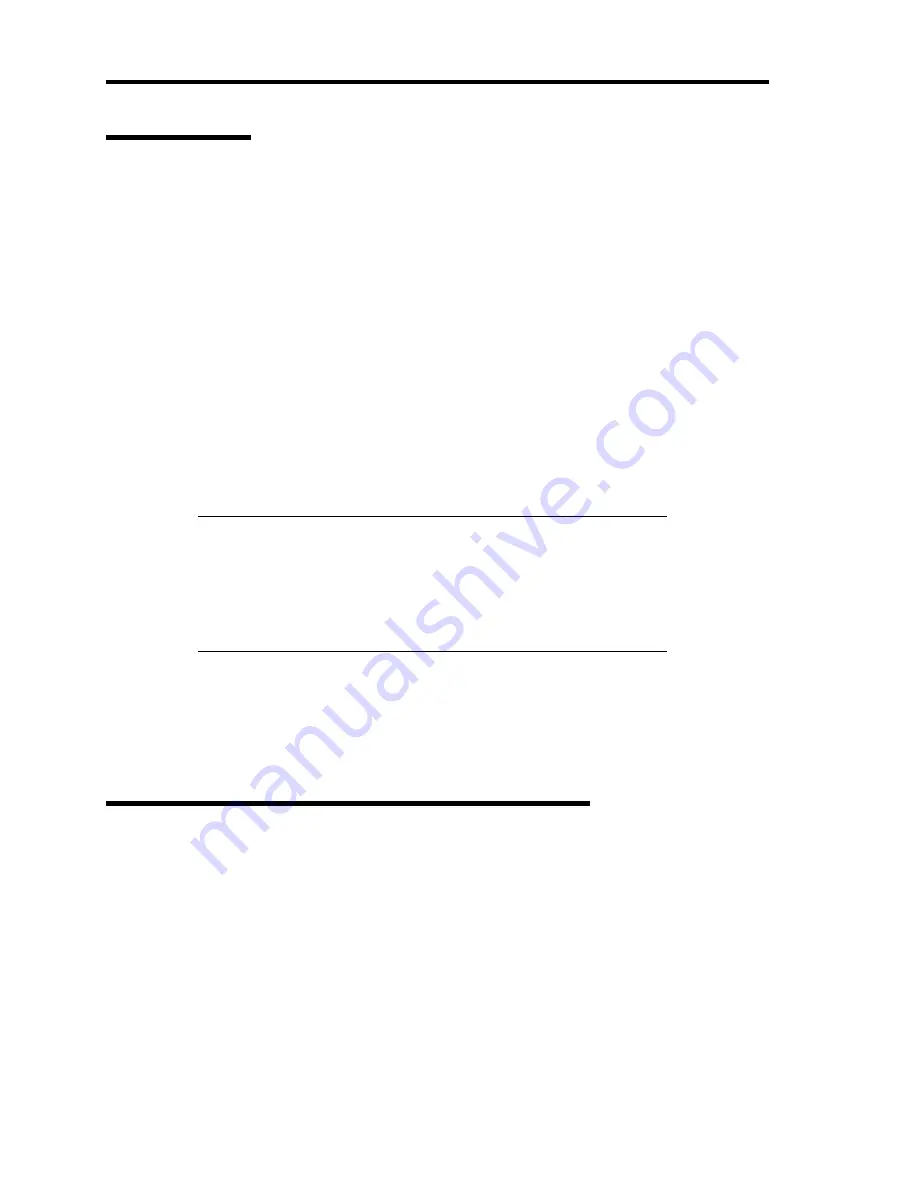
5-22 Installing Windows Server 2008
Network Driver
Specify the details of network driver.
Two standard network drivers that are mounted will be installed automatically, but the link speed
and Duplex mode need to be specified manually.
1.
Open the [Device Manager]
2.
Double-click [(Network Adapter Name)] in the list.
3.
Click the [Link Speed] and specify the [Speed & Duplex] value the same as the value
specified for HUB.
4.
Click [OK].
5.
Restart the system.
Also, add or delete any protocols and services if necessary.
You can operate the process on the property dialog box for local area network which can be
appeared from [Network and Dial-up Connection].
NOTE:
We recommend you to add [Network Monitor] at [Adding
Services].
[Network Monitor] can monitor the frame (or the packet) that the
computer installing [Network Monitor] sends or receives. This tool is
valuable when analyzing network trouble. For information on how to
install the tool, see the "Setting for Solving Problems" described later
in this chapter.
Re-install the Network Driver
The network driver will be installed automatically.
Optional Network Board Driver (N8104-122/125/126)
The following optional network boards are available for the N8104-122/125/126.
To use the N8104-125 Adapter, see" Using N8104-125 Adapter after System Update" in the
previous page.
The drivers for other network boards are automatically installed by Windows Plug-and-Play. You do
not need to install them manually.
Содержание N8100-1575F
Страница 16: ...x This page is intentionally left blank...
Страница 19: ...Notes on Using Your Server 1 3 2 5 inch Hard Disk Drive Model Attached to the bottom of the chassis...
Страница 34: ...1 18 Notes on Using Your Server This page is intentionally left blank...
Страница 67: ...Setting Up Your Server 3 13 4 To remove the rail assembly pull out the rail toward you while pushing the lever...
Страница 158: ...5 30 Installing Windows Server 2008 4 Activate Windows The Windows activation is complete...
Страница 256: ...8 12 Installing and Using Utilities This page is intentionally left blank...
Страница 268: ...9 12 Maintenance This page is intentionally left blank...
Страница 372: ...C 2 IRQ This page is intentionally left blank...
Страница 374: ...D 2 Using a Client Computer Which Has a CD Drive This page is intentionally left blank...
Страница 378: ...E 4 Product Configuration Record Table This page is intentionally left blank...






























