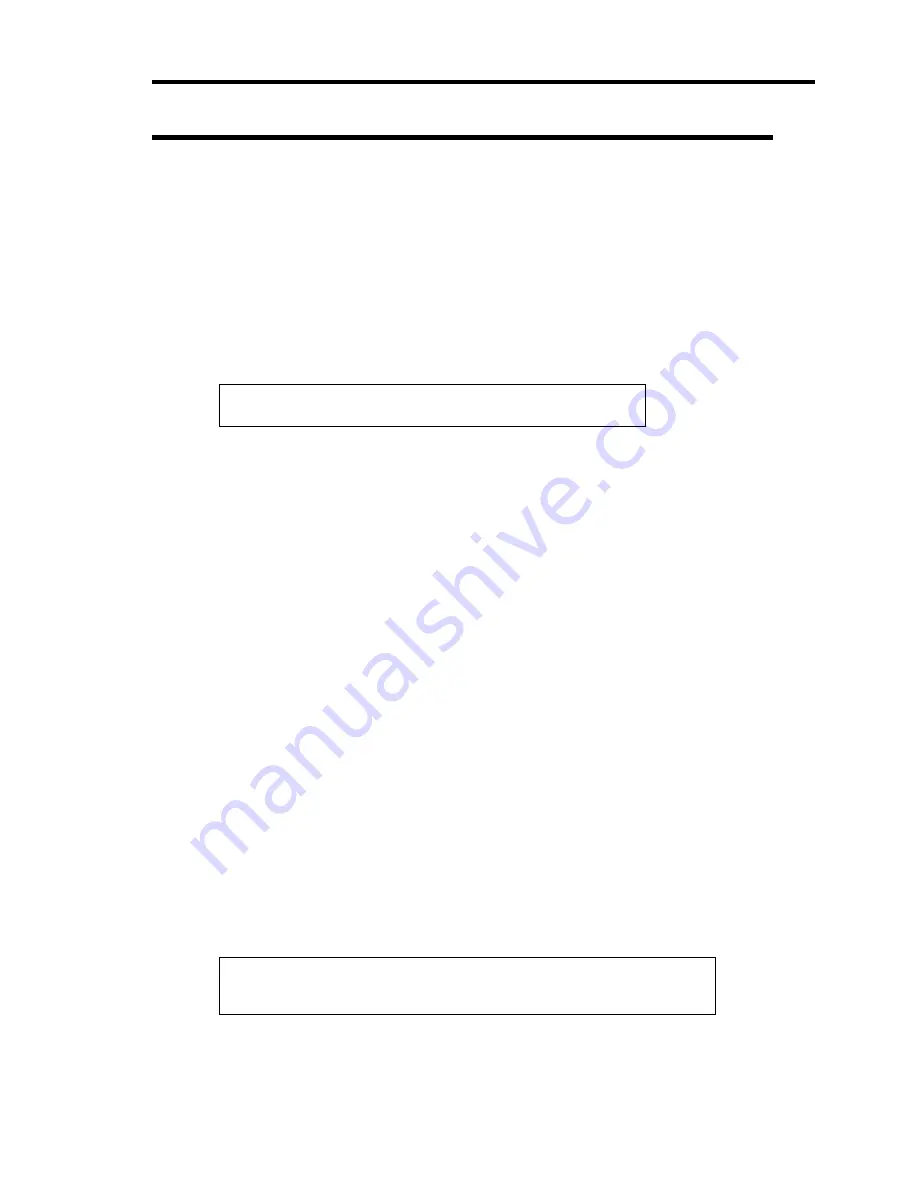
Installing Windows Server 2008 5-39
Re-installing the Operation System if Multiple Logical Drives Exist
[Before Re-installing the Operation System]
Be sure to make backup copies before re-installing the operation system just in case.
[Re-installing the Operation System]
1.
Start the clean installation following the procedure described in this manual.
2.
Specify the partition in which you want to install the operating system when the following
message appears:
Where do you want to install Windows?
* Cannot modify the drive letter of your system or boot volume.
Confirm the proper drive letter is assigned and then, continue the setup.
3.
Continue the clean installation again following the procedure described in this manual.
4.
The drive letter of the re-installed system may differ from the one of the previous system.
If you need to modify the drive letter, modify it according to the "Procedure for
Modifying the Drive Letter".
[Procedure for Modifying the Drive Letter]
Be careful that the drive letter of the system or boot volume cannot be modified with the following
procedure.
1.
Click Start menu, right-click [Computer], and specify [Manage] to start [Server Manager].
2.
Specify the [Storage] - [Disk Management] in the left side of the window.
3.
Right-click the volume you want to modify the drive letter and specify the [Change Drive
Letter and Paths...].
4.
Click [Change...].
5.
Choose the [Assign the following drive letter] and specify the drive letter you want to
assign.
6.
Click [OK].
7.
If the following message appears, click [Yes].
Some programs that rely on drive letters might not run correctly.
Do you want to continue?
8.
Close the [Server Manager].
Содержание N8100-1575F
Страница 16: ...x This page is intentionally left blank...
Страница 19: ...Notes on Using Your Server 1 3 2 5 inch Hard Disk Drive Model Attached to the bottom of the chassis...
Страница 34: ...1 18 Notes on Using Your Server This page is intentionally left blank...
Страница 67: ...Setting Up Your Server 3 13 4 To remove the rail assembly pull out the rail toward you while pushing the lever...
Страница 158: ...5 30 Installing Windows Server 2008 4 Activate Windows The Windows activation is complete...
Страница 256: ...8 12 Installing and Using Utilities This page is intentionally left blank...
Страница 268: ...9 12 Maintenance This page is intentionally left blank...
Страница 372: ...C 2 IRQ This page is intentionally left blank...
Страница 374: ...D 2 Using a Client Computer Which Has a CD Drive This page is intentionally left blank...
Страница 378: ...E 4 Product Configuration Record Table This page is intentionally left blank...






























