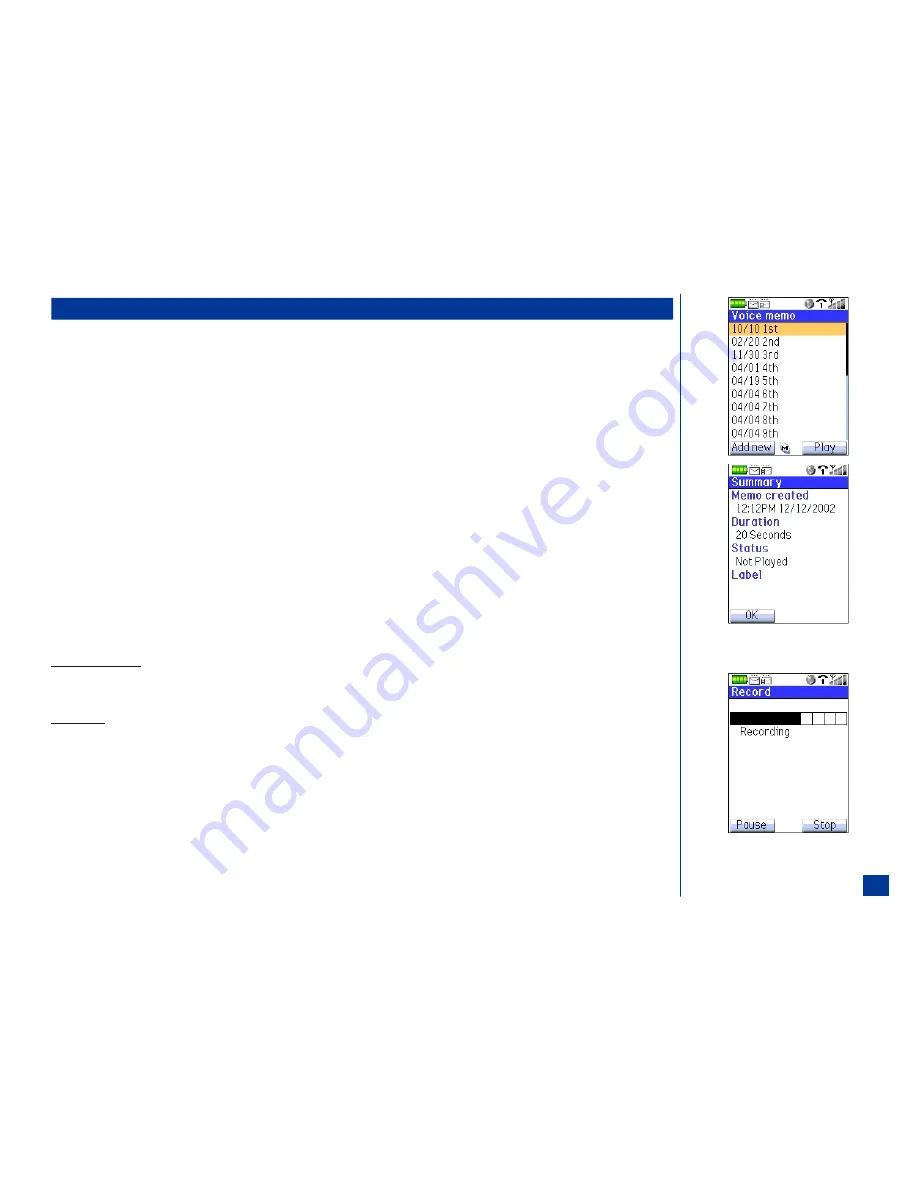
Voice Memo
This feature allows up to 20 recordings that are stored in Voice memo. These recordings are 20 seconds per memo and may be a voice memo or a recorded conversation
during a received or dialed call (see page 29). The Voice memo screen displays the memos in date order with the most recent recording listed first.
While recording a memo, a progress bar shows the amount of time left.
When the maximum number of memos have been stored in Voice memo, the “Voice memo full”screen displays. A memo or memos have to be deleted before a new memo is
added.
Accessing Voice Memo
To access and view the Voice memo screen:
*
Press
MENU
(Main)
,
6,
and
4
to display the Voice memo screen. If there are no recorded memos, “Voice memo empty” displays on the screen.
To access and view the memo Summary screen:
*
Highlight and select a memo to display the memo Summary screen.
Press
Softkey 1
(OK) to exit the memo Summary screen and return to the Voice memo screen.
Adding a Memo
To record and add a memo from the Voice memo screen:
*
Press
Softkey 1
(Add New) or press
MENU
(Options Menu) and
1
to display the Add new screen.
After twenty seconds, recording stops, the current memo is saved, and the Voice memo screen displays. The memo is identified with the current date and time.
Pause/Resume Recording
With the Record screen displayed, press
Softkey 1
(Pause) to pause recording the current memo and display the Record pause screen.
With the Record pause screen displayed, press
Softkey 1
(Resume) to display the Record screen and resume recording the current memo.
Stop Recording
With the Record screen displayed, press
Softkey 2
(Stop) to stop and save the recording and return to the Voice memo screen.
O
Voice Memo is terminated when a received call
is answered while recording.
127
Содержание MDview 232
Страница 35: ...27 ...
Страница 62: ...54 ...
Страница 79: ...71 ...
Страница 80: ...72 ...
Страница 97: ...89 ...
Страница 106: ...98 ...
Страница 167: ...159 ...
Страница 175: ...167 ...
















































