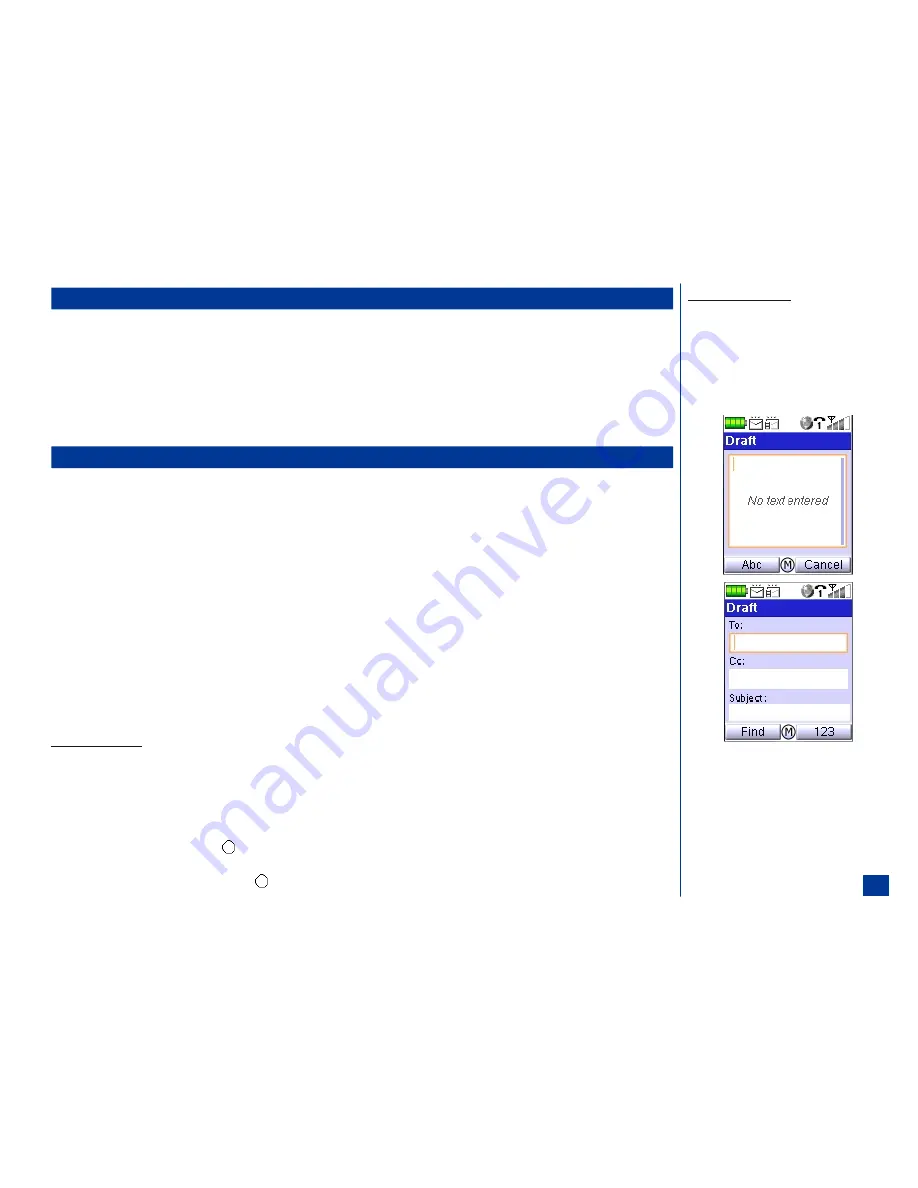
Message View Options Menu
Each message view from the message folder type has a different options menu.
To display the message view Options menu for the message view screen:
*
Press
Softkey 1
(Message) or
MENU
(Main) and
2
to display the Message center screen.
Press the Message center option number or highlight and select a folder name to display the message type list screen.
Highlight and select a message in the list to display the message view screen.
Press
MENU
(Options Menu) and the option number to complete the desired function.
Creating and Sending Messages
SMS
To create and send a SMS message from the Idle screen:
*
Press
Softkey 1
(Message) and
1
to compose a new message
Input the text for the message (refer to text entry on page 73).
Press
MENU
(Options Menu) and
3
to send the message to a previously stored contact; or, press
Softkey1
(Send) and manually input the recipient’s phone
number. From the Draft screen, you can also press
Softkey 1
(Find) to access the last viewed Phonebook. Highlight the desired phonebook entry.
With the desired phone number displayed above the softkey 1 button, press
Softkey 1
(To) to return to the Draft screen with the selected number placed in the
To field.
Press
Softkey 1
(Send) to send the message and save in the Sent folder.
MMS
MMS (Multimedia Messaging Service) may be set up in a single composed screen or set up as a slide presentation with more than one screen.
*
Press
Softkey 1
(Message) and
1
to compose a new message.
Slide/Screen Composition
One or more slides/screens may be composed for the MMS message. The graphic image becomes smaller, adjusting to the screen to make room for text when text is added.
To compose a single slide:
*
Input the text for the slide/screen (refer to text entry on page 73).
Press
MENU
(Options Menu) to display the Draft Options Menu.
Highlight Pictures or Sound and press
(Select) or press the number key of the desired option to attach the type of desired media. The appropriate image or
audio list screen displays.
Highlight the desired image or audio and press
(Select) to return to the Draft screen with the selected image or audio.
To compose additional slides:
*
Press
MENU
(Options Menu),
4,
and
2
to
take a picture with the camera function. Select
the option to insert the new slide before or
after the current composed slide.
L
Refer to page 122 for more information about
composing and adding pictures as slides.
81
Содержание MDview 232
Страница 35: ...27 ...
Страница 62: ...54 ...
Страница 79: ...71 ...
Страница 80: ...72 ...
Страница 97: ...89 ...
Страница 106: ...98 ...
Страница 167: ...159 ...
Страница 175: ...167 ...






























