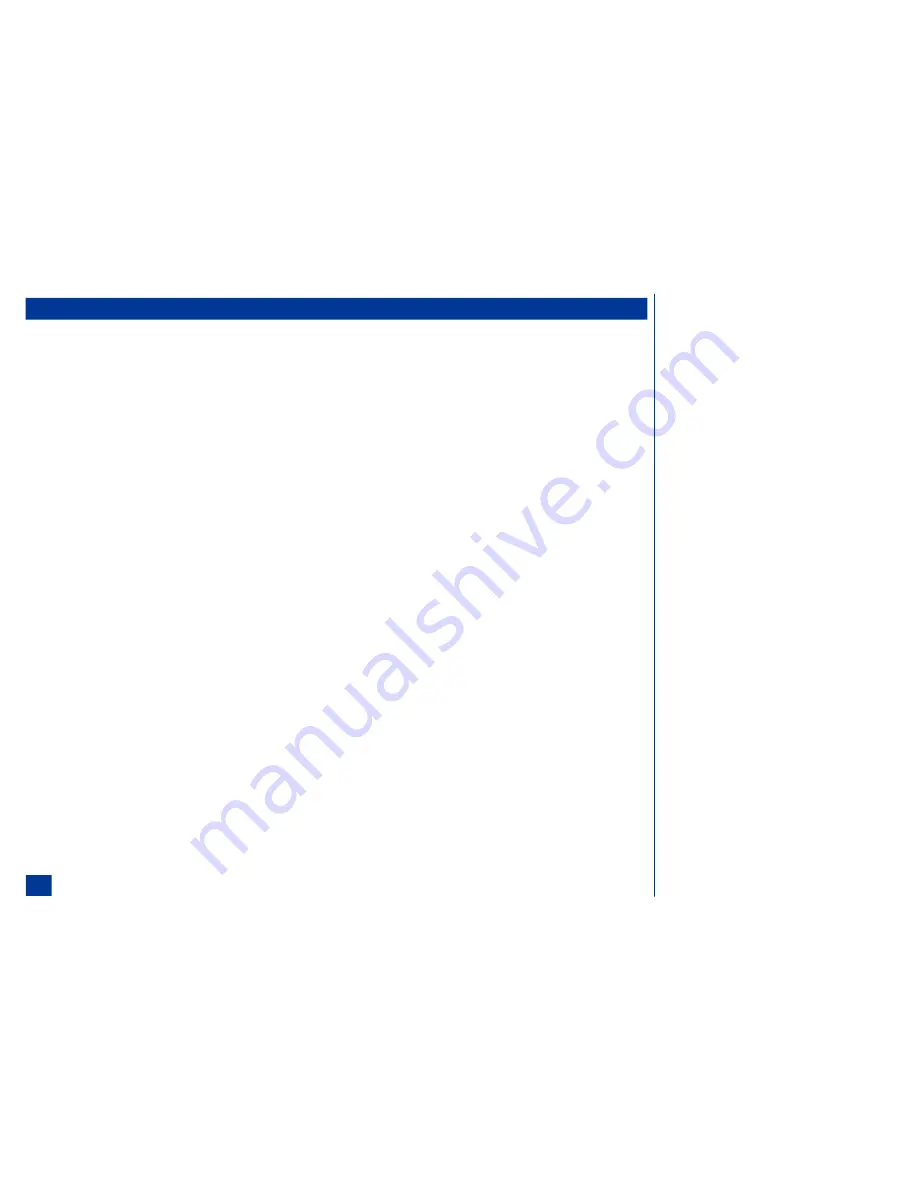
What Can I Download?
Your phone supports the downloading of software applications, games, sounds, and pictures.
Downloading Apps and Games
Applications and games that are Java based may be saved to Software list in Games and Apps.
To download an application or game:
*
When you have found an application or game on a website, highlight and select the application or game file name to download the app or game.
If the application or game is network server interactive, the network interactive screen displays. Highlight and select an option to turn On the radio button. The
options are:
Always ask
Each time an game/application is run on the wireless phone, the network Interactive screen displays for a decision to interact or not
interact with the network server.
Enable
Each time an game/application is run, the game/application interacts with the network server.
Disable
Each time an game/application is run, the game/application does not interact with the network server.
The game/application is saved to the Software list. A screen displays the message “Application downloaded. Open?” Highlight and select Yes so you can begin
immediately using the game/application. Highlight and select No to return to the Application menu.
When downloading an application or game with Java programming, the Games and Apps icon displays briefly on the screen. Highlight and select Cancel to cancel
the downloading process.
Downloading Sounds
Sounds are saved to Music in Audio and Visual, and listed in the Ring Tune list. The selected sound/melody is played as a ring tune on your wireless phone when you receive
a call. Sounds may be attached to MMS messages and Emails.
The sound/melody files that have the following file extensions are supported and may be saved to the NEC 232 wireless phone: .mmf, .mld, .amr, and .midi.
To download a sound/melody:
*
When you observe a sound file link on the website, use the navigation keys to highlight and select the sound file link to display the sound file in the Data received
screen.
To play a sound/melody:
*
To play the sound/melody, highlight and select Play. The sound/melody plays. To stop the sound/melody, press
Softkey 2
(Stop) and return to the Data
Received screen.
The name of the melody can be changed in Audio and Visual.
L
Refer to page 35 to set up a Ring Tune.
L
Refer to page 83 to attach a sound or melody
to an MMS message or Email.
L
Refer to page 107 to allocate a Ring Tune to
identify a caller.
L
Refer to page 124 for the list of music files in
Audio and Visual.
92
Содержание MDview 232
Страница 35: ...27 ...
Страница 62: ...54 ...
Страница 79: ...71 ...
Страница 80: ...72 ...
Страница 97: ...89 ...
Страница 106: ...98 ...
Страница 167: ...159 ...
Страница 175: ...167 ...






























