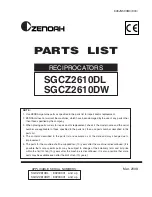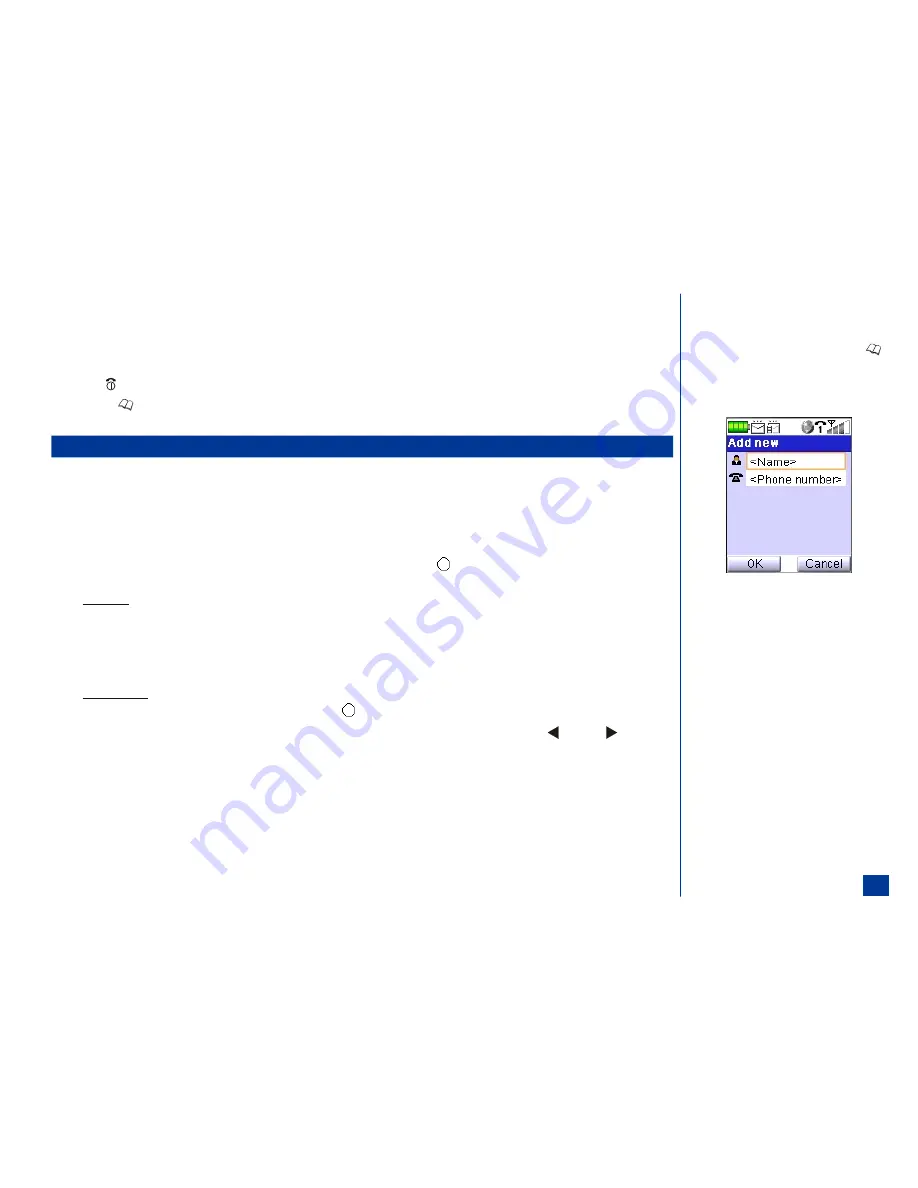
To add a number or Email address to the Phone phonebook from message text:
*
Press
Softkey1
(Select) and
3
to add the phone number or Email address (automatically highlighted when you view the message) to the Phone phonebook in
the first available location number.
Press
1
to add the information to a new contact, or press
2
to add the information to an existing contact in your phonebook.
Press
(End) to exit the message screen.
Press the
(Phonebook) until the Phone phonebook displays and find the new entry made from the message text to add a name. Continue with the instructions
provided in “Storing Numbers and Names in Phonebook, Adding a New Name/Number” on page 101.
Storing Numbers and Names in Phonebook
With a number and name added to a phonebook, the name displays on the Idle screen when a call is received from the person.
Adding a New Name/Number
At the Add new screen with blank fields (no number in the Number field) (See Flag.) or pre-loaded field (a number in the Number field),
*
Highlight the name field and input the first letter of the name to display the text editor screen. (See Flag.)
Input the name to associate with the phone number (see page 73 for text entry details) and press
(Select/Save) to return to the Add new screen. The Phone
name field allows 40 characters and SIM name field allows 16 characters for the name entry.
Blank Screen
If the number field is blank, highlight the number field. Input the first digit of the phone number to display the Phone number entry screen.
Input the phone number to be stored and press
Softkey 1
(OK) to return to the Add new screen. The Phone number field allows 40 characters and SIM name
field allows 21 characters for the number entry.
Press
Softkey 1
(OK) to save the new record and display the Add new--Choose location screen.
Pre-loaded Screen
If the correct number has been pre-loaded into the number field, press (Select) to view the pre-loaded contact details.
Press
Softkey1
(Call) to dial the listed number, or scroll through the other numbers associated with the contact by using the (Right) or (Left)
navigation keys.
Press
Softkey2
(Add new) to add a new contact from the pre-loaded screen.
O
To obtain a blank Add new screen, press
(Phonebook) until the preferred phonebook
displays and press
Softkey 2
(Add new).
O
If you plan to use Synchronization, input the
name as: last name, comma, space, and first
name. If you enter first name and last name,
the name will not match for the
synchronization process.
101
Содержание MDview 232
Страница 35: ...27 ...
Страница 62: ...54 ...
Страница 79: ...71 ...
Страница 80: ...72 ...
Страница 97: ...89 ...
Страница 106: ...98 ...
Страница 167: ...159 ...
Страница 175: ...167 ...