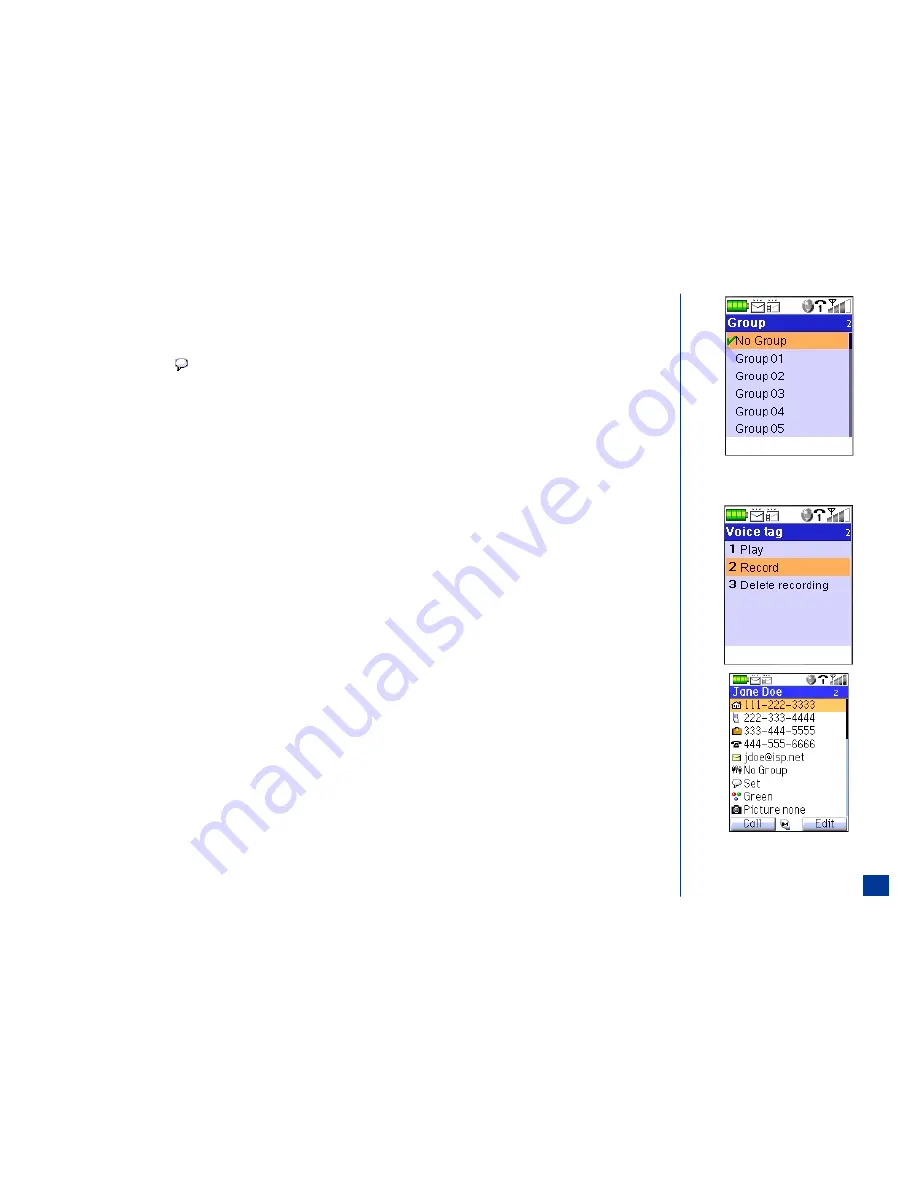
Allocate a Voice Tag
A voice tag may be allocated to only 10 entries in the phone memory and none in the SIM memory. Refer to page 118 for instructions using a voice tag.
You have three tries to make a sample recording to obtain a match that can be allocated as a voice tag. To allocate a voice tag for the Phone entry:
*
Highlight and select the
Voice field to display the Voice tag menu.
Press
2
to display the Record screen and begin the sample recordings.
Recording is susceptible to background noise.
Observe the message display, “Say name.”
Speak the voice tag or name. If holding the wireless phone to your ear, you will hear what you have said. Observe a second message, “Say name again.”
Repeat the voice tag or name the same as the first time. If holding the wireless phone to your ear, you will hear what you have said.
If a match is obtained, the voice set confirmation screen “Voice set” displays briefly and the Edit screen displays with the Voice field ‘Set.’
If a match is not obtained from the two sample recordings, the fail screen displays the message, “Recordings didn’t match. Say name again.”
Repeat the voice tag or name again. If a match is obtained, the confirmation screen displays “Voice set.”
If a match is not obtained from the three sample recordings, the fail screen briefly displays the message, “Voice not recorded. Samples are too different.” Press
Softkey 1
(OK) and the Voice tag menu returns.
Repeat the recording process or press
CLR
(Clear/Back) to return to the Edit screen.
Continue with “Allocate a Backlight Color” instructions or if finished adding/editing the fields, press
Softkey 1
(OK) and return to the screen where you started
the add/edit process.
O
The Group field default setting is “No Group.”
This name cannot be changed.
105
Содержание MDview 232
Страница 35: ...27 ...
Страница 62: ...54 ...
Страница 79: ...71 ...
Страница 80: ...72 ...
Страница 97: ...89 ...
Страница 106: ...98 ...
Страница 167: ...159 ...
Страница 175: ...167 ...






























