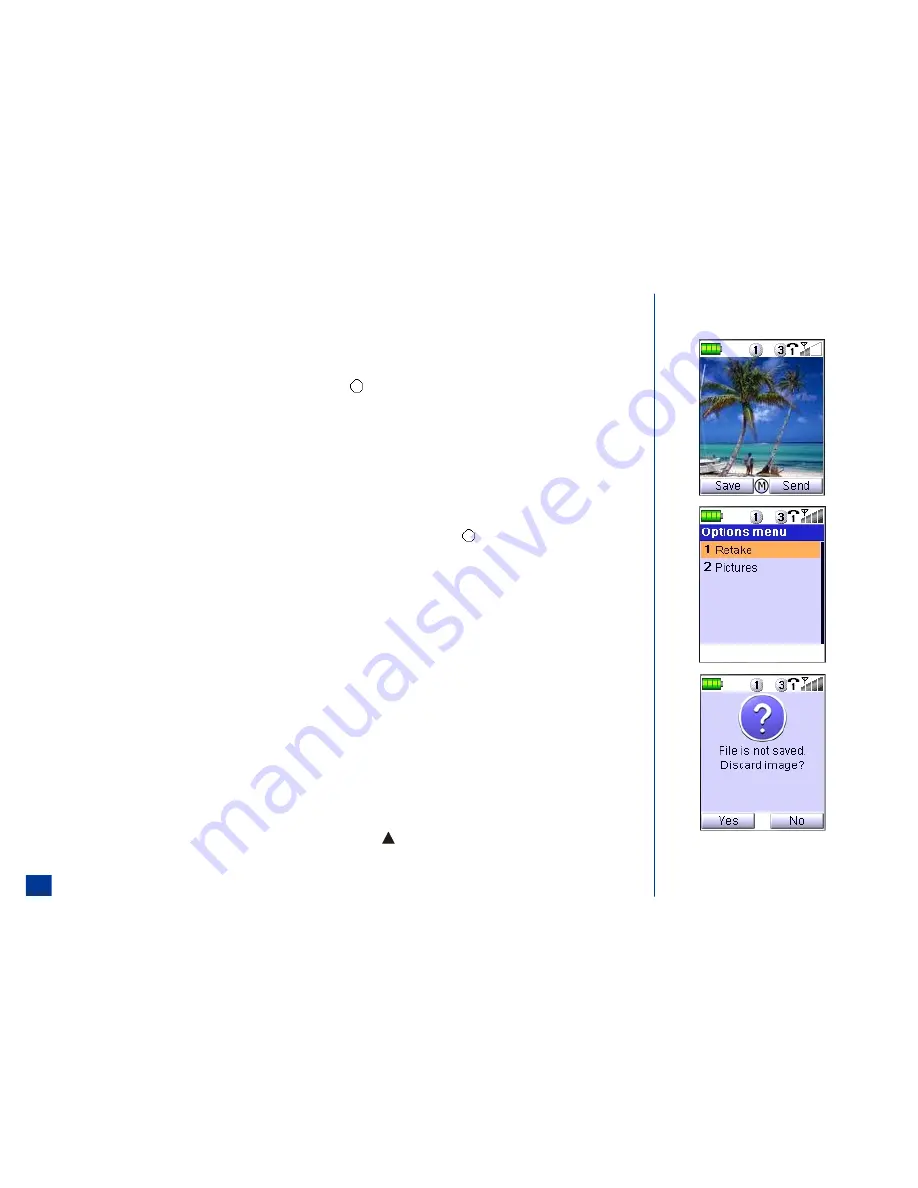
Taking a Picture
To take a picture,
*
Activate the camera function.
Look into the camera view finder screen and adjust the camera position to place the target on the screen.
Hold the camera still and press
Softkey 1
(Shutter), Volume Up key, or press
(Select).
View the picture taken on the Main LCD.
Saving a Picture
After taking a picture, it displays with the Save and Send options in the Softkey area. An Options Menu is also available in the Softkey key area.
To save the picture as a file,
*
If satisfied with the picture taken, press
Softkey 1
(Save) to display the Filename text editor screen and change the picture file name.
The picture’s default file name is a number of the year, month, date, hour, minute and second (YYYYMMDDTHHMMSS) taken from the date and time settings of
your phone. The date and time numbers are separated with the letter “T.” Edit the name if necessary and press
(Select). The picture is saved as a JPEG file in
the Pictures list.
After taking a picture, the screen display returns to the Idle screen after a period of inactivity. The picture is not saved. The next time you access the camera, a decision
screen displays, “Pictures not saved. Continue editing?” Press
Softkey 1
(Yes) to return to the camera view finder screen with the save option. Press
Softkey 2
(No)
to return to the camera view finder screen to take another picture.
Sending a Picture
To send the picture in an MMS message,
*
If satisfied with the picture taken, press
Softkey 2
(Send) to send the picture in an Email or MMS message. Follow the instructions on page 82 to complete the
Email. Follow the instructions on page 81 to complete the MMS message.
Retake
After the picture is taken, it displays on the Main LCD with the Save and Send options in the Softkey area. If you are not satisfied with the picture, you can replace it. To
replace a picture that you have taken, but not saved from the Save/Send screen:
*
Press
MENU
(Options Menu) and
1
to return to the camera view finder screen. Continue taking a another picture.
Zoom
*
Switch to Zoom or Normal focus by pressing
MENU
(Options Menu) and
4
, or press the (Up) navigation key.
You may set the zoom setting in the Options menu. Refer to Zoom Setting on page 132.
130
Содержание MDview 232
Страница 35: ...27 ...
Страница 62: ...54 ...
Страница 79: ...71 ...
Страница 80: ...72 ...
Страница 97: ...89 ...
Страница 106: ...98 ...
Страница 167: ...159 ...
Страница 175: ...167 ...






























