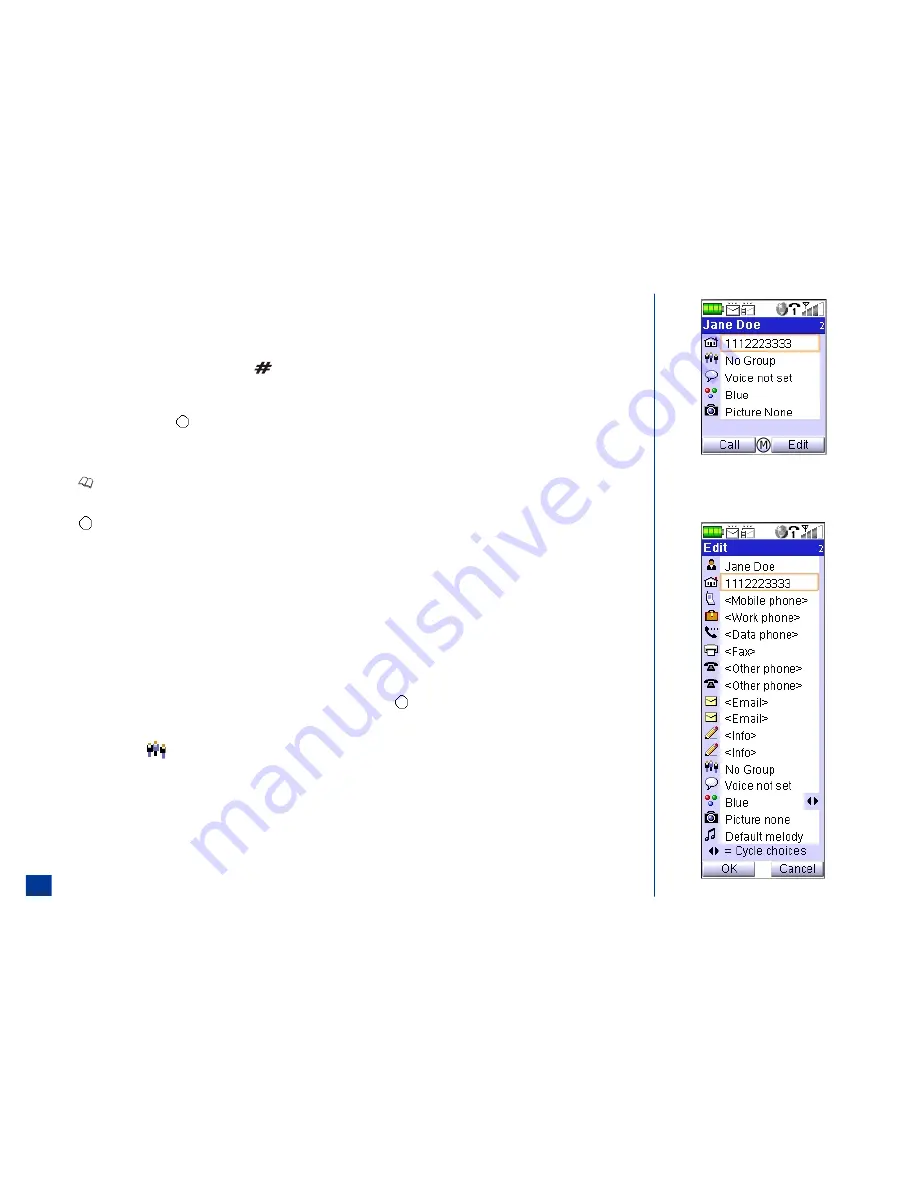
Adding/Editing Information
The number of entry characters for the edit fields are:
l
Name Field
40 characters
l
Phone Number Fields
40 characters (
+
for international call access and
P
for pause are considered a character space.
Press and
HOLD
(Number symbol) key during number entry to create a pause. )
l
Email Fields
64 characters
l
Information Fields
64 characters
When adding a new entry, upon pressing
(Select) or the appropriate number at the Number type screen, the Edit screen displays to add more information. (Skip the
next procedure steps if adding a new entry; continue to the following procedure to add/edit any phone number type fields.)
To obtain the Edit screen from the phonebook to add or edit fields for an entry:
*
Press
(Phonebook) until the Phone phonebook displays.
Highlight and select a phonebook entry to display the entry detail screen. (See Flag.)
Press
(Select) or
Softkey 2
(Edit) to display the Edit screen.
To add/edit any phone number type fields:
*
Highlight a phone number type field. Input the first digit of the phone number to display the number entry screen.
If the field already has a number or information press
CLR
(Clear/Back) to remove unwanted numbers or letters.
Input the number for the selected field and press
Softkey 1
(OK) to return to the Edit screen.
To add/edit the name, Email, and info fields:
*
Highlight the name, Email, or info field and begin text entry to display the text editor screen.
If the field already has a number or information press
CLR
(Clear/Back) to remove unwanted numbers or letters.
Input the information for the selected field (see page 73 for text entry procedures) and press
(Select) to return to the Edit screen.Allocate a Group
An entry can be allocated to only one Group at a time (see page 114 for more information). (See Flag.) To allocate an entry to a specified Group:
*
Highlight and select the
Group field to display the Group list screen.
Highlight and select the preferred Group Name to assign the entry to the Group and return to the screen where you started the add/edit process.
To remove a phone entry from all Groups:
*
Highlight and select the Group field to display the Group screen.
Highlight and select “No Group” to assign the entry to “No Group” and return to the Edit screen.
Continue with “Allocate a Voice Tag” instructions or if finished adding/editing the fields, press
Softkey 1
(OK) and return to the screen where you started the
add/edit process.
104
Содержание MDview 232
Страница 35: ...27 ...
Страница 62: ...54 ...
Страница 79: ...71 ...
Страница 80: ...72 ...
Страница 97: ...89 ...
Страница 106: ...98 ...
Страница 167: ...159 ...
Страница 175: ...167 ...






























