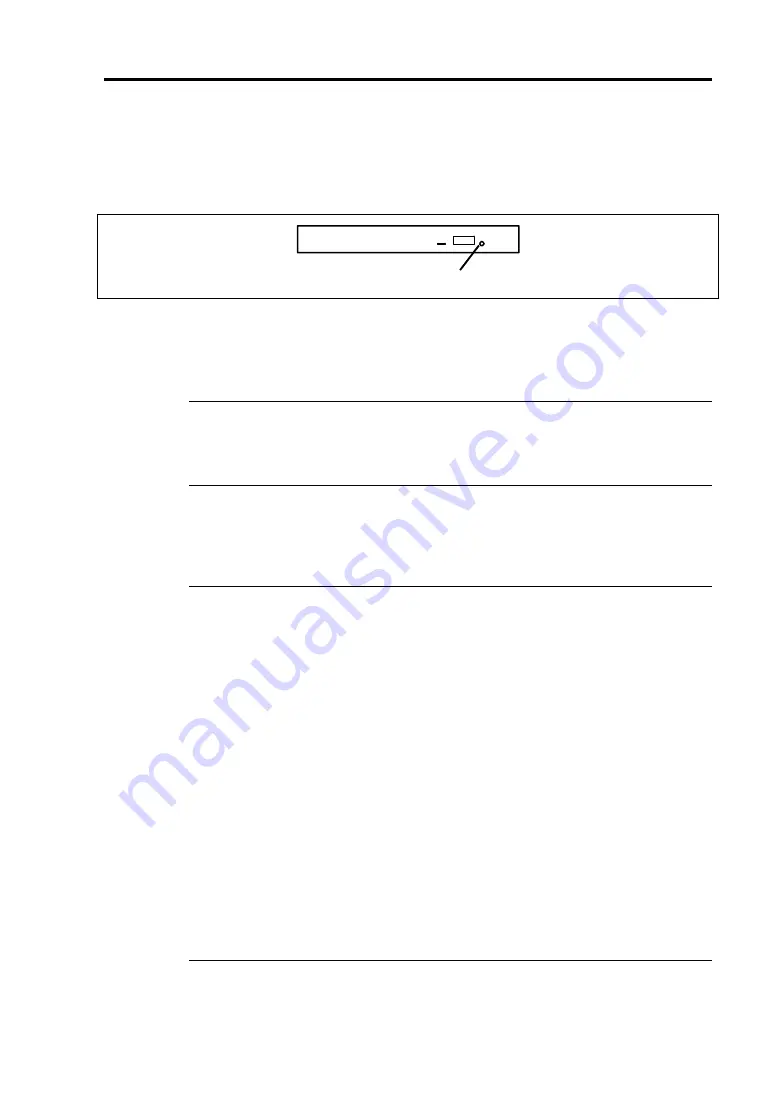
Standard Features 2-27
After taking out the disc, return the tray into the drive.
If you fail to eject the tray with the Eject button and remove the disc from the server, follow the
procedure below.
1.
Press the POWER switch to power off the server. (The POWER LED goes off.)
2.
Insert a metal pin of approximately 1.2 mm in diameter and 100 mm in length (a
straightened large paper clip will suffice) into the manual ejection hole on the right front
of the optical disk drive and gently push it in until the tray is ejected.
IMPORTANT:
Do not use a toothpick or plastic stick that is easy to break.
If the above procedure does not let you take out the disc, contact your service
representative.
3.
Hold the tray and pull it out.
4.
Take out the disc.
5.
Push the tray back into position.
NOTE:
Use of Discs
Keep the following notes in mind when using discs in the server:
Discs that do not conform to CD standards may not be able to be played back.
Do not drop the disc.
Do not place anything on the disc or bend the disc.
Do not attach any label to the disc.
Do not touch the signal side (nothing is printed on this side) with your hand.
Place the disc with its printed side upward and gently put it on the tray.
Do not scratch the disc or write anything directly on it with a pencil or ball-point
pen.
Keep the disc away from cigarette smoke.
Do not leave the disc in a high-temperature place (e.g., place exposed to direct
sunlight or close to a heater).
If the disc becomes dusty or fingerprinted, wipe the disc from the center to the
edge with a dry soft cloth slowly and gently.
Use CD cleaner to clean the disc. Do not use record spray/cleaner, benzene, or
thinner.
Keep the disc in a disc case when not in use.
Manual ejection hole
Содержание Express5800/R120b-1
Страница 20: ...Notes on Using Your Server 1 3 3 5 inch disk model...
Страница 87: ...3 24 Setting Up Your Server This page is intentionally left blank...
Страница 264: ...6 10 Installing and Using Utilities 4 Click Parameter File Creator Parameter File Creator will appear...
Страница 268: ...6 14 Installing and Using Utilities Windows Server 2003...
Страница 296: ...7 14 Maintenance This page is intentionally left blank...
Страница 350: ...8 54 Troubleshooting When you use a remote console 6 Each tool is selected and it starts...
Страница 438: ...9 82 Upgrading Your Server This page is intentionally left blank...
Страница 450: ...C 2 IRQ This page is intentionally left blank...
Страница 474: ...D 24 Installing Windows Server 2008 R2 4 Activate Windows The Windows activation is complete...
Страница 504: ...E 28 Installing Windows Server 2008 4 Activate Windows The Windows activation is complete...
Страница 564: ......
Страница 566: ...H 2 Using a Client Computer Which Has a CD Drive This page is intentionally left blank...
Страница 576: ...I 10 Accessing Power and Performance Data This page is intentionally left blank...
Страница 580: ...J 4 Product Configuration Record Table This page is intentionally left blank...






























