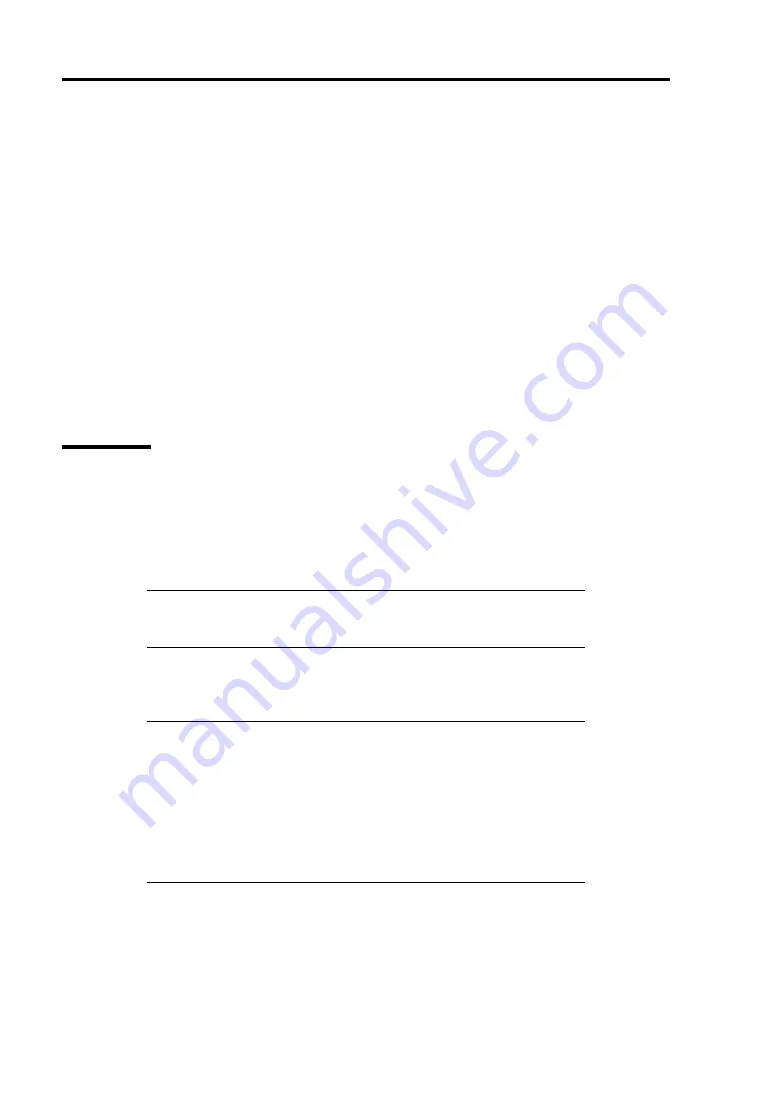
E-6 Installing Windows Server 2008
Example:
The partition size required for a system with an installed memory size of 1GB (1,024MB) and a full
installation of the operating system:
6,300MB + (1,024MB * 1.5) + 1,024MB + 300MB + application size
= 9,160MB + application size.
If the partition where the operating system is installed is smaller than that required to install the OS
and paging file, expand the partition size or utilize a larger disk. If your system does not have a
sufficient dump file size, divide the required file space into multiple disks by performing the steps
below:
1.
Set the partition size to a size sufficient to install the OS and paging file.
2.
See "Setting for Solving Problems" to write the debug information of the dump file onto
another disk.
If there is not enough disk space to write the debug information, add another disk for the dump file.
BitLocker
If you use BitLocker, note the following:
Before you install Windows Server 2008, create two partitions:
–
System partition for a loader
–
Boot partition for the operating system
NOTE:
For more information, see the following documentation in
Microsoft TechNet.
"Windows BitLocker Drive Encryption Step-by-Step Guide"
Be sure to keep the recovery password secure. Do not keep it around a server running
BitLocker.
IMPORTANT:
Without the recovery password, you cannot start the
operating system and see the partition content encrypted by BitLocker.
The recovery password may be needed when you start the operating
system after performing the following tasks:
Replacing the motherboard
Initializing the TPM
Changing the BIOS setting
Windows Server 2008 is not installed in the partition encrypted by BitLocker.
Содержание Express5800/R120b-1
Страница 20: ...Notes on Using Your Server 1 3 3 5 inch disk model...
Страница 87: ...3 24 Setting Up Your Server This page is intentionally left blank...
Страница 264: ...6 10 Installing and Using Utilities 4 Click Parameter File Creator Parameter File Creator will appear...
Страница 268: ...6 14 Installing and Using Utilities Windows Server 2003...
Страница 296: ...7 14 Maintenance This page is intentionally left blank...
Страница 350: ...8 54 Troubleshooting When you use a remote console 6 Each tool is selected and it starts...
Страница 438: ...9 82 Upgrading Your Server This page is intentionally left blank...
Страница 450: ...C 2 IRQ This page is intentionally left blank...
Страница 474: ...D 24 Installing Windows Server 2008 R2 4 Activate Windows The Windows activation is complete...
Страница 504: ...E 28 Installing Windows Server 2008 4 Activate Windows The Windows activation is complete...
Страница 564: ......
Страница 566: ...H 2 Using a Client Computer Which Has a CD Drive This page is intentionally left blank...
Страница 576: ...I 10 Accessing Power and Performance Data This page is intentionally left blank...
Страница 580: ...J 4 Product Configuration Record Table This page is intentionally left blank...






























