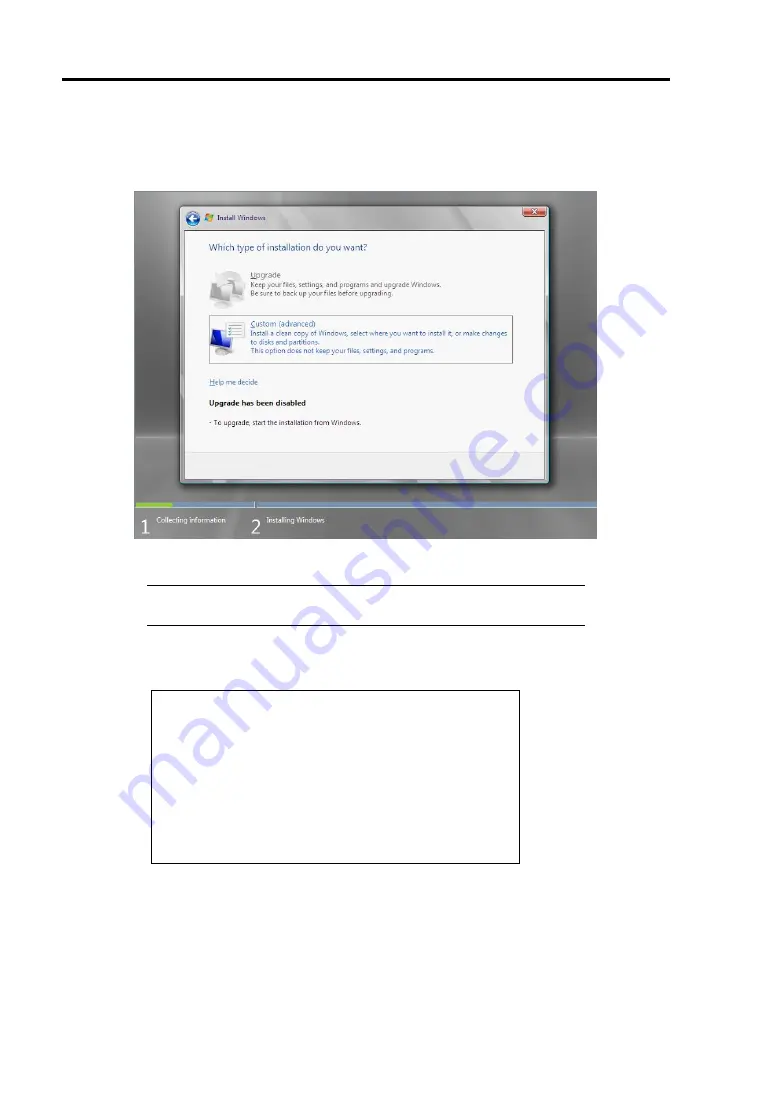
E-14 Installing Windows Server 2008
12.
Select the type of installation you want.
[Custom (advanced)] is selected below.
13.
The screen of "Where do you want to install Windows?" is displayed.
NOTE:
Please go to step 16 when you do not use the RAID Controller,
and you have load the driver according to step 6-8.
Remove the Backup DVD-ROM or Windows Server 2008 DVD-ROM and set NEC
EXPRESSBUILDER DVD, and select [Load Driver].
Load Driver
To install the device driver needed to access your
hard drive, insert the installation media containing the
driver files, and then click OK.
NOTE: The installation media can be a floppy disk,
CD, DVD, or USB flash drive.
[Browse] [OK] [Cancel]
Click [Browse], and go to Step 14.
Содержание Express5800/R120b-1
Страница 20: ...Notes on Using Your Server 1 3 3 5 inch disk model...
Страница 87: ...3 24 Setting Up Your Server This page is intentionally left blank...
Страница 264: ...6 10 Installing and Using Utilities 4 Click Parameter File Creator Parameter File Creator will appear...
Страница 268: ...6 14 Installing and Using Utilities Windows Server 2003...
Страница 296: ...7 14 Maintenance This page is intentionally left blank...
Страница 350: ...8 54 Troubleshooting When you use a remote console 6 Each tool is selected and it starts...
Страница 438: ...9 82 Upgrading Your Server This page is intentionally left blank...
Страница 450: ...C 2 IRQ This page is intentionally left blank...
Страница 474: ...D 24 Installing Windows Server 2008 R2 4 Activate Windows The Windows activation is complete...
Страница 504: ...E 28 Installing Windows Server 2008 4 Activate Windows The Windows activation is complete...
Страница 564: ......
Страница 566: ...H 2 Using a Client Computer Which Has a CD Drive This page is intentionally left blank...
Страница 576: ...I 10 Accessing Power and Performance Data This page is intentionally left blank...
Страница 580: ...J 4 Product Configuration Record Table This page is intentionally left blank...
















































