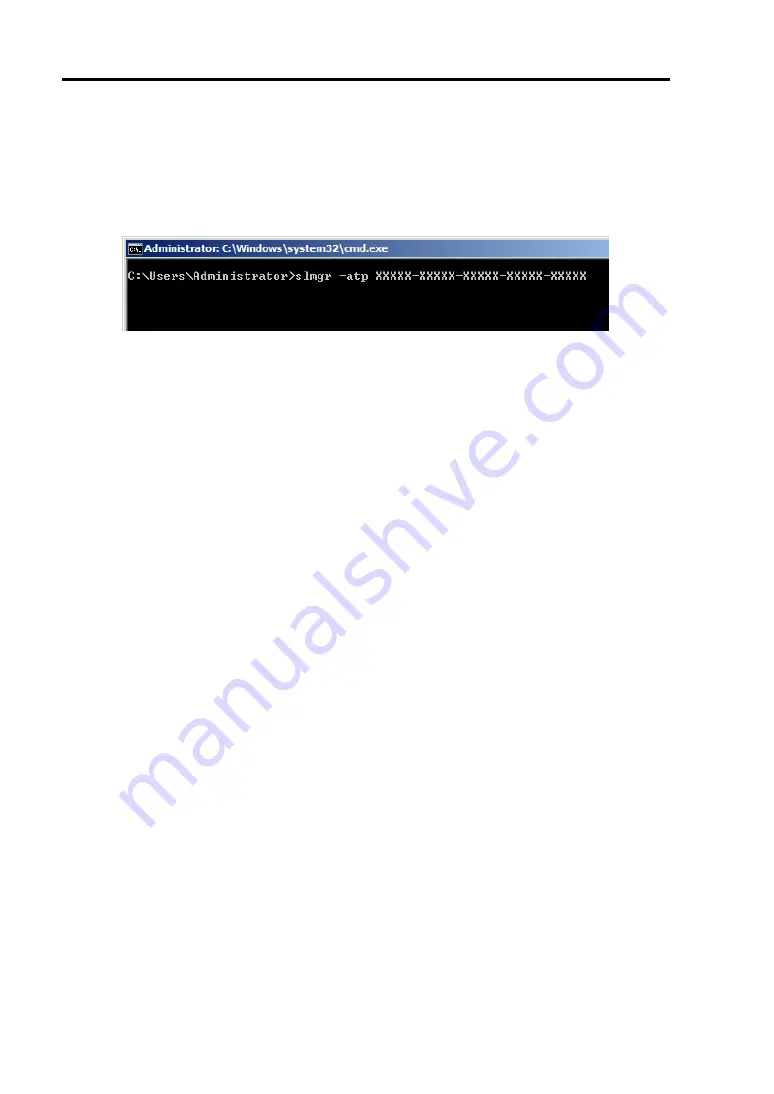
D-26 Installing Windows Server 2008 R2
5.
Call the above number, inform the representative of the installation ID which you
obtained in step 3, and receive a confirmation ID.
6.
At the command prompt, type
slmgr –atp <CID>
, and press
Enter
.
* CID is the confirmation ID that you received from the call center.
The Windows activation is complete.
SETTING FOR SOLVING PROBLEMS
Set for collecting memory dump using the procedure described in Chapter 5.
Содержание Express5800/R120b-1
Страница 20: ...Notes on Using Your Server 1 3 3 5 inch disk model...
Страница 87: ...3 24 Setting Up Your Server This page is intentionally left blank...
Страница 264: ...6 10 Installing and Using Utilities 4 Click Parameter File Creator Parameter File Creator will appear...
Страница 268: ...6 14 Installing and Using Utilities Windows Server 2003...
Страница 296: ...7 14 Maintenance This page is intentionally left blank...
Страница 350: ...8 54 Troubleshooting When you use a remote console 6 Each tool is selected and it starts...
Страница 438: ...9 82 Upgrading Your Server This page is intentionally left blank...
Страница 450: ...C 2 IRQ This page is intentionally left blank...
Страница 474: ...D 24 Installing Windows Server 2008 R2 4 Activate Windows The Windows activation is complete...
Страница 504: ...E 28 Installing Windows Server 2008 4 Activate Windows The Windows activation is complete...
Страница 564: ......
Страница 566: ...H 2 Using a Client Computer Which Has a CD Drive This page is intentionally left blank...
Страница 576: ...I 10 Accessing Power and Performance Data This page is intentionally left blank...
Страница 580: ...J 4 Product Configuration Record Table This page is intentionally left blank...
















































