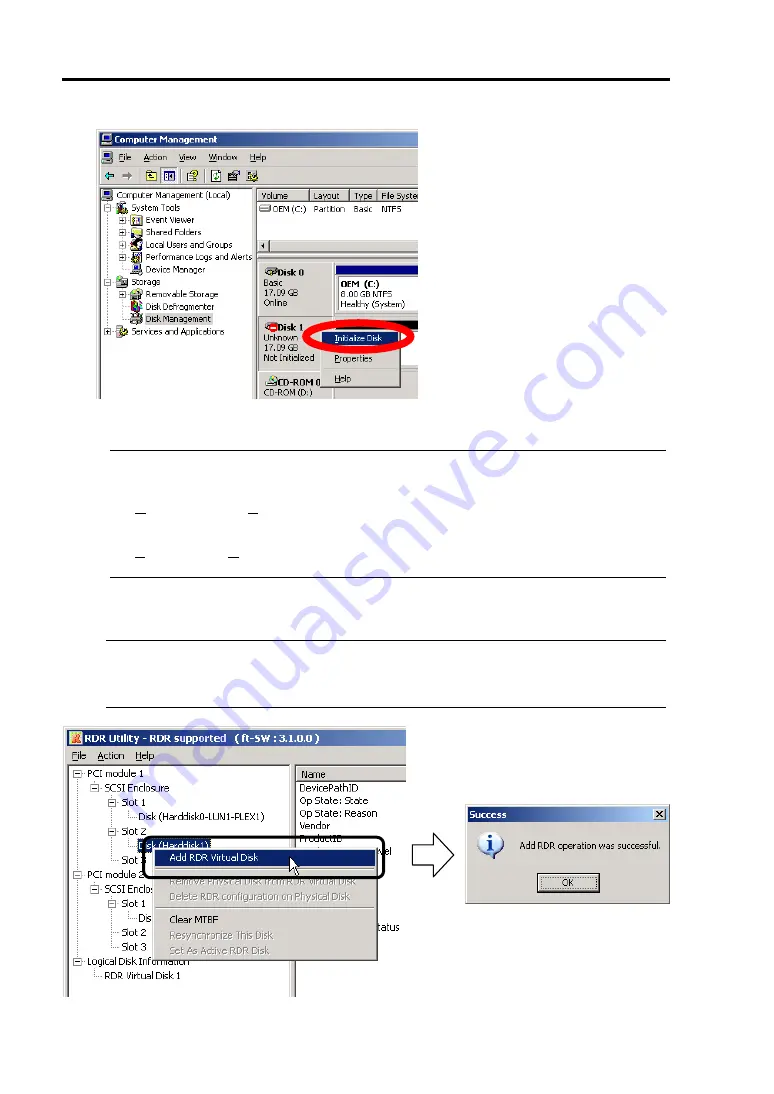
3-18 Windows Setup and Operation
3.
Start RDR Utility.
IMPORTANT:
If the inserted disk does not appear on the tree, from the menu of RDR Utility, select
[Action] and click [Refresh] or press
F5
to update the display after awhile.
The display of RDR Utility is not updated automatically. Therefore, update it by clicking
[Refresh] from [Action] or pressing
F5
on the menu after performing operations
described below.
4.
On the left tree of RDR Utility, right-click a disk to set RDR and click [Add RDR Virtual
Disk].
IMPORTANT:
Depending on the disk condition, RDR setting may take some time and RDR Utility may
pause for a few minutes. There is no error, so wait until the process is completed.
Содержание Express 5800/320Lc
Страница 10: ...iv This page is intentionally left blank...
Страница 20: ...1 6 Precautions for Use PCI CPU Modules PCI Module Label A CPU Module Label A Label A...
Страница 34: ...1 20 Precautions for Use This page is intentionally left blank...
Страница 50: ...2 16 General Description Front View inside Tower model Rack mount model...
Страница 94: ...3 14 Windows Setup and Operation 7 Configure the mirror of the extended volume...
Страница 132: ...3 52 Windows Setup and Operation This page is intentionally left blank...
Страница 256: ...5 80 Installing and Using Utilities This page is intentionally left blank...
Страница 269: ...Chapter 7 Troubleshooting If the product does not work properly see this chapter before deciding that it is a breakdown...
Страница 348: ...8 38 System Upgrade 17 Use cable ties to fasten the extra length of cables Cable ties included with cabinet...
Страница 362: ...8 52 System Upgrade This page is intentionally left blank...






























