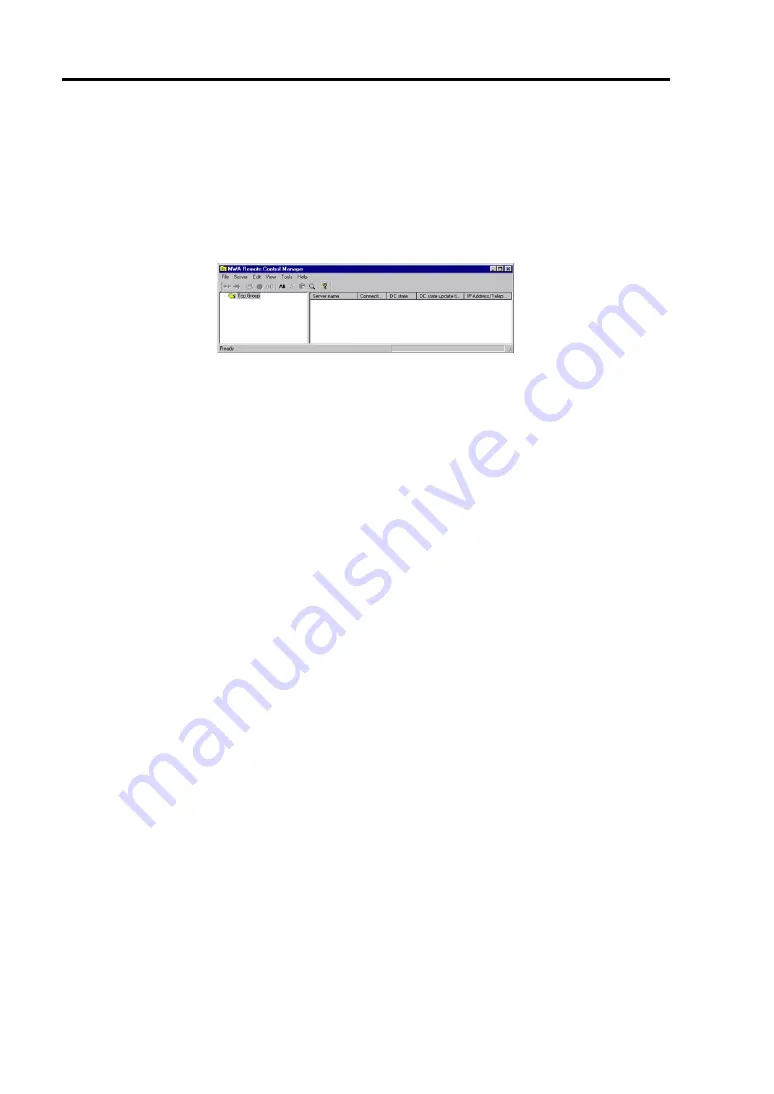
5-76 Installing and Using Utilities
Connect from the Management PC Linked through LAN
On the management PC that is linked through LAN, perform the steps below:
1.
Start the management PC where NEC MWA is installed. From the Start menu, select
[Program]
→
[NEC MWA]
→
[MWA].
When NEC MWA starts, the initial screen “Remote Control Manager” will appear.
2.
Insert a formatted 1.44MB floppy disk into the drive.
3.
From NEC MWA’s [File] menu, select [Configuration] command to open [Configuration]
dialog box.
4.
Select [New] to display the [Select a model] dialog box.
5.
Check [Write to FD] and select an applicable model to open [Configuration for ft Server]
dialog box.
Ex)
The model name is printed on the front cover like “NEC Express5800/320Lc,” or
“NEC Express5800/320Lc-R.”
6.
On the [Configuration for ft Server] dialog box, specify/register configuration information
including the names of computers to be managed, and then write the information to FD as
the following filename:
<Filename>
CSL_LESS.CFG
The setting items of the server are as follows:
Computer Name (The managed server name. Arbitrary)
IP address
Subnet mask
Default gateway
Primary contact (Management PC’s IP address)
7.
Right-click the server name to open the pop-up menu, from which select [Property]
command to open [Property] dialog box.
8.
When the [Property] dialog box appears, specify the items as follows:
<[ID] page>
Connection mode:
LAN
<[Alert notification] page>
Uncheck [Use Default Settings] and check [Reset] of [Activate].
Содержание Express 5800/320Lc
Страница 10: ...iv This page is intentionally left blank...
Страница 20: ...1 6 Precautions for Use PCI CPU Modules PCI Module Label A CPU Module Label A Label A...
Страница 34: ...1 20 Precautions for Use This page is intentionally left blank...
Страница 50: ...2 16 General Description Front View inside Tower model Rack mount model...
Страница 94: ...3 14 Windows Setup and Operation 7 Configure the mirror of the extended volume...
Страница 132: ...3 52 Windows Setup and Operation This page is intentionally left blank...
Страница 256: ...5 80 Installing and Using Utilities This page is intentionally left blank...
Страница 269: ...Chapter 7 Troubleshooting If the product does not work properly see this chapter before deciding that it is a breakdown...
Страница 348: ...8 38 System Upgrade 17 Use cable ties to fasten the extra length of cables Cable ties included with cabinet...
Страница 362: ...8 52 System Upgrade This page is intentionally left blank...






























