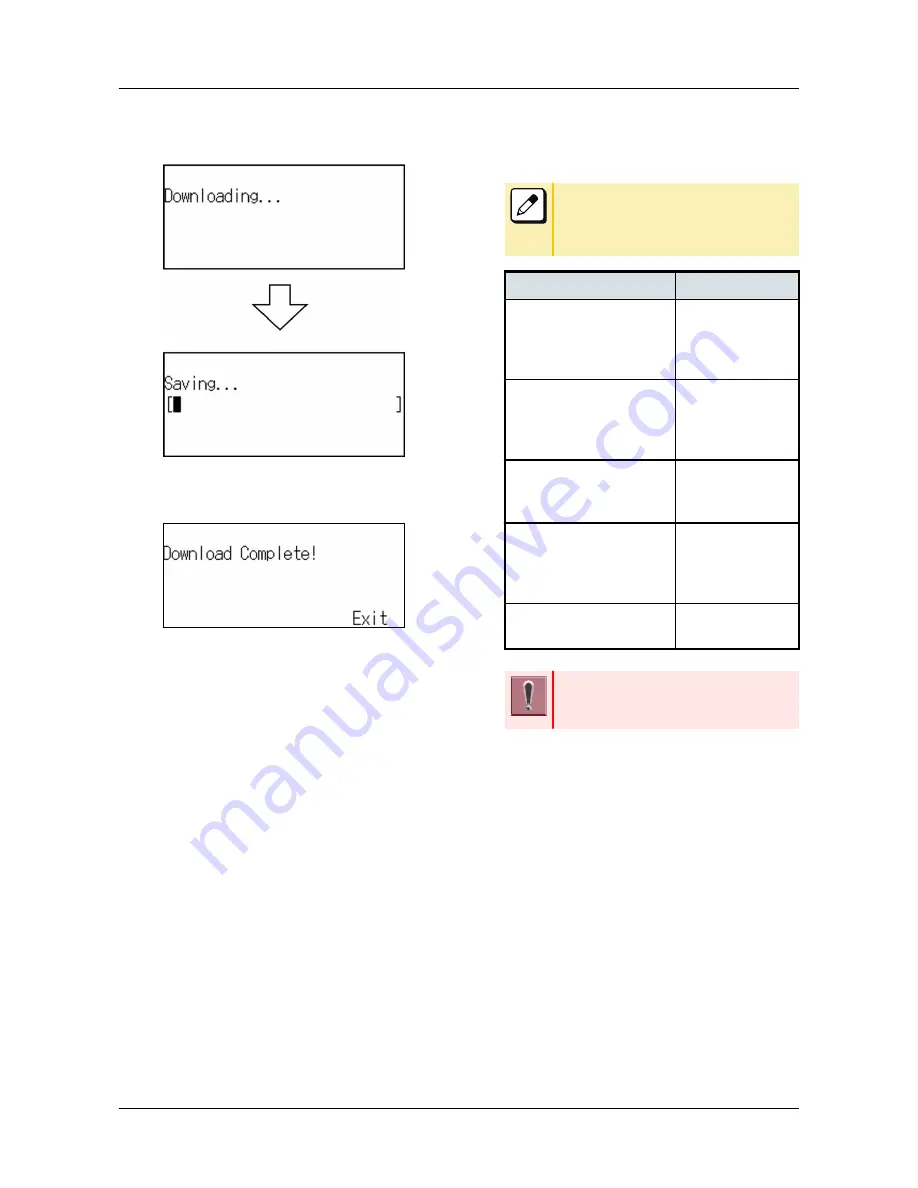
21.
Press Soft key (Exec).
Downloading is started.
After the downloading process is complete,
the display changes as follows.
22.
Press Soft key (Exit).
The display goes back to the [Download
Menu] screen.
When the downloading process ends in
failure, “Downloading Failed!” is displayed on
the LCD. Check to see the following points
and retry download.
CHECK POINTS
ACTIONS
Check whether the down-
load file is placed in the
folder of the server or not.
Place the down-
load file in the
specified folder of
the server.
Check if the file name you
entered is match with that
stored in FTP/TFTP server.
Enter the correct
file name which is
stored in FTP/
TFTP server.
Check whether IP address
of FTP/TFTP server is cor-
rect or not.
Set the proper IP
address of FTP/
TFTP server.
Check whether the power
to FTP/TFTP server and
network equipment is ON
or not.
Turn on the power.
Check whether the LAN ca-
ble is connected securely.
Reconnect the ca-
ble securely.
If the retry of downloading fails many times,
the terminal may be in failure. For details,
please contact the system administrator.
TERMINAL SETUP
56
Содержание DT830 Series
Страница 1: ...UNIVERGE IP Phone DT830G DG DT830 USER S GUIDE NWA 088677 001 Issue 1 0 May 2014 ...
Страница 9: ...TERMINAL LAYOUT ITZ 12D 3 BK TEL ITZ 8LDG 3 BK TEL ITZ 8LD 3 BK TEL INTRODUCTION 2 ...
Страница 121: ...2 Press Reverse Contrast feature key The display is changed normal screen FEATURE OPERATION 114 ...






























