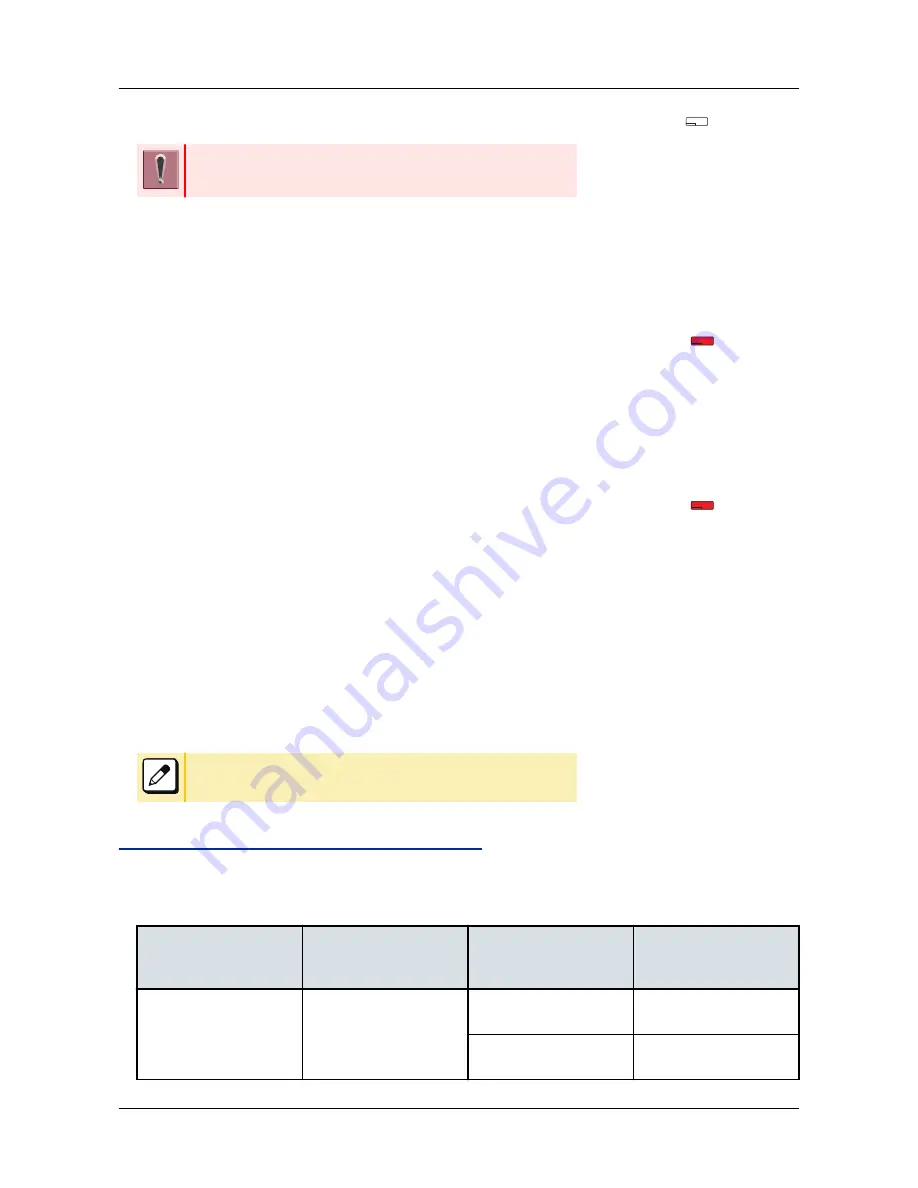
2.
Connect key lamp goes off and Bluetooth function will be disabled. →
It is not possible to disable the Bluetooth function when the terminal and
smart device is in processing of pairing connection.
CONNECT WITH SMART DEVICE
The terminal can be connected with smart device which has completed pairing, automatically or manually. Only
the smart device that has been connected last can be connected through Bluetooth to the terminal.
AUTOMATIC CONNECTION
1.
Confirm the Bluetooth function is on. (Connect key lamp lights red.) →
2.
Place the smart device that has been connected last through Bluetooth near the
terminal. (Effective range of Bluetooth radio interface is within 10 meter from the
terminal approximately.)
3.
The terminal is connected to the smart device through Bluetooth automatically.
MANUAL CONNECTION
1.
Confirm the Bluetooth function is on. (Connect key lamp lights red.) →
2.
Press Connect Key. (Less than 3 seconds)
3.
The terminal is connected to the smart device through Bluetooth.
SWITCH TERMINAL'S HANDSET TO SMART DEVICE
When you converse with caller using terminal handset, you can switch to the smart device and continue the
conversation without disconnecting the call.
1.
When you are in conversation with caller through mobile phone network, press Connect
key. (Less than 2.5 seconds)
2.
Converse with caller using smart device.
If you press Connect key once again, you can return to the terminal
handset and continue conversation.
SWITCH THE MODE OF TERMINAL
When the terminal is connected with smart device though Bluetooth, the terminal mode can be switched by
pressing the Path key. (Wired Telephone Mode/ Mobile Phone Mode)
The status of the terminal mode switched by the Path key lamp is as follows.
MODE
LAMP COLOR
LAMP INDICATION
(Flashing interval is
shown in seconds)
TERMINAL STAUS
Wired Telephone Mode
Orange
Lighting
Smart device is idle or not
be connected.
Flashing
(0.25 ON-0.25 OFF)
Smart device is playing
music.
APPENDIX D PAIRING WITH SMART DEVICE
137
Содержание DT830 Series
Страница 1: ...UNIVERGE IP Phone DT830G DG DT830 USER S GUIDE NWA 088677 001 Issue 1 0 May 2014 ...
Страница 9: ...TERMINAL LAYOUT ITZ 12D 3 BK TEL ITZ 8LDG 3 BK TEL ITZ 8LD 3 BK TEL INTRODUCTION 2 ...
Страница 121: ...2 Press Reverse Contrast feature key The display is changed normal screen FEATURE OPERATION 114 ...

























