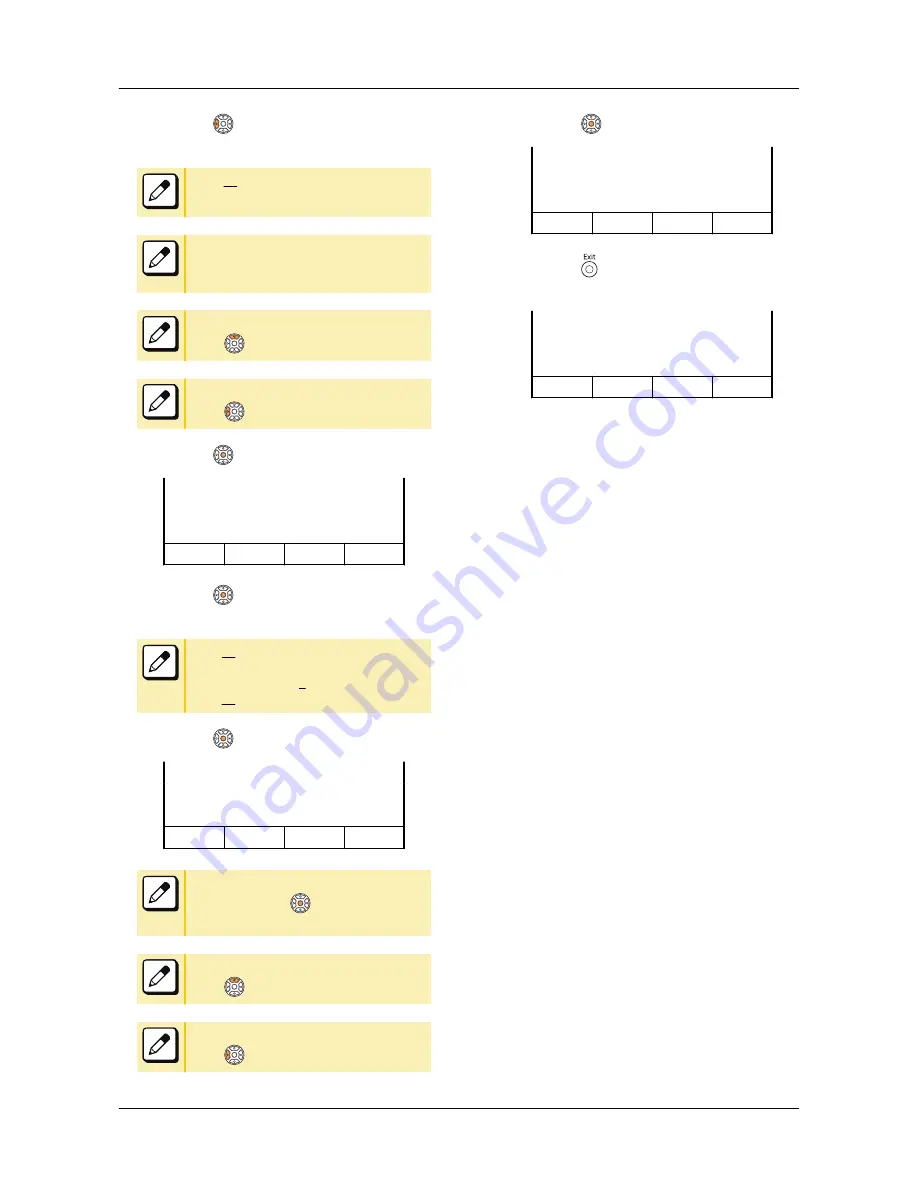
5.
Press
or Soft key (NAME) and
then register the name.
Up to
16
characters can be registered for
each name.
Please refer to
“TABLE OF INPUT
CHARACTERS” on page 123
for the
character that can be entered.
When returning to the previous screen,
press
or Soft key (CANCEL).
When erasing a character,
press
Soft key (BK).
6.
Press
or Soft key (SET).
[Station Speed Dialing]
NAME : SMIT
(ABC) CANCEL
BK
SET
7.
Press
or Soft key (SET) to
register the dial number.
Up to
30
digits can be registered for each dial
number.
(access code: up to
4
digits, called number:
up to
26
digits)
8.
Press
or Soft key (SET).
[Station Speed Dialing]
NUMBER : 201
SMIT
CANCEL
BK
SET
If it is not necessary to register the dial
number just press
or Soft key (SET)
without entering the dial number.
When returning to the previous screen,
press
or Soft key (CANCEL).
When erasing a character,
press
or Soft key (BK).
9.
Press
or Soft key (OK).
[Station Speed Dialing]
03: SMIT
201
NAME
NUMBER
DEL
OK
10.
Press key.
Return back to the idle screen.
MARY SMITH [200]
11:00 AM SUN 1 JUN 2014
MIC
DIR
HIST.
>>>>
DIAL BY NAME
117
Содержание DT830 Series
Страница 1: ...UNIVERGE IP Phone DT830G DG DT830 USER S GUIDE NWA 088677 001 Issue 1 0 May 2014 ...
Страница 9: ...TERMINAL LAYOUT ITZ 12D 3 BK TEL ITZ 8LDG 3 BK TEL ITZ 8LD 3 BK TEL INTRODUCTION 2 ...
Страница 121: ...2 Press Reverse Contrast feature key The display is changed normal screen FEATURE OPERATION 114 ...






























