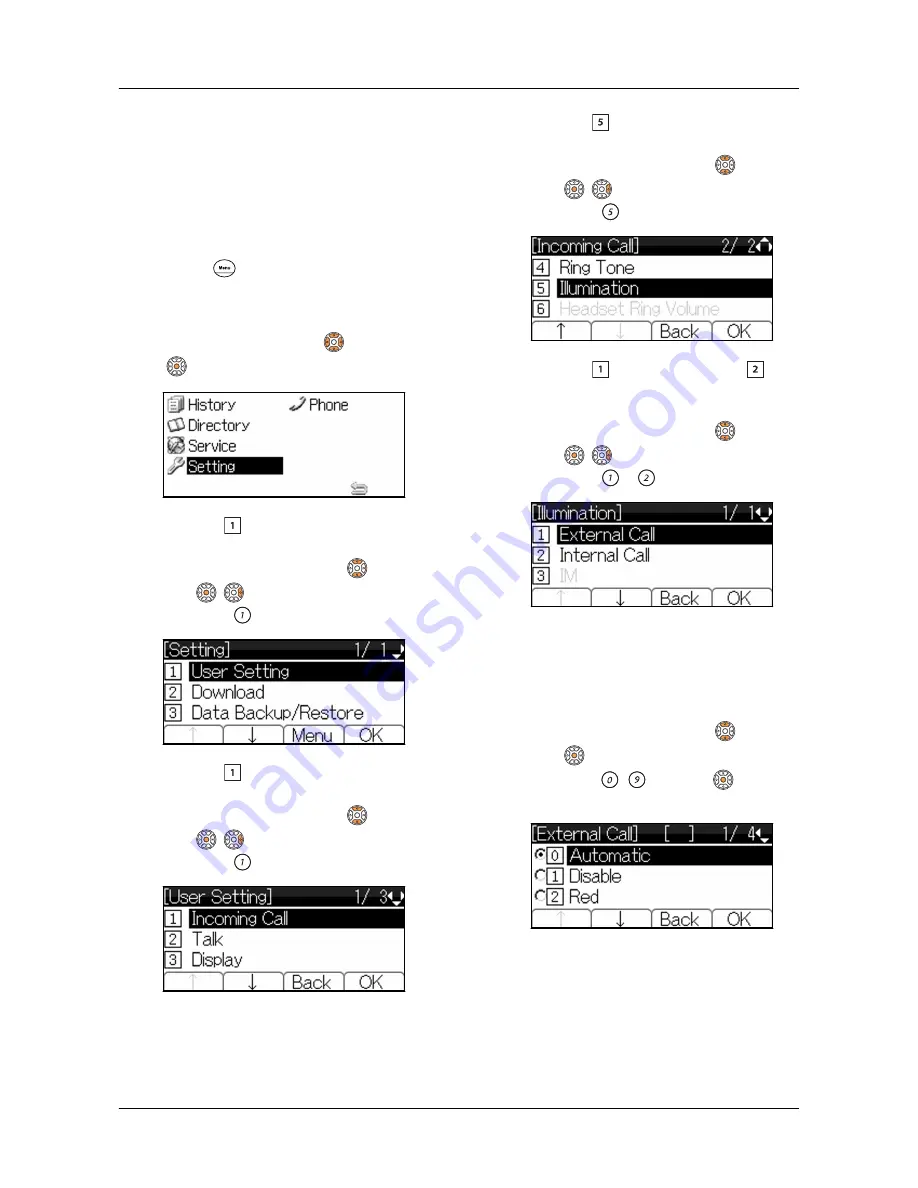
TO SET ILLUMINATION
PATTERN FOR CALL
INDICATOR LAMP
Following explains how to set the illumination
pattern (color of Call Indicator Lamp).
1.
Press
key to display the Menu
Screen.
2.
Select “Setting”.
Highlight an item by using
, and press
.
3.
Select “ User Setting”.
Select one of the following operations.
•
Highlight an item by using
, and press
,
or Soft key (OK).
•
Press
.
4.
Select “ Incoming Call”.
Select one of the following operations.
•
Highlight an item by using
, and press
,
or Soft key (OK).
•
Press
.
5.
Select “ Illumination”.
Select one of the following operations.
•
Highlight an item by using
, and press
,
or Soft key (OK).
•
Press
.
6.
Select “ External Call” or “
Internal Call”.
Select one of the following operations.
•
Highlight an item by using
, and press
,
or Soft key (OK).
•
Press
or
.
7.
Select a desired illumination
pattern.
You can preview the designated illumination
pattern.
Select one of the following operations.
•
Highlight an item by using
, and press
or Soft key (OK).
•
Press
-
, and press
or Soft key
(OK).
TERMINAL SETUP
39
Содержание DT830 Series
Страница 1: ...UNIVERGE IP Phone DT830G DG DT830 USER S GUIDE NWA 088677 001 Issue 1 0 May 2014 ...
Страница 9: ...TERMINAL LAYOUT ITZ 12D 3 BK TEL ITZ 8LDG 3 BK TEL ITZ 8LD 3 BK TEL INTRODUCTION 2 ...
Страница 121: ...2 Press Reverse Contrast feature key The display is changed normal screen FEATURE OPERATION 114 ...
















































