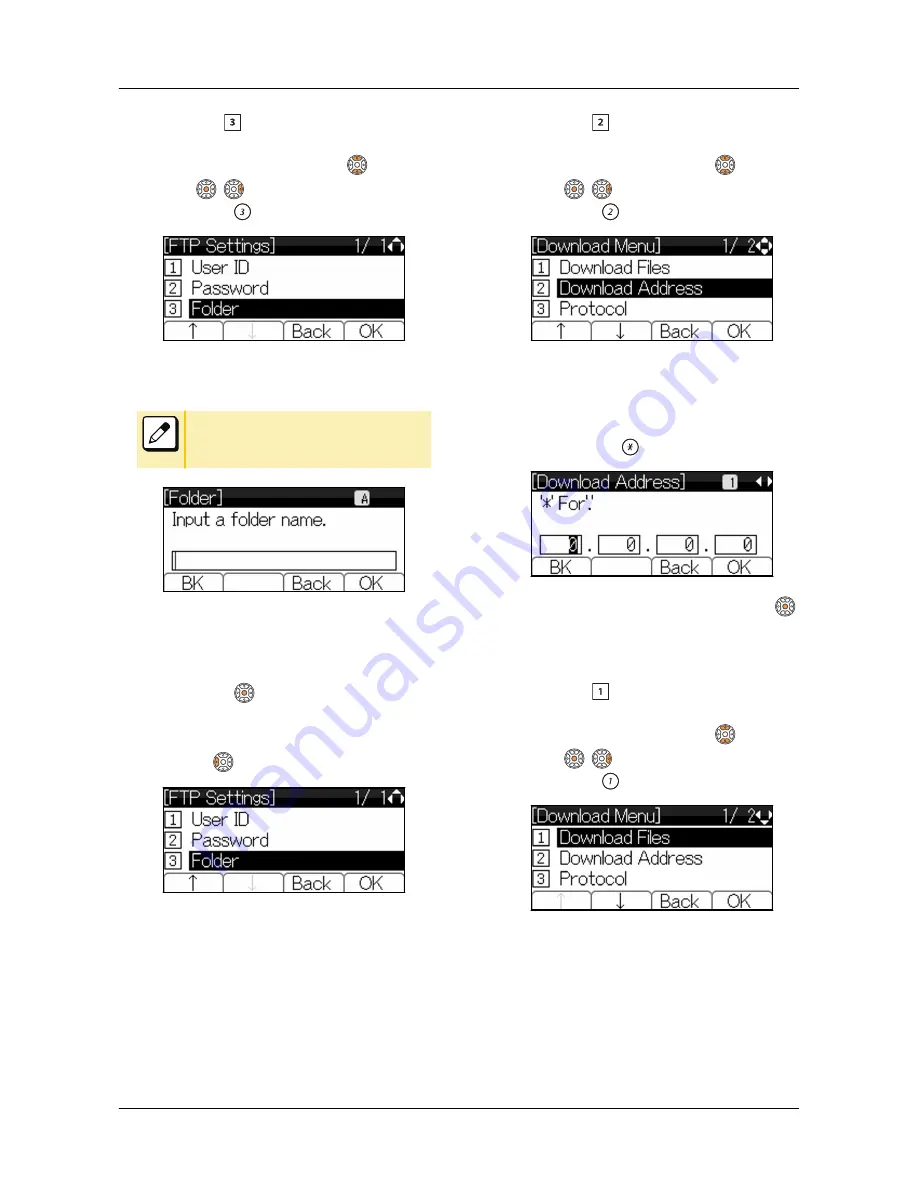
12.
Select “ Folder”.
Select one of the following operations.
•
Highlight an item by using
, and press
,
or Soft key (OK).
•
Press
.
13.
Enter the folder name where the
download file is stored.
Please refer to
“APPENDIX B INPUT
CHARACTERS” on page 122
for how to
enter the character.
•
Enter the name of the folder where the
files are stored in the FTP server
(including network address of the FTP
server).
•
Press
or Soft key (OK).
The display goes back to the [FTP
Settings] screen.
14.
Press
or Soft key (Back).
15.
Select “ Download Address”.
Select one of the following operations.
•
Highlight an item by using
, and press
,
or Soft key (OK).
•
Press
.
16.
Enter an IP address of the FTP/TFTP
server which stores the download
file.
Enter the IP address of FTP/TFTP server with
digit keys. Use
for separator of IP address.
•
After entering an IP address, press
or Soft key (OK).
The display goes back to the [Download
Menu] screen.
17.
Select “ Download Files”.
Select one of the following operations.
•
Highlight an item by using
, and press
,
or Soft key (OK).
•
Press
.
TERMINAL SETUP
54
Содержание DT830 Series
Страница 1: ...UNIVERGE IP Phone DT830G DG DT830 USER S GUIDE NWA 088677 001 Issue 1 0 May 2014 ...
Страница 9: ...TERMINAL LAYOUT ITZ 12D 3 BK TEL ITZ 8LDG 3 BK TEL ITZ 8LD 3 BK TEL INTRODUCTION 2 ...
Страница 121: ...2 Press Reverse Contrast feature key The display is changed normal screen FEATURE OPERATION 114 ...






























