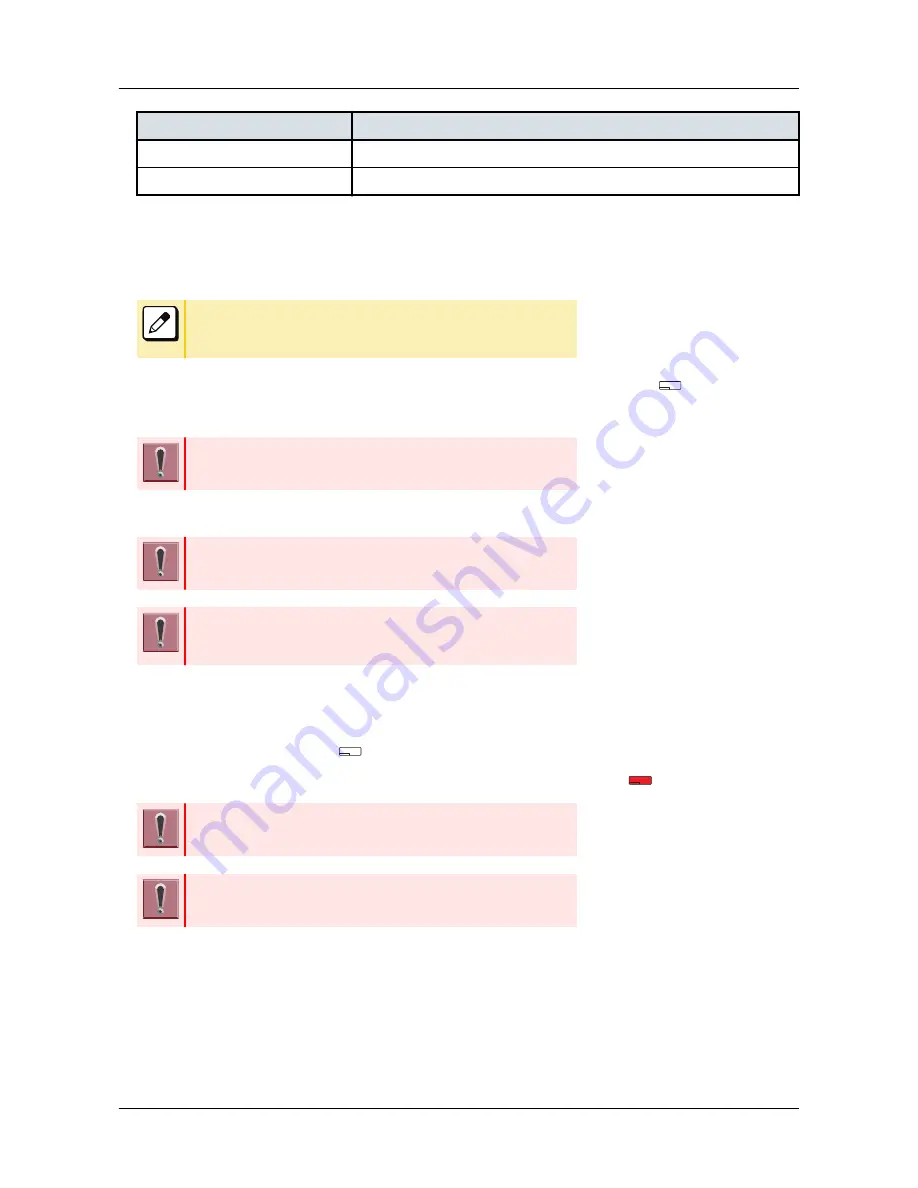
Lamp Indication
Function/Connection Status
Green lamp on
Terminal and BCA option is connected to smart device through Bluetooth.
Green lamp flashing
Smart device have a conversation without via Bluetooth.
HOW TO PAIR TERMINAL AND SMART DEVICE
In order to use the smart device with the terminal, it is required to pair the terminal/BCA option unit with smart
device.
When the pairing information of the multiple smart devices is stored in
the terminal, the pairing is made to the smart device that is connected
last with higher priority.
1.
Confirm the Bluetooth function is off. (Connect key lamp is off.) →
2.
Long-Press the Connect key more than 8 seconds. Then, pairing mode is activated.
Keep pressing the Connect key until it flashes red and green alternately,
although it will light red after 3 seconds.
3.
To activate the scan and pair the terminal from the smart device.
Please refer to the manual of the smart device for how to scan and pair
the terminal.
The Bluetooth function will be activated automatically, if you do not make
any operation to the smart device for 120 seconds, after the pairing mode
is started.
ENABLE BLUETOOTH FUNCTION
1.
Long-press the Connect key more than 3 seconds, when Bluetooth function is off.
(Connect key is off.) →
2.
Connect key lights red, and Bluetooth function is activated. →
After starting-up the terminal, Bluetooth function is activated
automatically.
After the Bluetooth function is started, the smart device that has been
connected last is connected through Bluetooth to the terminal.
DISABLE BLUETOOTH FUNCTION
1.
During the Connect key lamp lights red, long-press the Connect key more than 3
seconds.
APPENDIX D PAIRING WITH SMART DEVICE
136
Содержание DT830 Series
Страница 1: ...UNIVERGE IP Phone DT830G DG DT830 USER S GUIDE NWA 088677 001 Issue 1 0 May 2014 ...
Страница 9: ...TERMINAL LAYOUT ITZ 12D 3 BK TEL ITZ 8LDG 3 BK TEL ITZ 8LD 3 BK TEL INTRODUCTION 2 ...
Страница 121: ...2 Press Reverse Contrast feature key The display is changed normal screen FEATURE OPERATION 114 ...


























