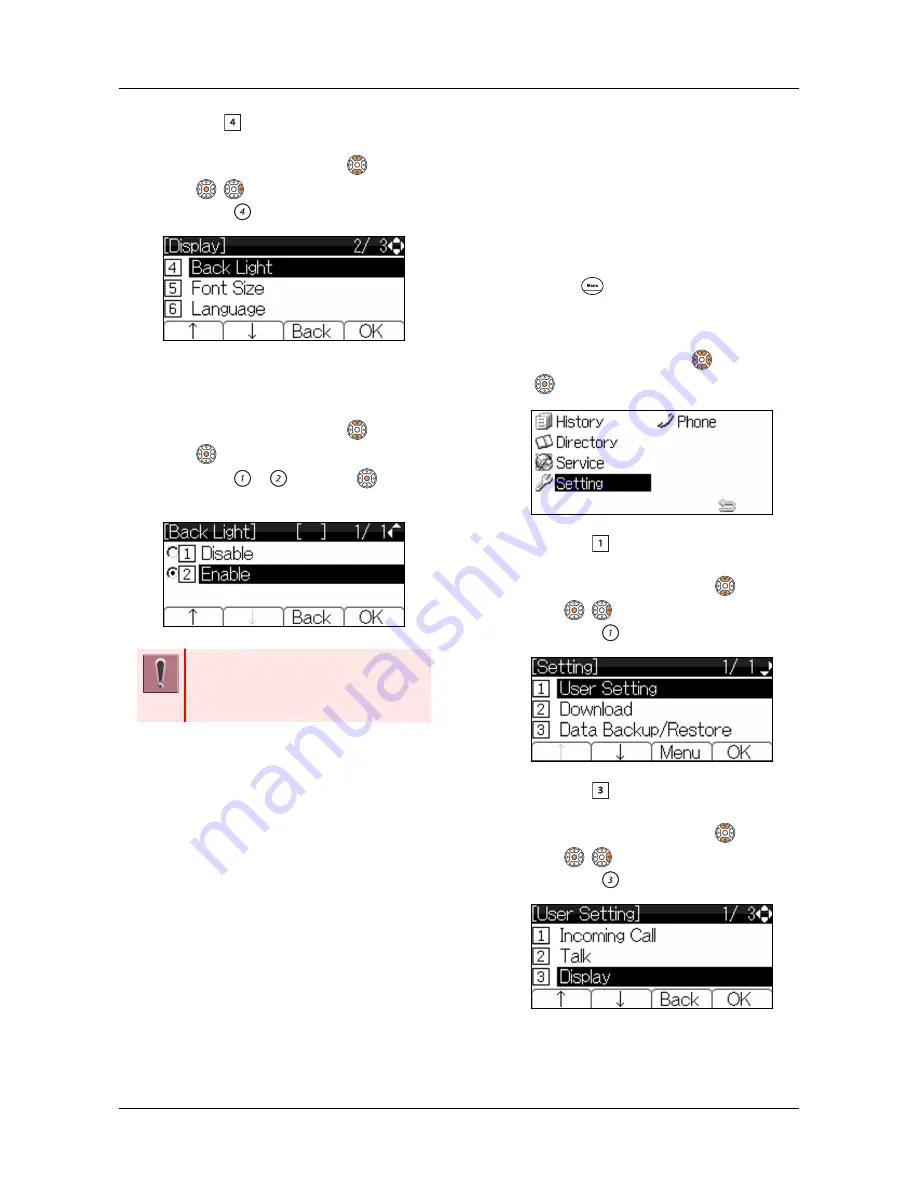
5.
Select “ Back Light”.
Select one of the following operations.
•
Highlight an item by using
, and press
,
or Soft key (OK).
•
Press
.
6.
Select whether to turn On/Off of the
LCD Back light.
Select one of the following operations.
•
Highlight an item by using
, and press
or Soft key (OK).
•
Press
or
, and press
or Soft
key (OK).
The lighting time of back light is set by system
data setting at initial installation. (The initial
setting is 10 seconds.) For details, please
contact the system administrator.
TO ENABLE/DISABLE LCD
BACKLIGHT FADE
CONTROL
Following explains how to set Backlight Fade
Control. When you set Backlight Fade Control as
“Enable”, LCD is smoothly turned On/Off.
1.
Press
key to display the Menu
Screen.
2.
Select “Setting”.
Highlight an item by using
, and press
.
3.
Select “ User Setting”.
Select one of the following operations.
•
Highlight an item by using
, and press
,
or Soft key (OK).
•
Press
.
4.
Select “ Display”.
Select one of the following operations.
•
Highlight an item by using
, and press
,
or Soft key (OK).
•
Press
.
TERMINAL SETUP
46
Содержание DT830 Series
Страница 1: ...UNIVERGE IP Phone DT830G DG DT830 USER S GUIDE NWA 088677 001 Issue 1 0 May 2014 ...
Страница 9: ...TERMINAL LAYOUT ITZ 12D 3 BK TEL ITZ 8LDG 3 BK TEL ITZ 8LD 3 BK TEL INTRODUCTION 2 ...
Страница 121: ...2 Press Reverse Contrast feature key The display is changed normal screen FEATURE OPERATION 114 ...






























