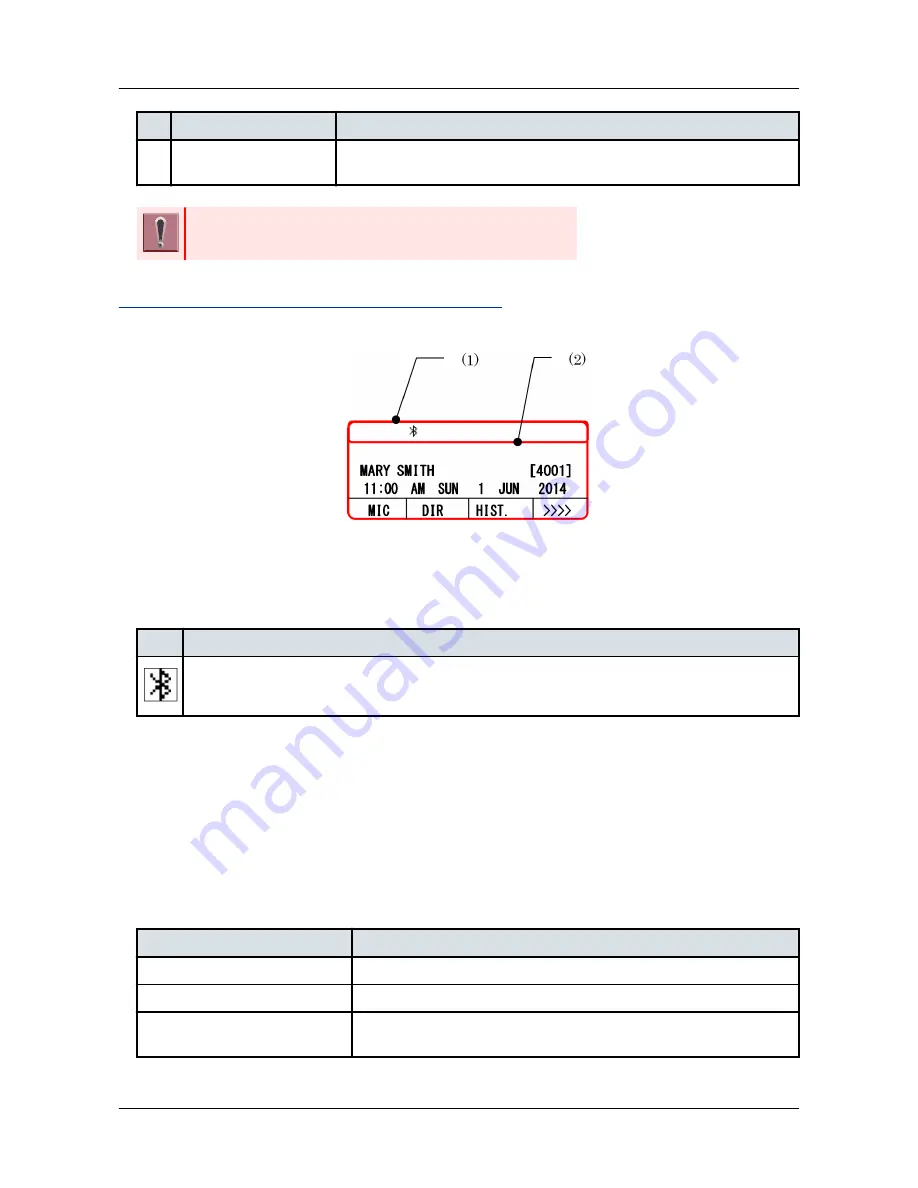
NO.
KEY/LAMP
FUNCTION
(2) Path Key (Orange/Green) Switch over the Wired Telephone Mode or Mobile Phone Mode. And changing
the smart device type.
The feature key is set by system data setting at initial installation. For
details, please contact the system administrator.
PHONE SCREEN AND STATUS ICON
The following is an example display of Phone Screen and Status Icon.
(1) Status Icon Display
(2) LCD 3-Line Display (Bottom Line:Soft key)
STATUS ICON DISPLAY
The LCD displays icon in the icon information area when BCA option unit is used.
ICON
DESCRIPTION
This icon appears when BCA option is mounted on the terminal and connected with Smart Device
through Bluetooth.
LCD 3-LINE DISPLAY
Displays LCD information sent from the communication server.
USING BLUETOOTH FUNCTION
In order to use the BCA feature, please make sure your smart device is designed to operate on HFP (Hands-Free
Profile), A2DP (Advanced Audio Distribution Profile) and AVRCP (Audio/Video Remote Control Profile).
Also, to make a Bluetooth connection using the terminal with BCA, the terminal must be connected with the
communication server.
The status of Bluetooth function and connection status of the smart device can monitor by Connect key lamp. The
following table shows the lamp indication of each connection status.
Lamp Indication
Function/Connection Status
Off
Bluetooth function is not activated.
Red lamp on
Bluetooth function is activated.
Red and green lamp lights with one
second interval
Terminal and BCA option unit is in pairing mode with smart device.
APPENDIX D PAIRING WITH SMART DEVICE
135
Содержание DT830 Series
Страница 1: ...UNIVERGE IP Phone DT830G DG DT830 USER S GUIDE NWA 088677 001 Issue 1 0 May 2014 ...
Страница 9: ...TERMINAL LAYOUT ITZ 12D 3 BK TEL ITZ 8LDG 3 BK TEL ITZ 8LD 3 BK TEL INTRODUCTION 2 ...
Страница 121: ...2 Press Reverse Contrast feature key The display is changed normal screen FEATURE OPERATION 114 ...













































