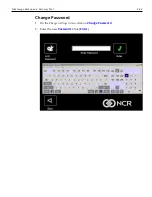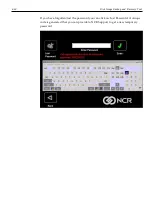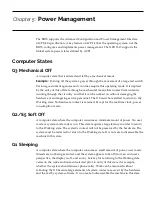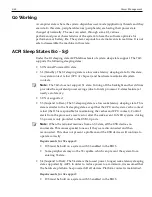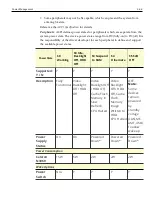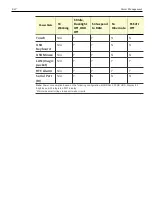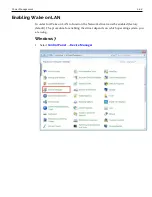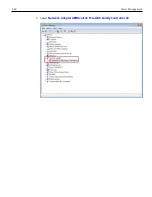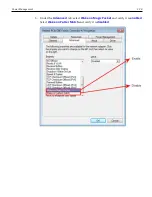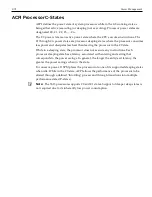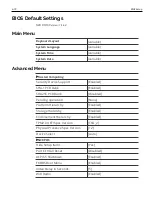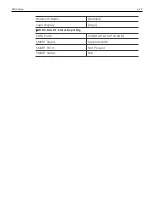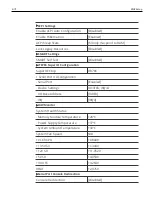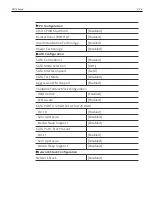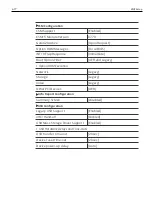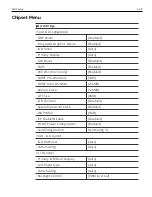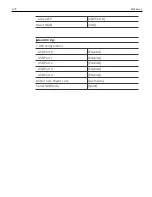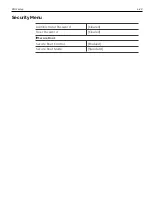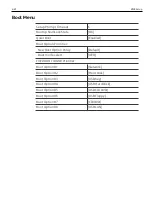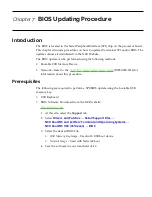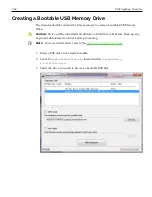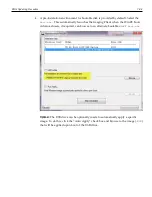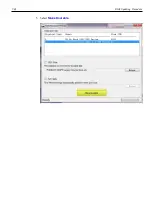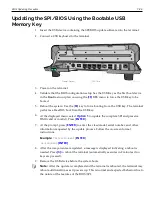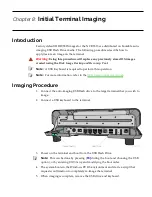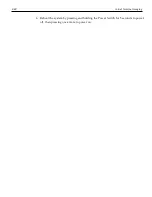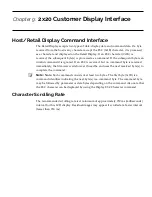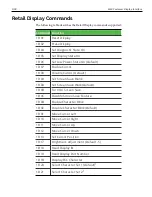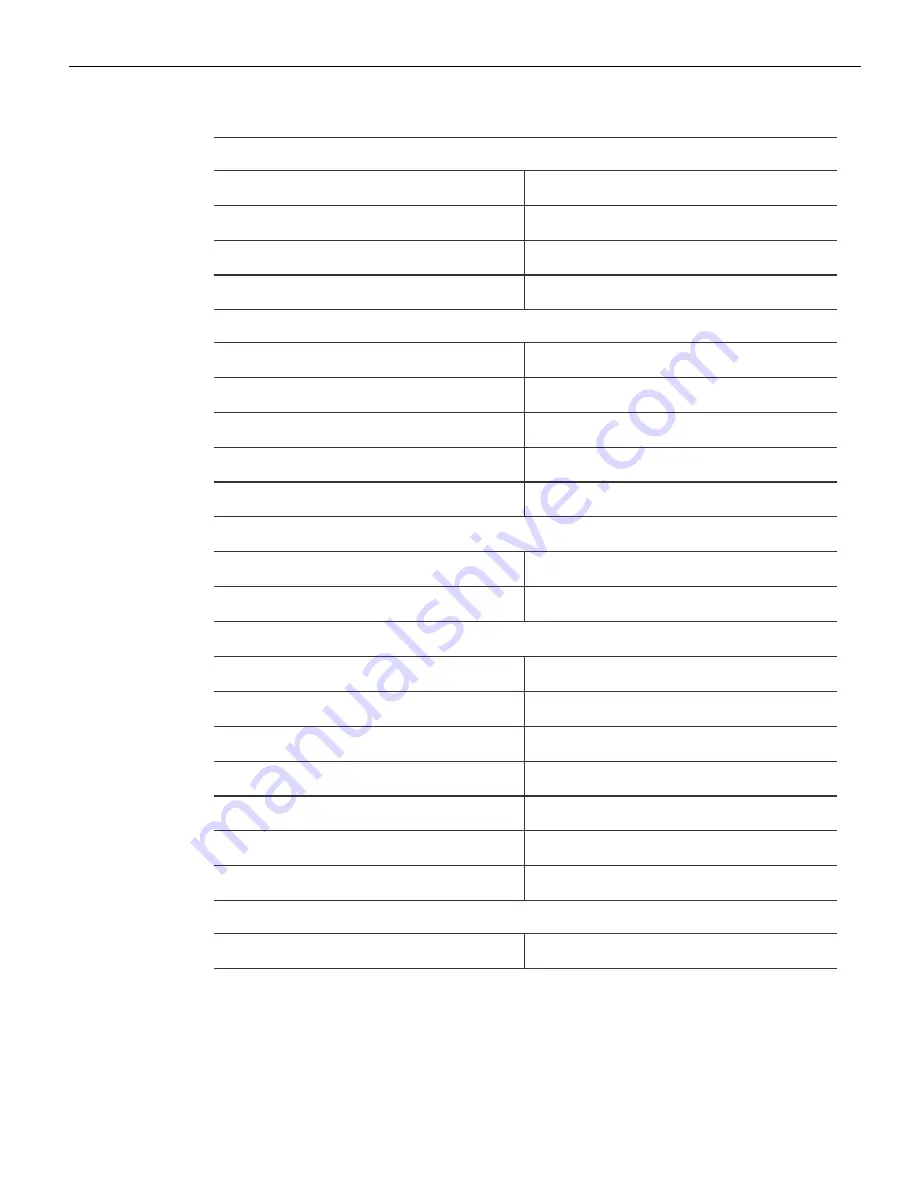
BIOS Setup
6-76
►
CPU Configuration
Limit CPUID Maximum
[Disabled]
Bi-directional PROCHOT
[Enabled]
Intel Virtualization Technology
[Enabled]
Power Technology
[Disabled]
►
SATA Configuration
SATA Controller(s)
[Enabled]
SATA Mode Selection
[ACHI]
SATA Interface Speed
[Gen3]
SATA Test Mode
[Disabled]
Aggressive LPM Support
[Enabled]
►
Software Feature Mask Configuration
. HDD Unlock
{Enabled]
. LED Locate
[Enabled]
SATA PORT0: 120GB SATA Fla (120.0GB)
. Port 0
[Enabled]
. Spin Up Device
[Disabled]
. Device Sleep Support
[Disabled]
SATA Port1: Not Present
. Port 1
[Enabled]
. Spin Up Device
[Disabled]
. Device Sleep Support
[Disabled]
►
Network Stack Configuration
Network Stack
[Disabled]
Содержание XR3 (7613)
Страница 1: ...User Guide NCR RealPOS XR3 7613 Release 1 0 BCC5 0000 5154 Issue B...
Страница 13: ...xi...
Страница 16: ...Product Overview 1 3 Mounting Configuration The NCR RealPOS XR3 is configured to be mounted on a countertop...
Страница 17: ...1 4 Product Overview Operator Controls Power Switch The Power Switch is located on the Front Panel of the POS...
Страница 20: ...Product Overview 1 7 Label Locations...
Страница 59: ...Disk Image Backup and Recovery Tool 4 46 2 Enter the Password The factory default password is Recovery1234...
Страница 62: ...4 49 Disk Image Backup and Recovery Tool 2 Click on the USB Button...
Страница 69: ...Disk Image Backup and Recovery Tool 4 56 A progress bar is displayed as the image is applied...
Страница 70: ...4 57 Disk Image Backup and Recovery Tool A message is displayed when the load is complete...
Страница 71: ...Disk Image Backup and Recovery Tool 4 58 5 Reboot the POS...
Страница 82: ...5 69 Power Management 2 Select Network Adapters Realtek PCIe GBE Family Controller 2...
Страница 98: ...7 85 BIOS Updating Procedure 5 Select Make Bootable...
Страница 124: ...2x20 Customer Display Interface 9 111 245 246 247 248 249 250 251 252 253 254 255...
Страница 132: ...2x20 Customer Display Interface 9 119 245 246 247 248 249 250 251 252 253 254 255...
Страница 140: ...2x20 Customer Display Interface 9 127 245 246 247 248 249 250 251 252 253 254 255...
Страница 144: ...10 131 Wireless Adapter Switching 6 Select Create a new package OK...
Страница 146: ...10 133 Wireless Adapter Switching 12 Click Yes 13 Enter a filename and choose a location to save the package file...
Страница 151: ...B 138 Touch Screen Calibration Do NOT touch the bezel with your other fingers...