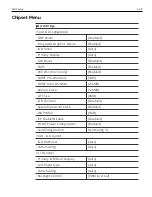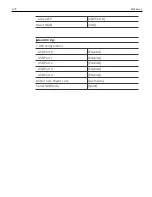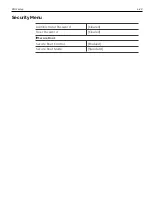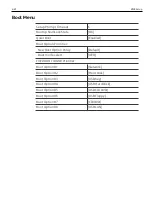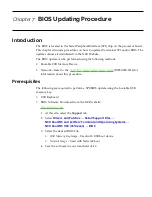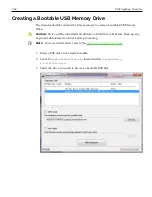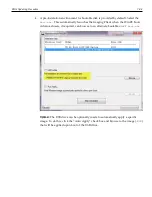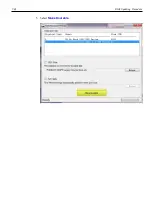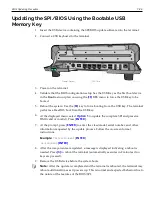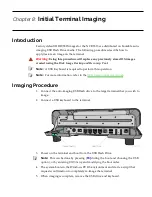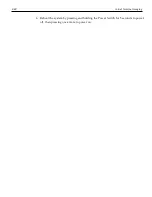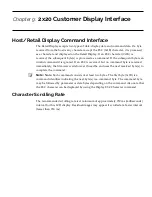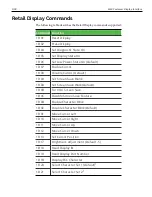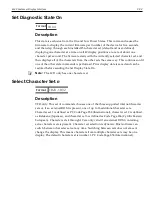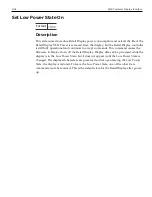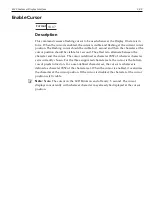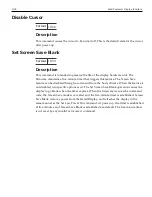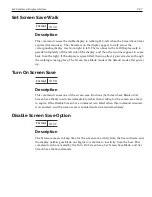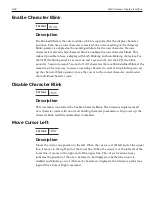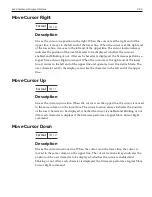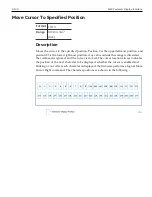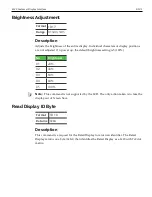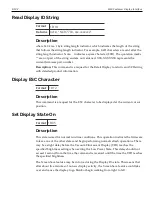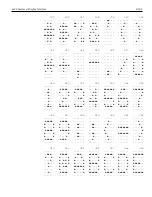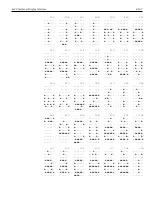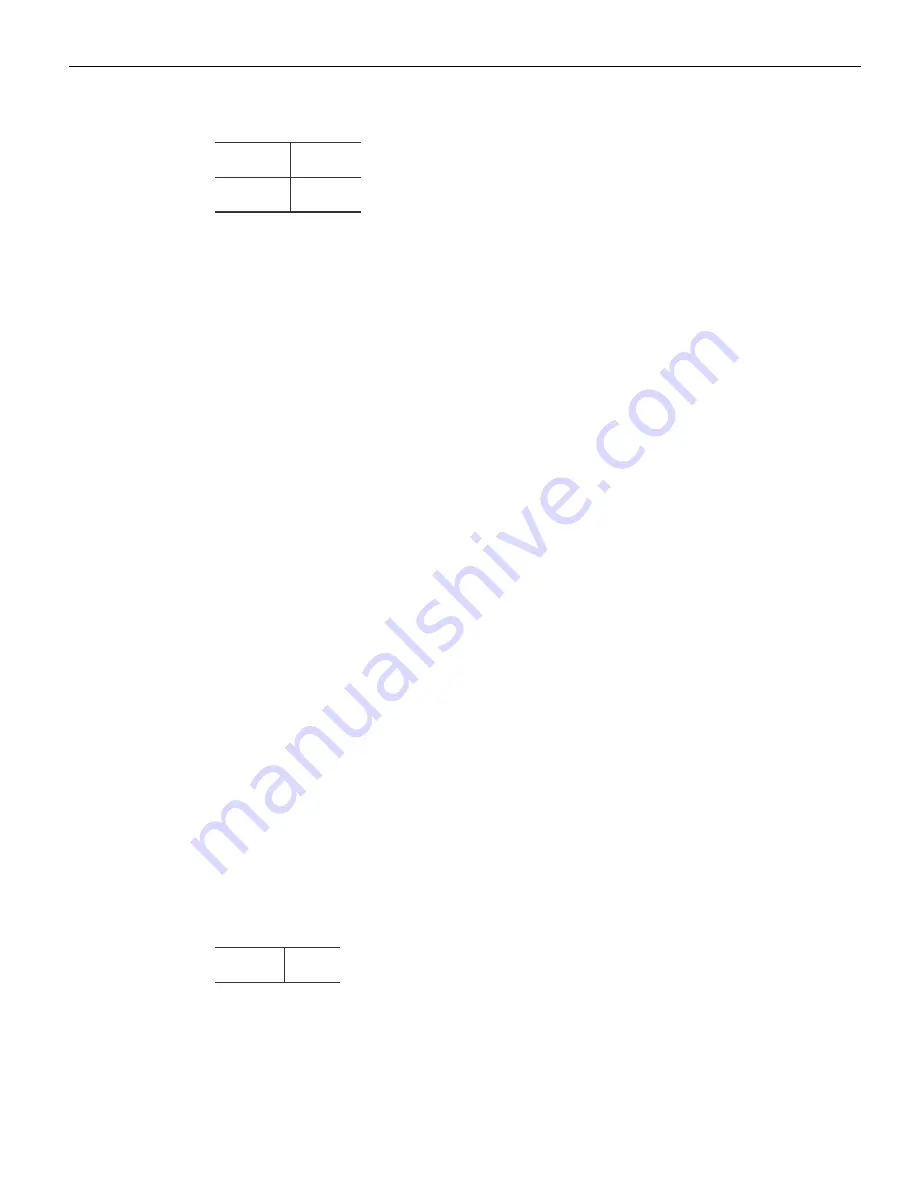
9-92
2x20 Customer Display Interface
Reset Display
Format
1B 01
Returns
xx yy zz
•
where xx is the Microcontroller status:
00 = OK
If a failure occurs, testing halts, and the firmware begins executing a loop as described
in the Internal Power UP Diagnostics section in the Installation chapter.
•
where yy is the External Character PROM status:
00 = Not present (Always 00 for LCD)
01 = OK, present
FF = Failure
•
where zz is the number (in hex) of character sets available in the External Character
PROM
00 = 10 (Always 00 for LCD)
Description
This command executes the power-down power-up diagnostic sequence. The
communication lines (CTS for serial, BUSY for parallel) are placed in an exception
condition (see the
Internal Power UP Diagnostics
section in the
Installation
chapter). The
Microcontroller test consists of a check-sum test on the ROM and a write/read test on
the RAM. A check-sum test is also performed on the External Character PROM that
holds any user-defined characters sets (This does not apply to the LCD).
After executing the command, the three status bytes (see above) are sent to the host, the
display screen is cleared, the cursor moves to the 0 position, communication line
exception conditions are cleared, and all registers and variables are initialized. Note that
the screen is cleared during this command. If a host needs previous data redisplayed,
the host must resend the previous data after this command has completed.
Erase Display
Format
1B 02
Description
This command clears all of the displayed characters by writing a space to each display
position. A space is defined as character 0x20 of the current character set. The cursor
moves to the 0 position.
Содержание XR3 (7613)
Страница 1: ...User Guide NCR RealPOS XR3 7613 Release 1 0 BCC5 0000 5154 Issue B...
Страница 13: ...xi...
Страница 16: ...Product Overview 1 3 Mounting Configuration The NCR RealPOS XR3 is configured to be mounted on a countertop...
Страница 17: ...1 4 Product Overview Operator Controls Power Switch The Power Switch is located on the Front Panel of the POS...
Страница 20: ...Product Overview 1 7 Label Locations...
Страница 59: ...Disk Image Backup and Recovery Tool 4 46 2 Enter the Password The factory default password is Recovery1234...
Страница 62: ...4 49 Disk Image Backup and Recovery Tool 2 Click on the USB Button...
Страница 69: ...Disk Image Backup and Recovery Tool 4 56 A progress bar is displayed as the image is applied...
Страница 70: ...4 57 Disk Image Backup and Recovery Tool A message is displayed when the load is complete...
Страница 71: ...Disk Image Backup and Recovery Tool 4 58 5 Reboot the POS...
Страница 82: ...5 69 Power Management 2 Select Network Adapters Realtek PCIe GBE Family Controller 2...
Страница 98: ...7 85 BIOS Updating Procedure 5 Select Make Bootable...
Страница 124: ...2x20 Customer Display Interface 9 111 245 246 247 248 249 250 251 252 253 254 255...
Страница 132: ...2x20 Customer Display Interface 9 119 245 246 247 248 249 250 251 252 253 254 255...
Страница 140: ...2x20 Customer Display Interface 9 127 245 246 247 248 249 250 251 252 253 254 255...
Страница 144: ...10 131 Wireless Adapter Switching 6 Select Create a new package OK...
Страница 146: ...10 133 Wireless Adapter Switching 12 Click Yes 13 Enter a filename and choose a location to save the package file...
Страница 151: ...B 138 Touch Screen Calibration Do NOT touch the bezel with your other fingers...