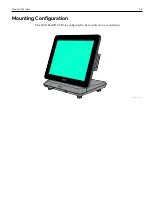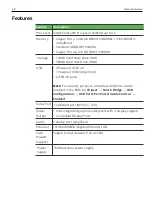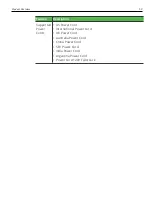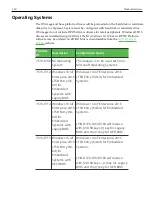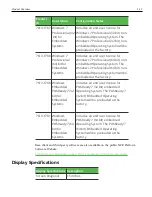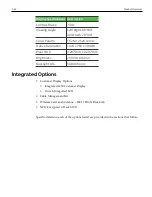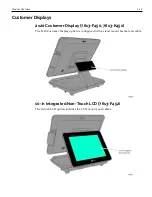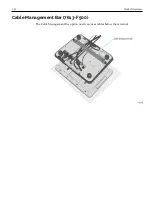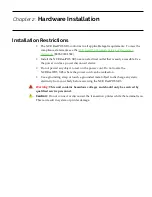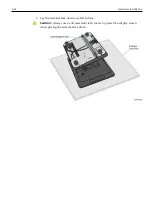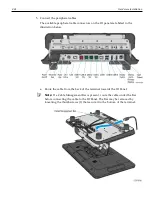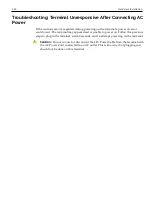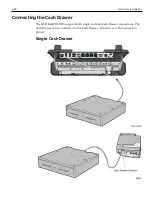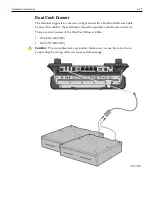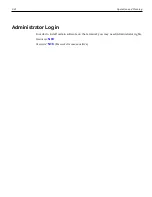1-16
Product Overview
Magnetic Stripe Reader (7613-F141)
The NCR 7613 provides an integrated 3-track ISO MSR option. The MSR is mounted on
the right side of the display. When the MSR is not installed, a cover for the MSR
location is included to make the unit appear uniform. The MSR interfaces to the system
via a USB connection in the base.
Data Encryption
The NCR 7613 features an NCR Encrypted MSR head. The following software interfaces
are supported: OPOS, Serial, NCR API, or Keyboard Wedge.
Note:
If you need assistance with Keyboard Wedge configuration, please send an email
request from the following location:
http://www5.ncr.com/support/support_drivers_
patches.asp?Class=External/Terminals\7613XR3\display
Click the
icon under NCR RealPOS XR13 ( 7613-1xxxx).
NCR Encrypted MSR
The NCR Encrypted MSR head encrypts card data on the head using a Triple DES
DUKPT encryption scheme. The data is encrypted using the 3DES standard. A unique
3DES key is generated for every transaction (no two swipes are encrypted with the same
3DES key). The data is decrypted before it is sent to the application.
Содержание XR3 (7613)
Страница 1: ...User Guide NCR RealPOS XR3 7613 Release 1 0 BCC5 0000 5154 Issue B...
Страница 13: ...xi...
Страница 16: ...Product Overview 1 3 Mounting Configuration The NCR RealPOS XR3 is configured to be mounted on a countertop...
Страница 17: ...1 4 Product Overview Operator Controls Power Switch The Power Switch is located on the Front Panel of the POS...
Страница 20: ...Product Overview 1 7 Label Locations...
Страница 59: ...Disk Image Backup and Recovery Tool 4 46 2 Enter the Password The factory default password is Recovery1234...
Страница 62: ...4 49 Disk Image Backup and Recovery Tool 2 Click on the USB Button...
Страница 69: ...Disk Image Backup and Recovery Tool 4 56 A progress bar is displayed as the image is applied...
Страница 70: ...4 57 Disk Image Backup and Recovery Tool A message is displayed when the load is complete...
Страница 71: ...Disk Image Backup and Recovery Tool 4 58 5 Reboot the POS...
Страница 82: ...5 69 Power Management 2 Select Network Adapters Realtek PCIe GBE Family Controller 2...
Страница 98: ...7 85 BIOS Updating Procedure 5 Select Make Bootable...
Страница 124: ...2x20 Customer Display Interface 9 111 245 246 247 248 249 250 251 252 253 254 255...
Страница 132: ...2x20 Customer Display Interface 9 119 245 246 247 248 249 250 251 252 253 254 255...
Страница 140: ...2x20 Customer Display Interface 9 127 245 246 247 248 249 250 251 252 253 254 255...
Страница 144: ...10 131 Wireless Adapter Switching 6 Select Create a new package OK...
Страница 146: ...10 133 Wireless Adapter Switching 12 Click Yes 13 Enter a filename and choose a location to save the package file...
Страница 151: ...B 138 Touch Screen Calibration Do NOT touch the bezel with your other fingers...