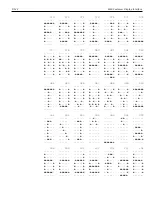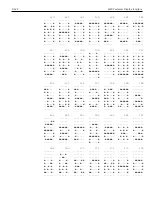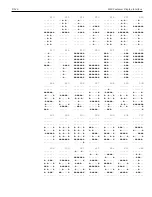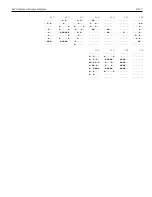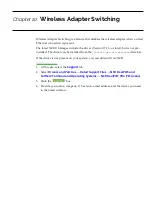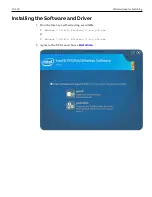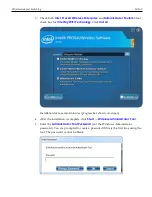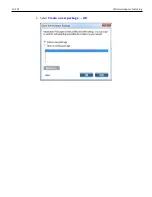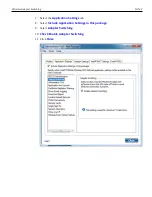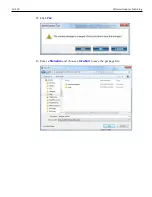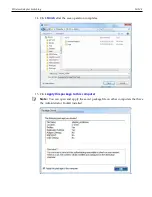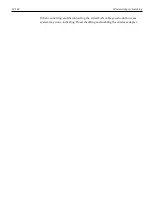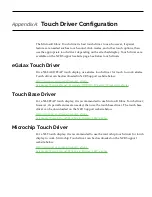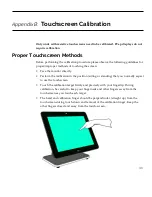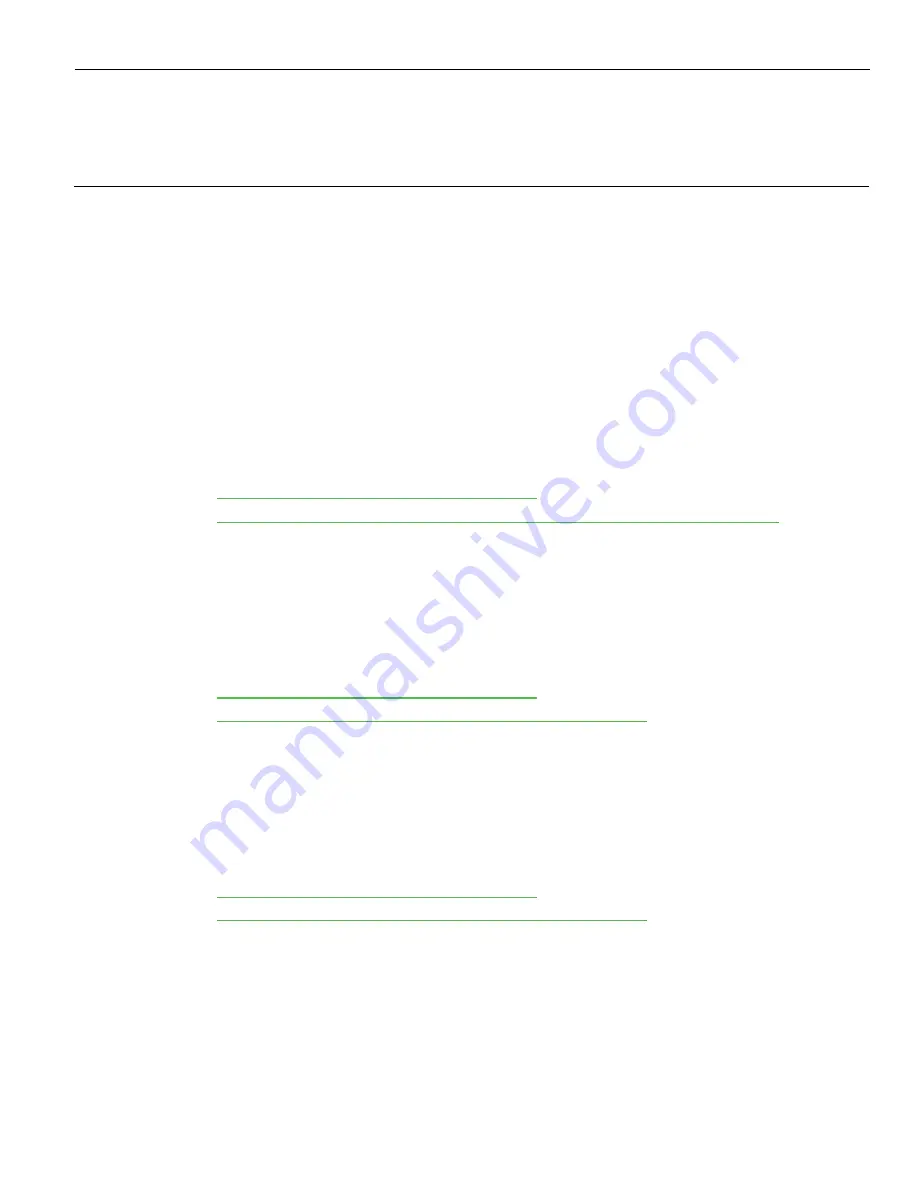
Appendix A:
Touch Driver Configuration
The Microsoft Inbox Touch driver is best touch driver to use; however, if special
features are needed such as touch sound, click modes, and other touch options, then
use the appropriate touch driver depending on the attached display. Touch drivers are
available on the NCR Support website page. See below touch drivers.
eGalax Touch Driver
On a 5968 AUO PCAP touch display, use eGalax touch driver for touch to work. eGalax
Touch driver can be downloaded in NCR Support website below.
Touch Base Driver
For a 5968 PCAP touch display, it is recommended to use Microsoft Inbox Touch driver;
however, if special features are needed, then use the touch base driver. The touch base
driver can be downloaded on the NCR Support website below.
Microchip Touch Driver
For a 5967 touch display, it is recommended to use the microchip touch driver for touch
display to work. Microchip Touch driver can be downloaded on the NCR Support
website below.
Содержание XR3 (7613)
Страница 1: ...User Guide NCR RealPOS XR3 7613 Release 1 0 BCC5 0000 5154 Issue B...
Страница 13: ...xi...
Страница 16: ...Product Overview 1 3 Mounting Configuration The NCR RealPOS XR3 is configured to be mounted on a countertop...
Страница 17: ...1 4 Product Overview Operator Controls Power Switch The Power Switch is located on the Front Panel of the POS...
Страница 20: ...Product Overview 1 7 Label Locations...
Страница 59: ...Disk Image Backup and Recovery Tool 4 46 2 Enter the Password The factory default password is Recovery1234...
Страница 62: ...4 49 Disk Image Backup and Recovery Tool 2 Click on the USB Button...
Страница 69: ...Disk Image Backup and Recovery Tool 4 56 A progress bar is displayed as the image is applied...
Страница 70: ...4 57 Disk Image Backup and Recovery Tool A message is displayed when the load is complete...
Страница 71: ...Disk Image Backup and Recovery Tool 4 58 5 Reboot the POS...
Страница 82: ...5 69 Power Management 2 Select Network Adapters Realtek PCIe GBE Family Controller 2...
Страница 98: ...7 85 BIOS Updating Procedure 5 Select Make Bootable...
Страница 124: ...2x20 Customer Display Interface 9 111 245 246 247 248 249 250 251 252 253 254 255...
Страница 132: ...2x20 Customer Display Interface 9 119 245 246 247 248 249 250 251 252 253 254 255...
Страница 140: ...2x20 Customer Display Interface 9 127 245 246 247 248 249 250 251 252 253 254 255...
Страница 144: ...10 131 Wireless Adapter Switching 6 Select Create a new package OK...
Страница 146: ...10 133 Wireless Adapter Switching 12 Click Yes 13 Enter a filename and choose a location to save the package file...
Страница 151: ...B 138 Touch Screen Calibration Do NOT touch the bezel with your other fingers...